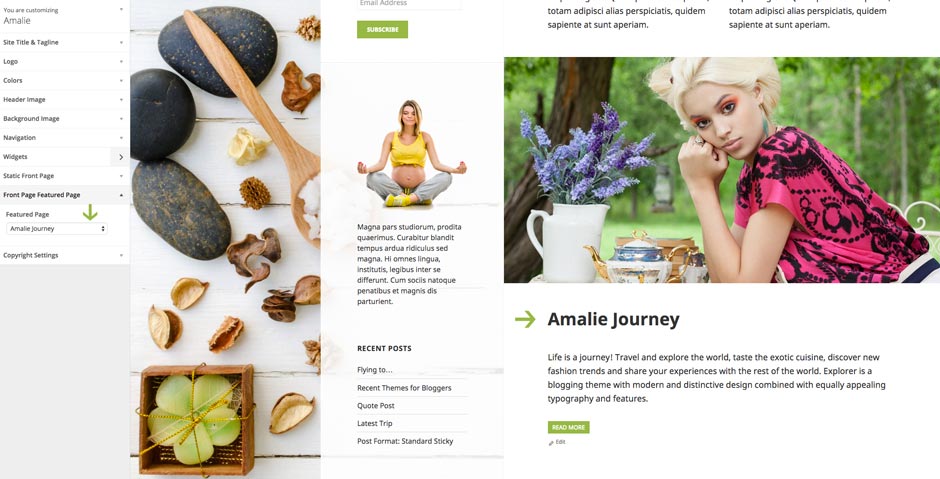3. Front Page
Front Page displays your latest posts. This is default WordPress setting.
If you don't want to use latest posts for your home page you can navigate to the Settings > Reading and instead of the default "Front Page - Your latest posts" choose "A static page" and choose appropriate pages for the home and blog page.
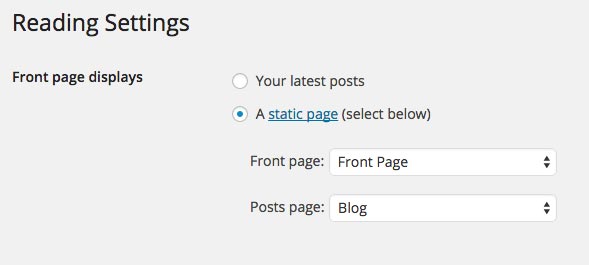
3.1 Front Page
3.1.1 How to add content to the Front Page?
Navigate to the Pages and create a new page called "Front page" or whatever you want to call it. Front page uses "Front Page" template from the "Page Attributes".
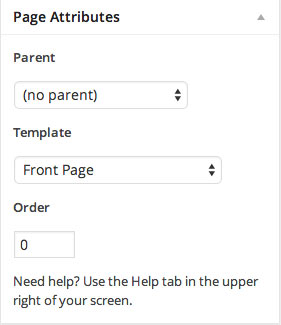
3.1.2 Top Content Box
To add the image as a background just upload the featured image. Size of the image we used in the live demo is 990 x 510px.
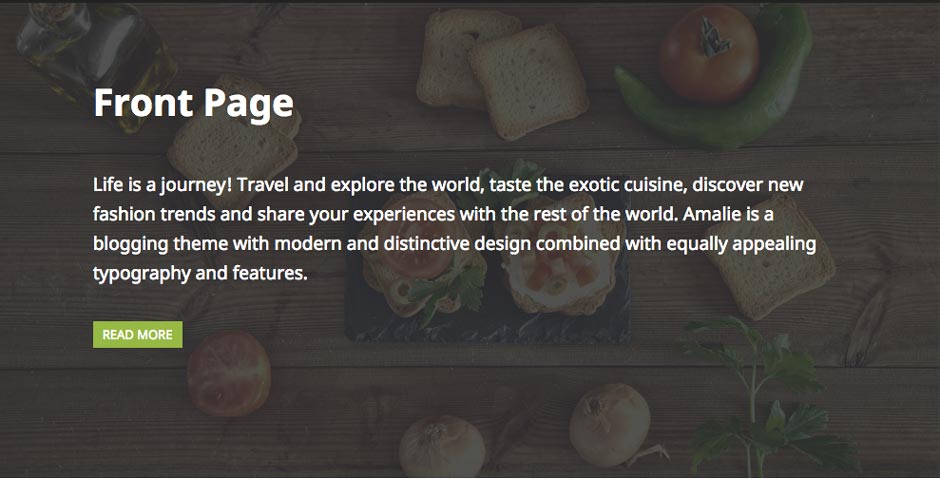
Next step is to add the content inside the editor.
Content we added in the editor is:
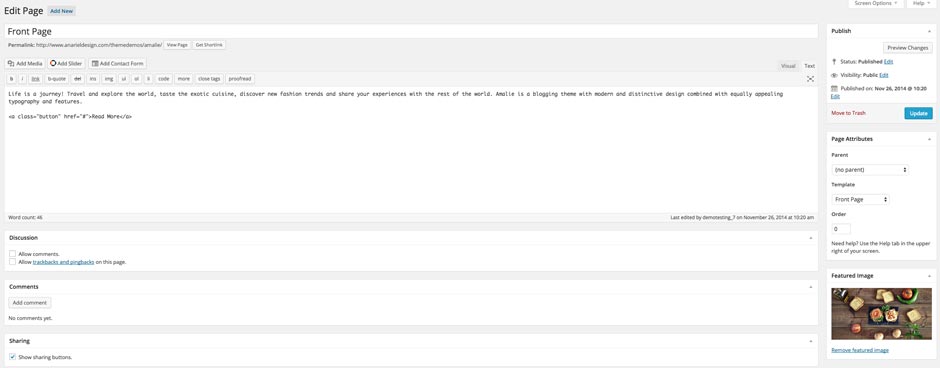
3.1.3 First Content Block - Child Pages in two column grid
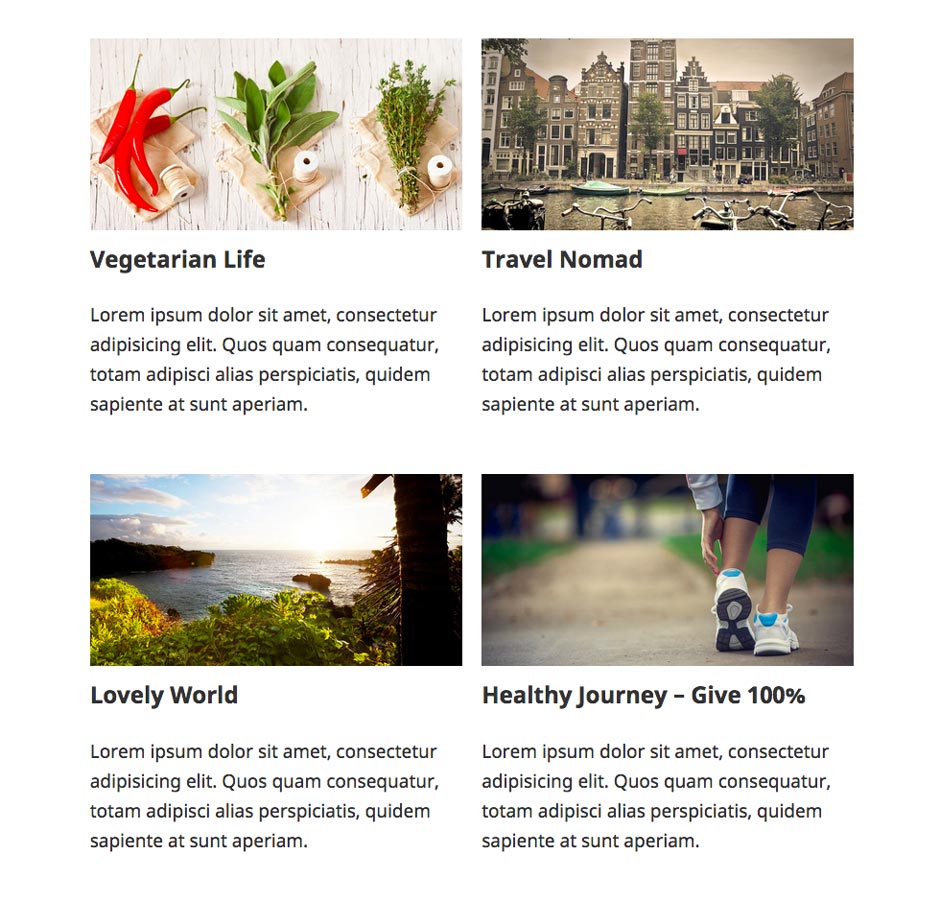
Navigate to the Pages and open as many child pages of the front page you want to show.
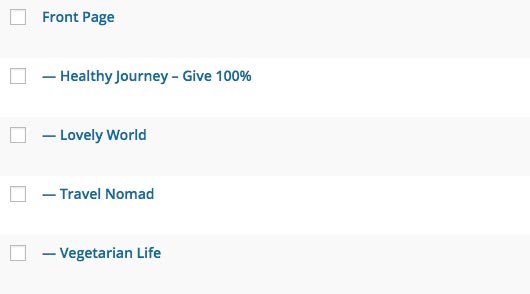
Inside the Page Attributes choose "Parent: Front Page" to show the content of the child page on the Front Page. Do the same thing with all child pages. You can have as many child pages as you want. Content is layed out in 2 columns, that means that 2 child pages will show in 1 row.
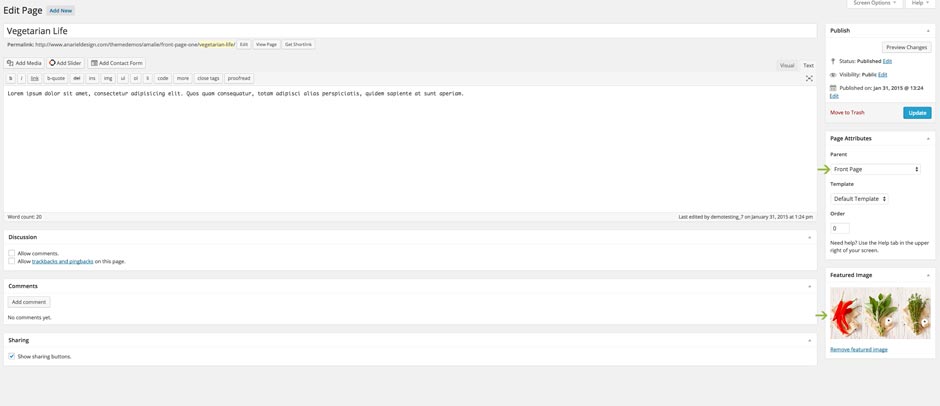
3.1.4 Second Content Block - Featured Page
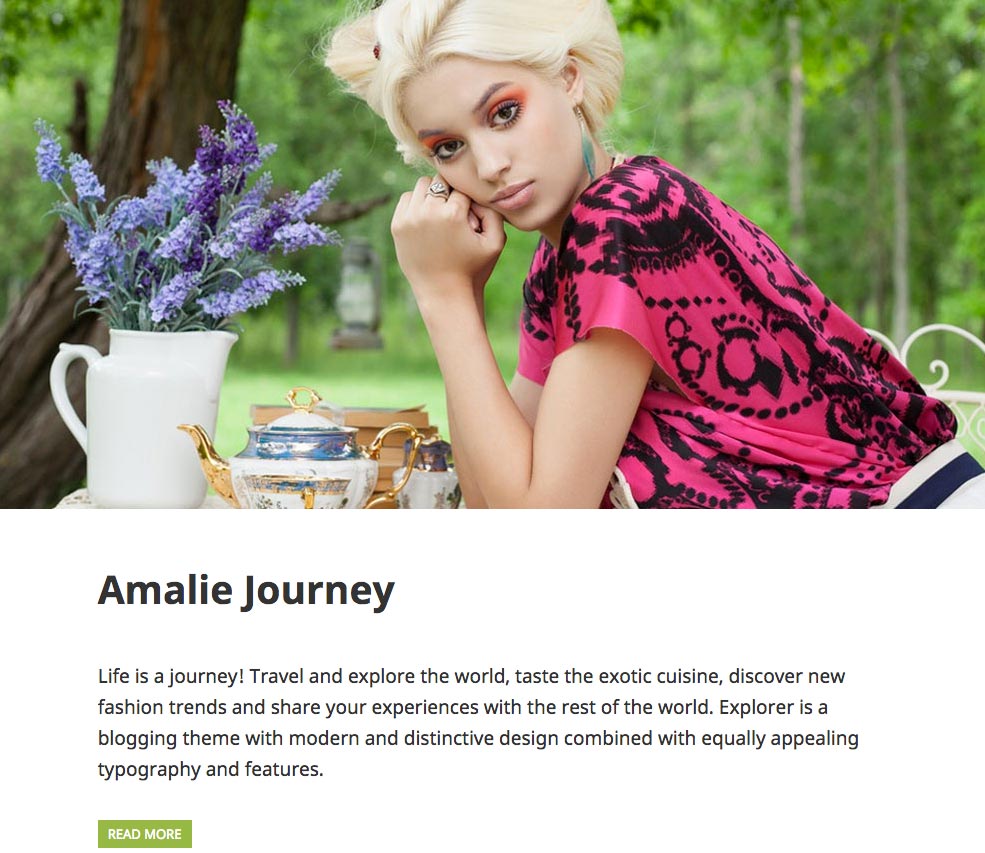
Navigate to the Pages and open new page.
Content we added in the editor is:
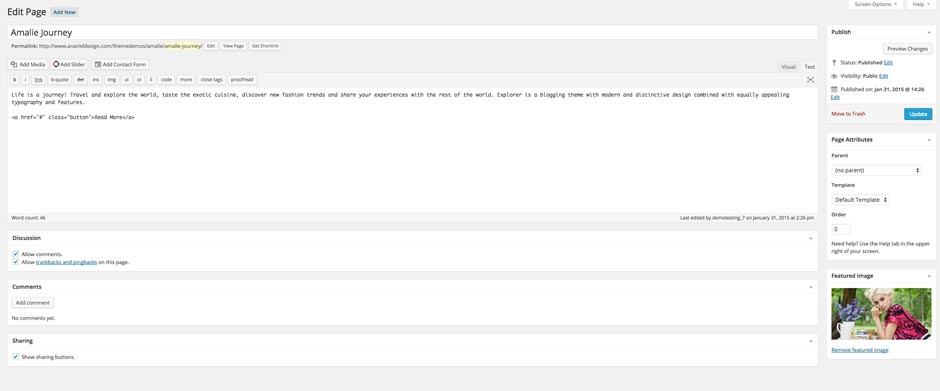
Navigate to the Customize -> Front Page Featured Page and choose a page you want to display in this section.