2. Front Page
Front page is consisted of front page editor content and 1 widgetized content block. In front page editor all kinds of content can be added and is suited for usage with page builder plugin.
To start creating a front page you first need to create a new page and asign it to be your front page.
Navigate to the Pages and create a new page and name it (in the demo we named it "Welcome to the Didi"). From the Page Attributes choose "Front Template" and click "Publish".
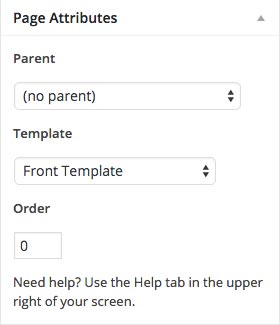
By default WordPress on the Front Page displays your latest posts.
If you want to set the page you created as your front page just navigate to the Settings » Reading and instead of the default "Front Page Displays: - Your latest posts" choose "A static page" and choose the page you created earlier. From the Posts Page dropdown select a page you want to use as your blog page.
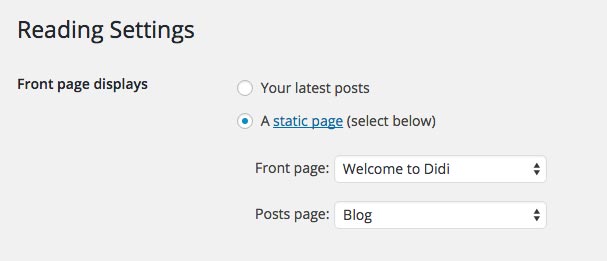
2.1 Page Content
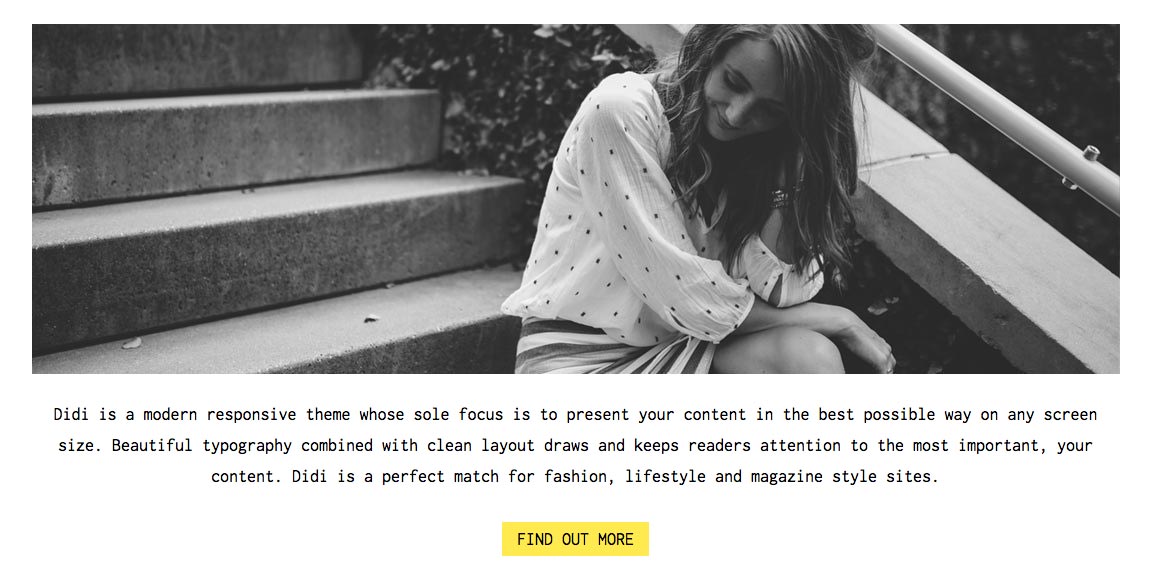
Navigate to Pages and open the page you created before, "Welcome to Didi". Inside the editor add your content and it will display on the front page.
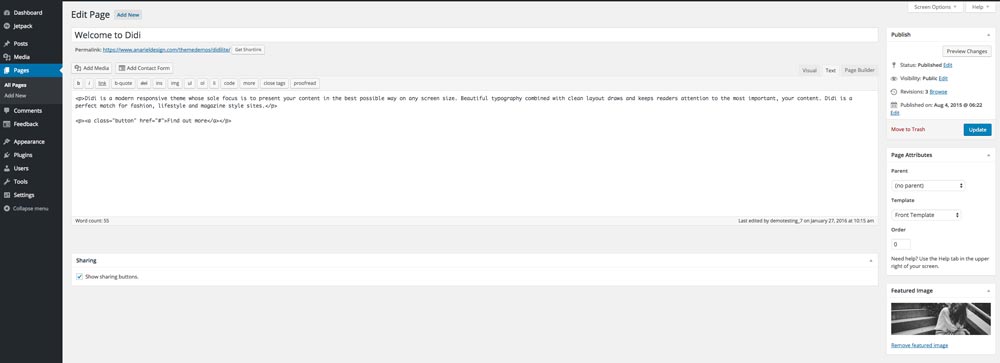
Content we added inside the editor is:
If you want to add the yellow button anywhere on your website just copy and paste this code and instead of the "#" sign add your own link:
If you leave the editor empty, page content will not show on the front page.
2.2 Front Page Widgetized Block
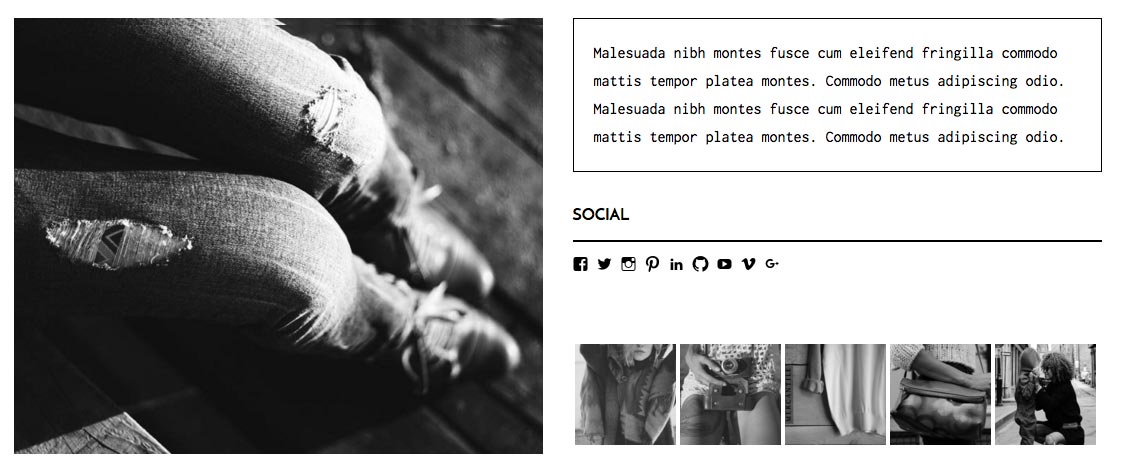
Navigate to Appearance » Widgets and drag and drop widgets inside the Front Page First Block widget area.
In this widget area we added Layout Bulder. If you want to use the page builder widgets please install these plugins: https://wordpress.org/plugins/jetpack/, https://wordpress.org/plugins/siteorigin-panels/, https://wordpress.org/plugins/so-widgets-bundle/.
