Getting started
This document covers installation, set up, and use of this theme. It provides answers and solutions to many common problems. We therefore encourage you to read this document thoroughly if you are experiencing any difficulties before contacting our support team.
Theme Installation
Before you can install your theme you need to download it to your computer. To do that, simply log into your purchase account and from the download section download the theme. The theme file has also been delivered per email immediately after purchase.
To upload and install your theme via WordPress Dashboard, log into your WordPress installation and go to “Appearance>Themes”. There, click the “Add New” button at the top of the page and then click the “Upload Theme” button. Locate your theme's zip file on your computer and select “Install Now”. Once the theme is fully uploaded and installed, click “Activate” to activate the WordPress theme.
After activation, you should see Avalon as the active theme.
How to start working with the theme?
Important: to be able to effectively use this theme, with all its features, it is required to have the latest WordPress version installed and the default block editor enabled.
There are two ways to start building your site with this WordPress theme.
1. Replicating the demo website and then starting from there.
This method is very practical if you have a fresh new website, a clean WordPress install or you're new to WordPress.
Navigate to the "Appearance > Avalon Info" or click on the "Get Started" button and there you'll find available theme demo to import.
2. Starting from scratch with your own content
This method might be more practical in case you already have a live website with lots of content and you're simply switching from a previous theme. Also if you're already experienced with WordPress and want to build your website page by page. With this method you won't be importing demo pages and posts.
Check "Pages" section of the documentation for guidence on how to create page layouts using block and page patterns.
The Next Steps
There are, of course, many different ways one can approach building a website. However, the most common is to start with the Homepage. There are 2 types of Homepages in WordPress: static and dynamic.
Static homepage displays the content you added to one specific page while the dynamic automatically lists all your blog posts chronologically.
Static Homepage: the demo website of the "Avalon" theme features a static homepage.
To start creating your front page navigate to the Pages, create a new page and name it (in the demo we named it "Home").
By default, on the Homepage, WordPress displays your latest posts. If you want to set the page you created as your homepage just navigate to the Settings>Reading and instead of the default "Your Homepage Displays: - Your latest posts" select "A static page" and from the drop-down choose the page you created.
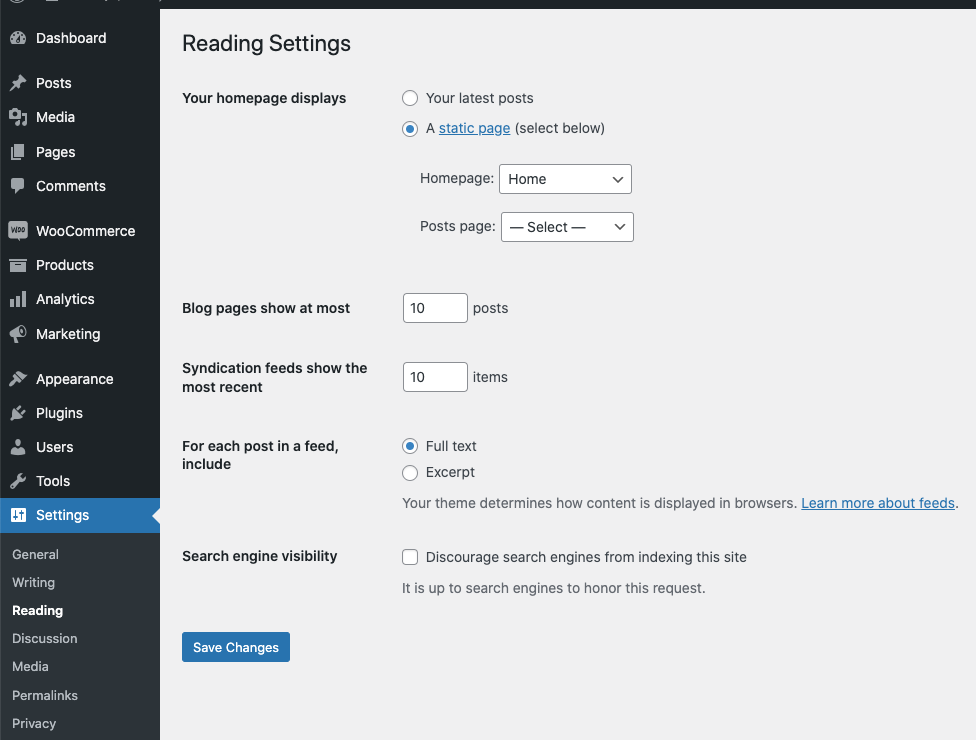
After setting up your homepage we recommend following the documentation in this order: Pages>Header & Menu>Footer>News>Shop
If you'd like to have a replica of the demo site set up on your server and you don't have time or will to do it yourself, let us do it. We offer professional demo setup service for a small fee and quick turn-around time of max. 48 hours. More about this service you can find here: Professional Theme Demo Setup
