Blog Page
By default WordPress displays your post chronologically on the homepage. If, however, you decided to display a static page as your homepage then the page you select as your posts page will automatically list all your blog posts. Styling is automatically applied as soon as you select the "posts page" in Customize » Homepage Settings. Different blog layout options can also be selected directly from the Customizer.
Blog
In the Customize » Layout Options » Blog Options section you'll find variety of settings for your blog page:
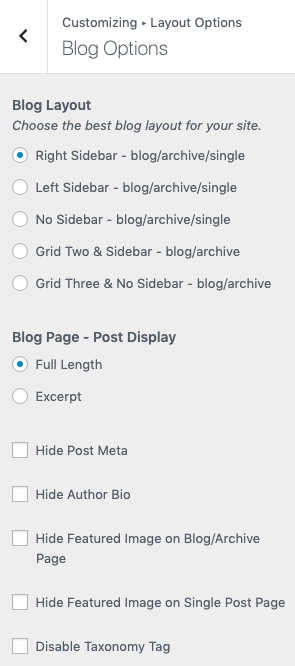
Creating a post
To create your first post navigate to "Posts" and click the "Add New".
Now in the post editor you can add a title, write content and create layouts using blocks just like you would on a page. If you upload featured image in the right sidebar it will be shown above the title.
You can categorize your posts using the "Category"feature and choose to disable comments on that particular post.
What is sticky post and how to choose it?
You might want to have one post appear at the top of your blog page at all times regardless if there are newer posts available. "Sticky" post always comes out as the first post and it is usually used to highlight an important post.
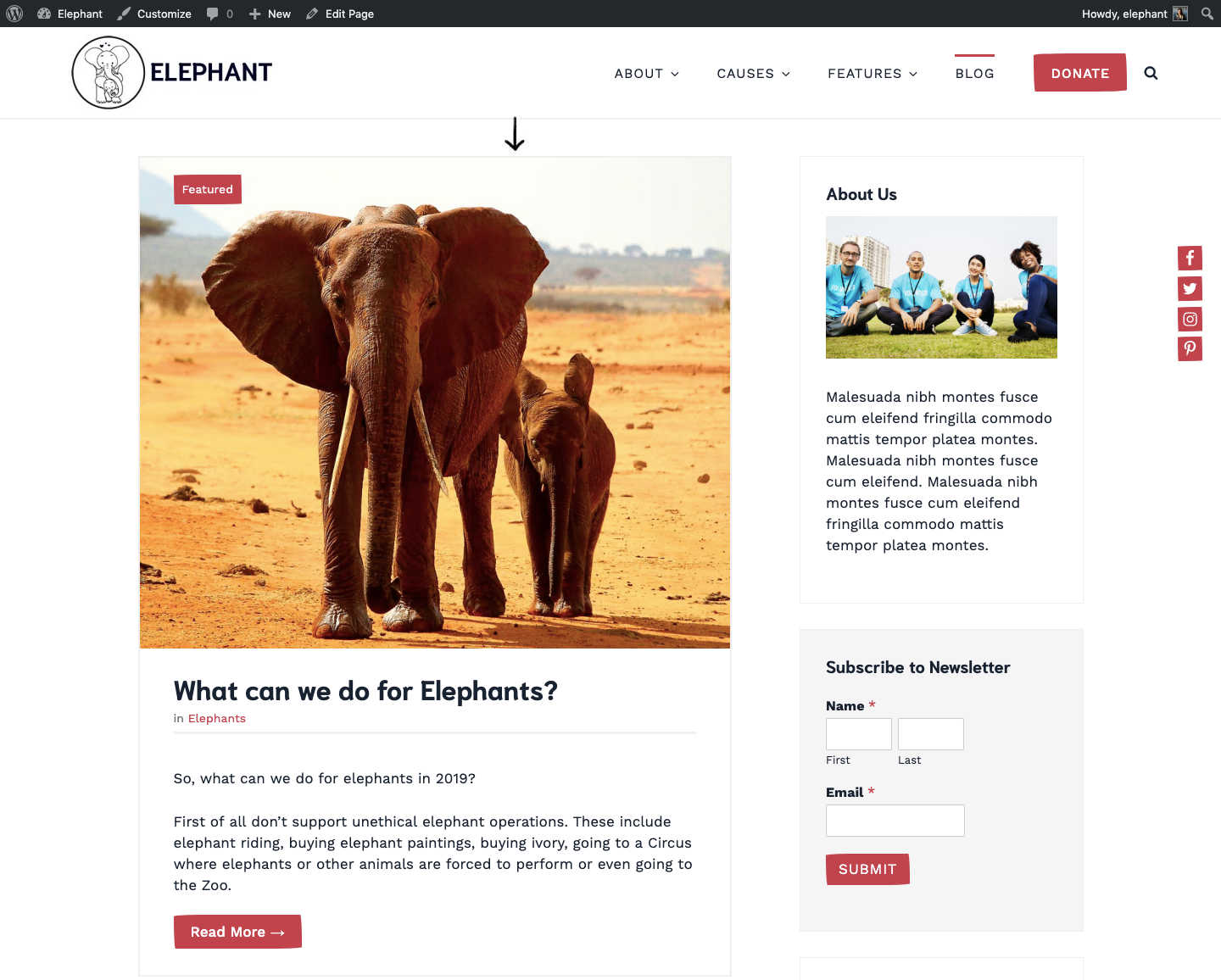
To do that, in the Document » Status & Visibility sidebar select the "Stick to the top of the blog". This post will then automatically be labeled as "Featured" and styled slightly differently.
Read more about writing a posts here: https://codex.wordpress.org/Writing_Posts
Sidebar
If you want to add a sidebar to your blog page and posts, in Blog Options>>Blog Layout you first need to select a layout that includes a sidebar.
Once you selected a layout with sidebar navigate to Customize » Widgets » Sidebar and click on the Add a Widget button to add widgets you want to display in your sidebar.
