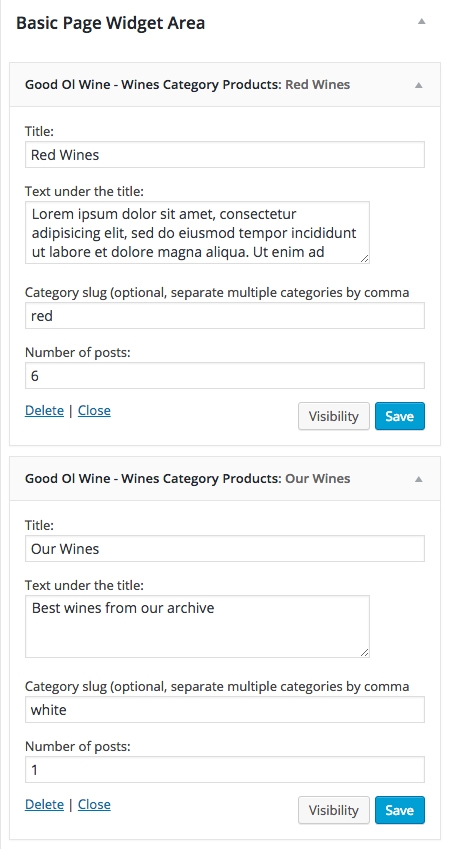5. Our Wines Page
5.1 How to add content to the Our Wines Page?
This page uses "Wine Products Page" template from the "Page Attributes"!
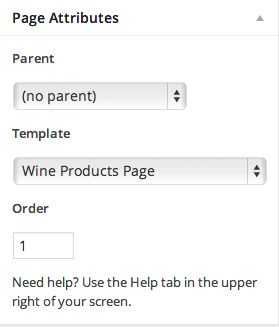
5.2 Top Image
If you want to have the top image like in the live preview you need to upload featured image. Featured image size used in the live preview is 2600x700px. If you don't want to have the top image just don't upload the featured image.
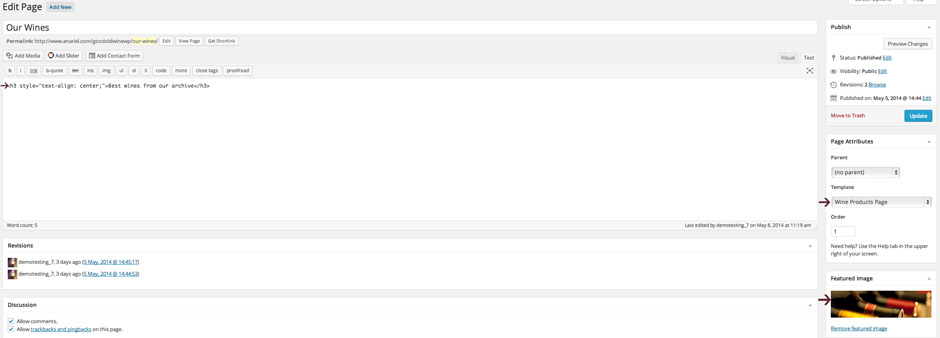
Next step, if you haven't installed it already, is to install and activate "anarielcustompostplugin.zip" from the plugins folder. After that Navigate to the "Wine Products" menu and add new posts.
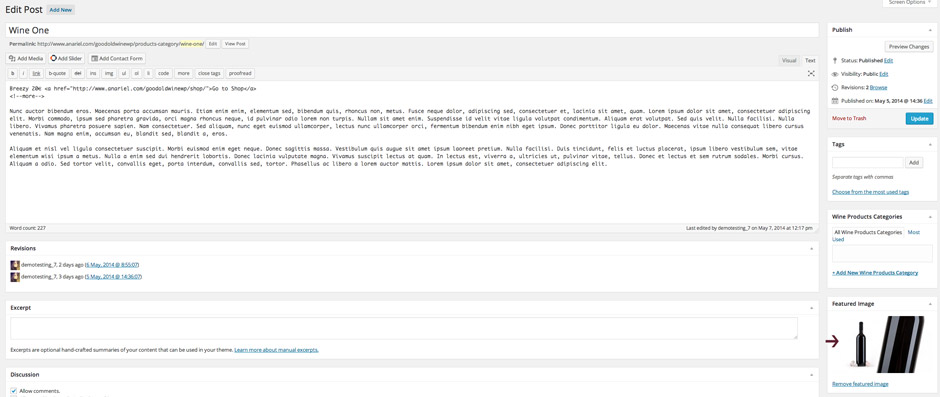
If you want to have button "Got to Shop" like we have in the demo, please use the class="button" for your link:
Our Wines Page pulls your "Wine Products" posts. Content before the "more" tag and the featured image will be shown on the main wines page and the whole content on the wines single page.
5.3 How to create page to display wines from one category?
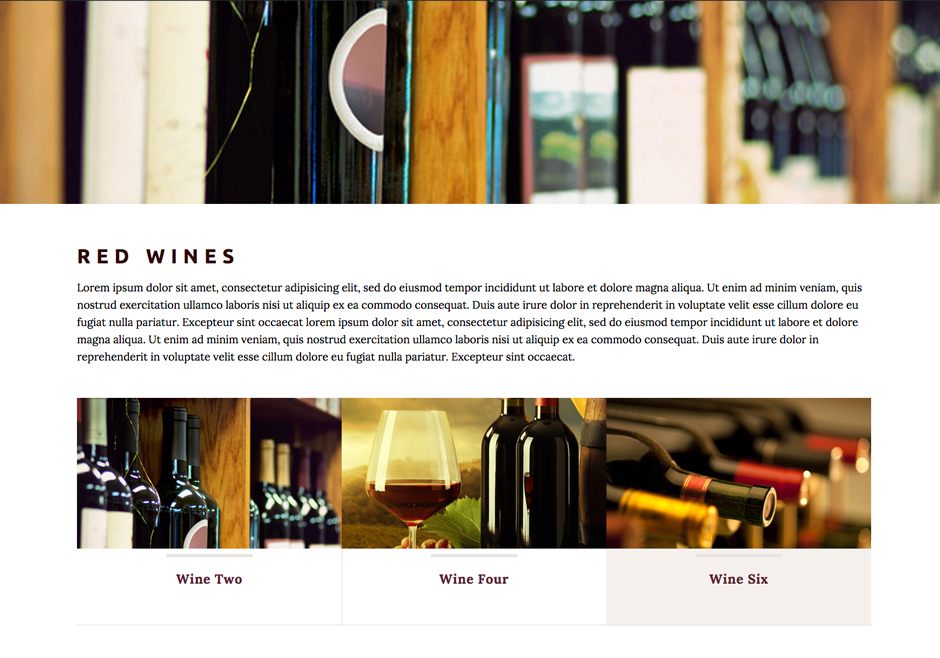
Open a new page and choose "Basic Template" from the "Page Attributes" and add your content inside the editor.
To add wines products to this page navigate to the "Appearance > Widgets > Basic Page Widget Area" and add "Good Ol Wine - Wines Category Products" widget. Choose number of posts you want to display, enter some text (if you want) and enter category slug.
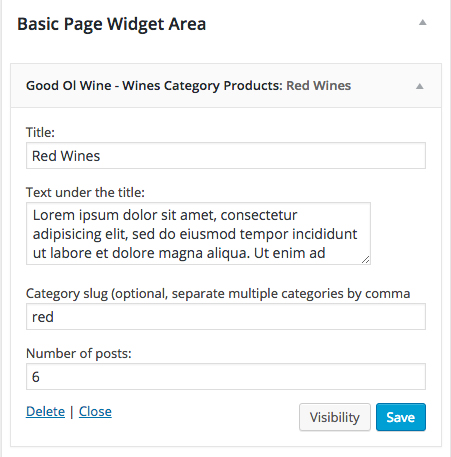
To add "Wine Products" posts from other category to the same page just add another "Good Ol Wine - Wines Category Products" widget to the same widget area "Appearance > Widgets > Basic Page Widget Area" and set it to display different category.