2. Front Page
Front page is consisted of front page editor content - hero image and 5 content panels. In the front page editor all kinds of content can be added and using Customizer you can add up to 5 content panels to your front page.
5 panels can be combined in different ways and not all have to be used. Panel areas that you leave empty will not be displayed on the front page.
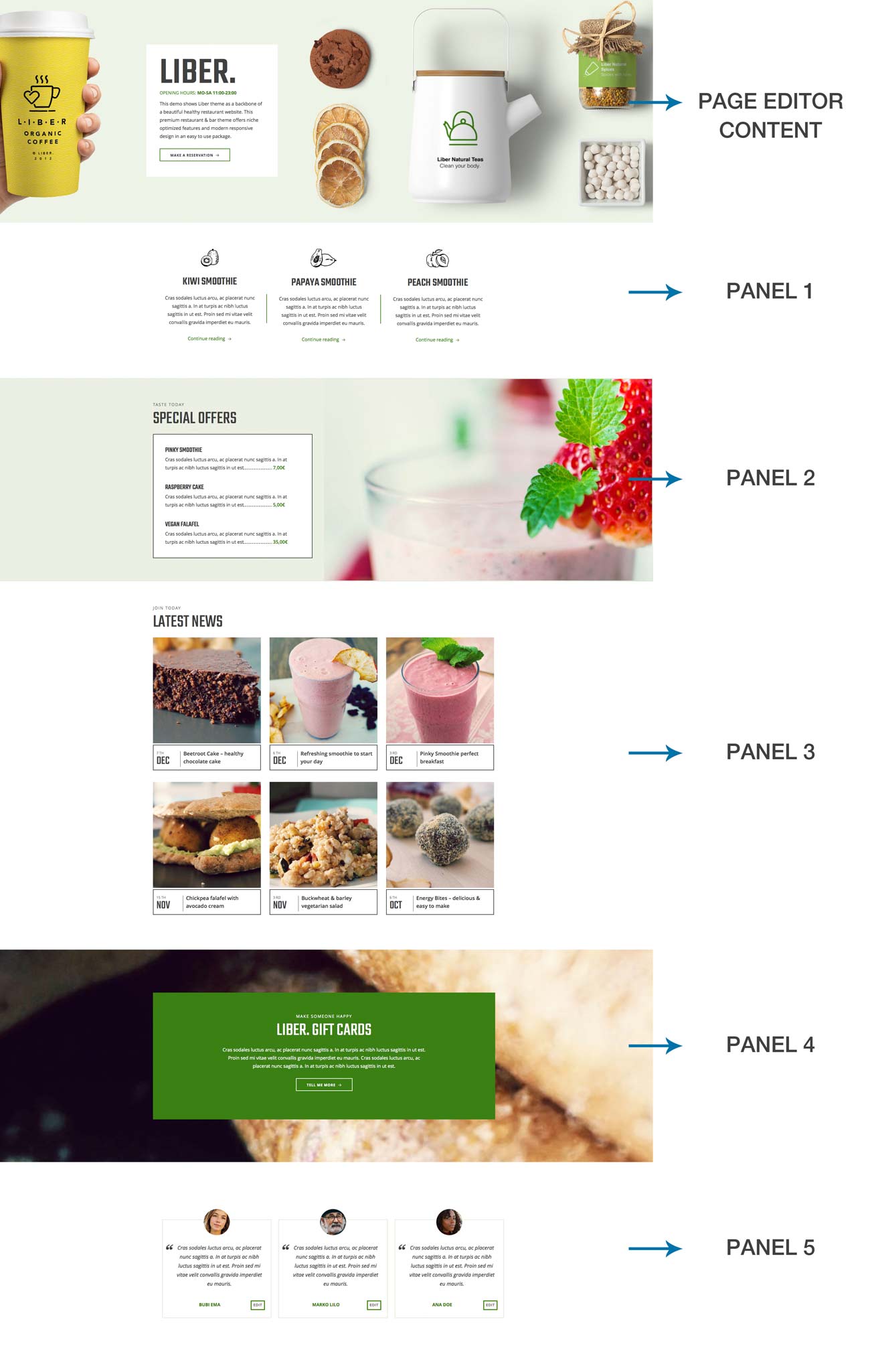
To start creating a front page navigate to the Pages and create a new page and name it (in the demo we named it "Liber.").
By default WordPress on the Front Page displays your latest posts.
If you want to set the page you created as your front page just navigate to the Settings » Reading and instead of the default "Front Page Displays: - Your latest posts" choose "A static page" and from the drop-down choose the page you created. From the Posts Page drop-down select a page you want to use as your blog page.
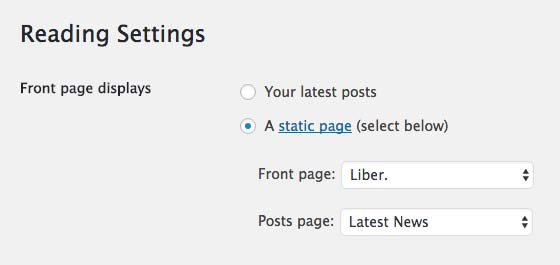
2.1 Hero Image - Page Content

Navigate to Pages and open the page you created earlier ("Liber."). Hero image is featured image and caption text is text added to the editor.
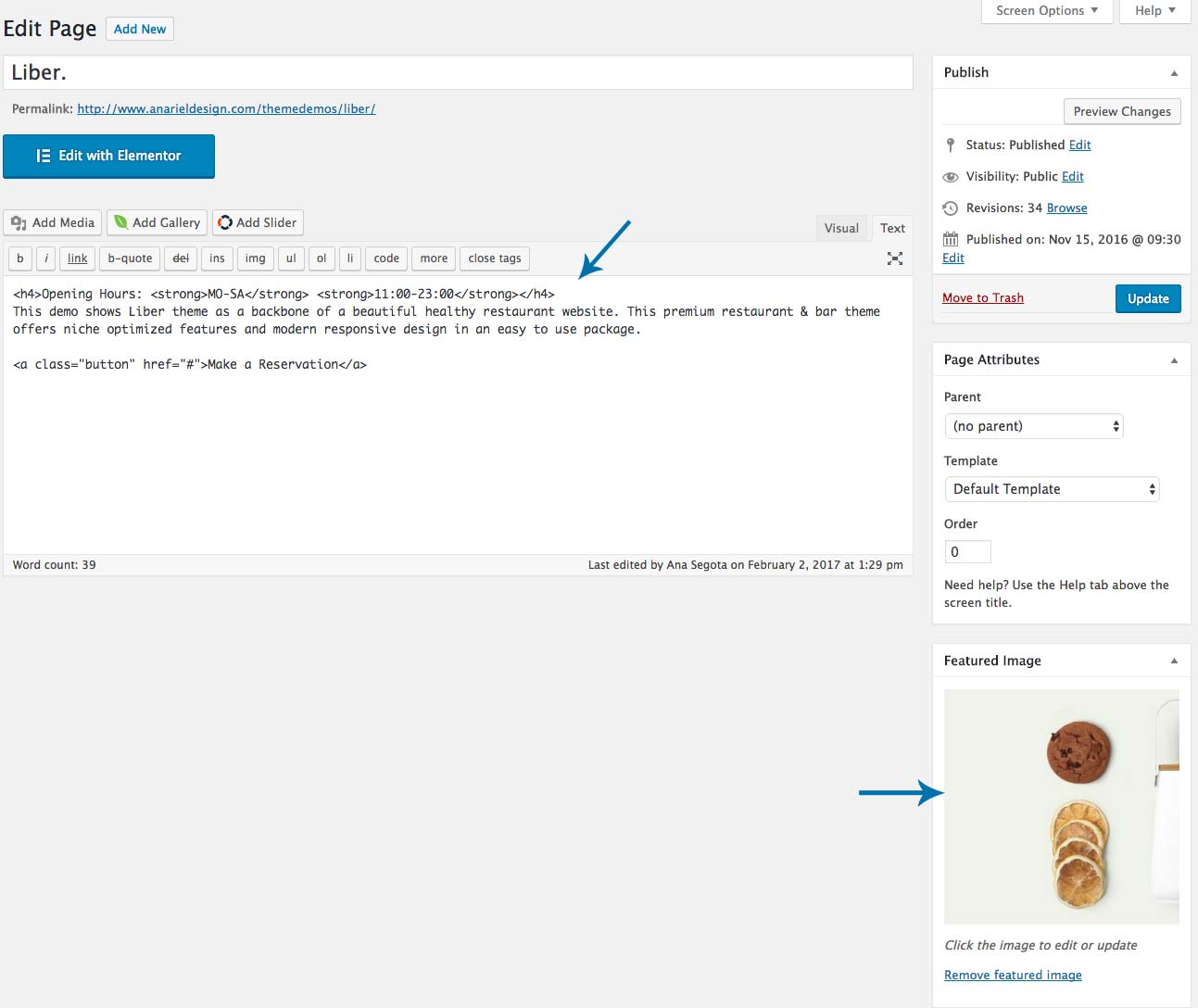
Content we added inside the editor is:
If you want to add the button anywhere on your website just copy and paste this code and instead of the "#" sign add your own link:
Navigate to Appearance » Customizer » Theme Options » Hero Image where you'll find different options for the hero image. You can decide to hide the hero image or to add image opacity, change caption colors and position etc.
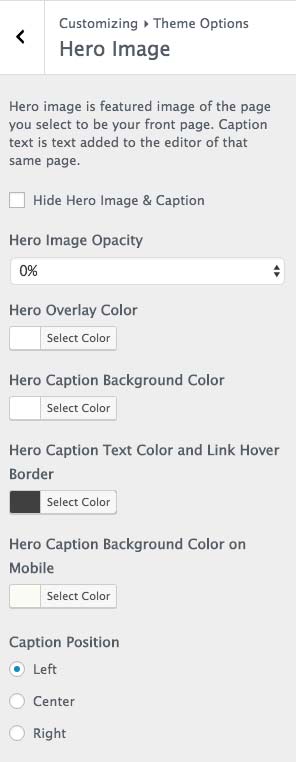
Featured Slider
You can add featured slider instead of the hero image or both. Navigate to Appearance » Customizer » Theme Options » Featured Slider where you'lL be able to activate slider, choose the number of posts, category, change the colors, layout and more.
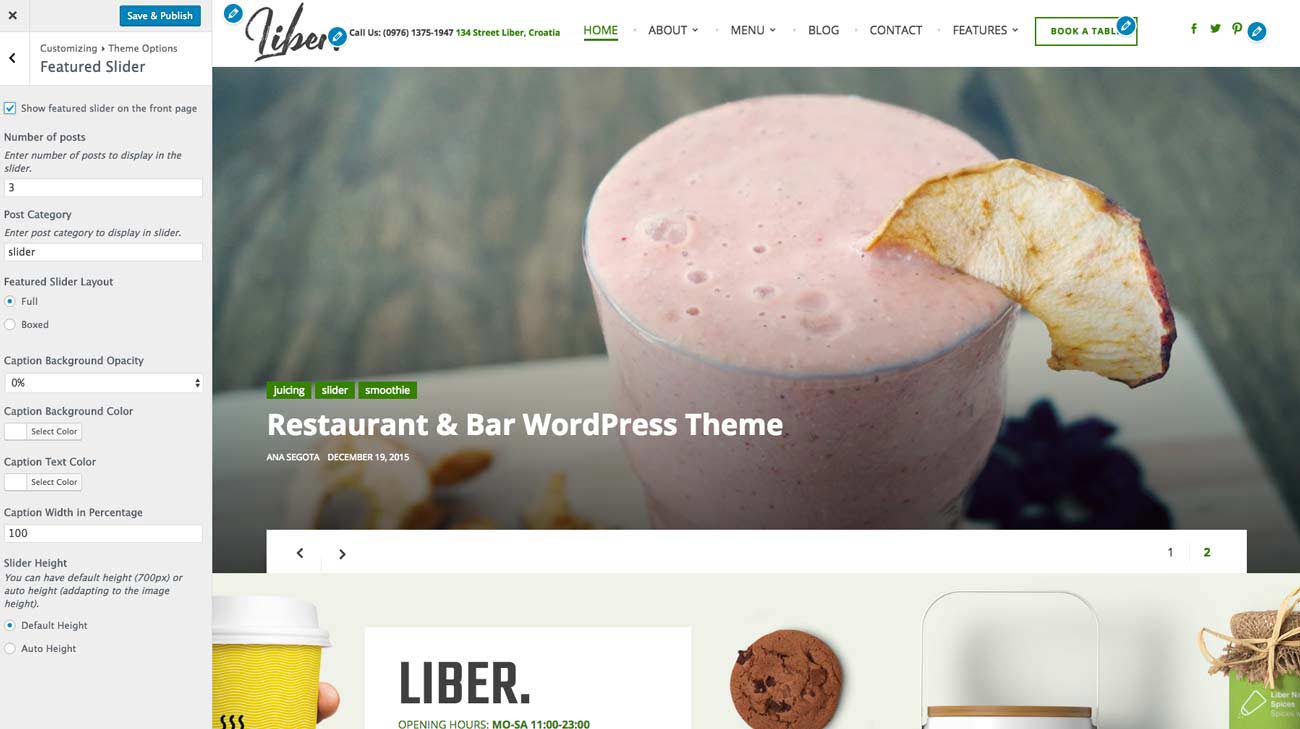
3rd-Party Slider
If you want to use any other slider plugin, you can install the plugin, create the slider and navigate to the Customizer » Widgets » Front Page Slider and add your slider widget there. Slider will appear under the header, above the page content.
2.2 Panel 1 - Panel 5
Liber allows you to build a front page comprised of content from different pages on your site. It has five different panels you can assign pages to. Each panel is comprised of the page you choose to show, its child pages and numerous different options to show like menu, testimonials or recent posts.
First navigate to Appearance » Customizer » Front Page Content/Settings and open a Panel 1. Here you'll find all settings for the first content panel.
2.2.1 Panel Content
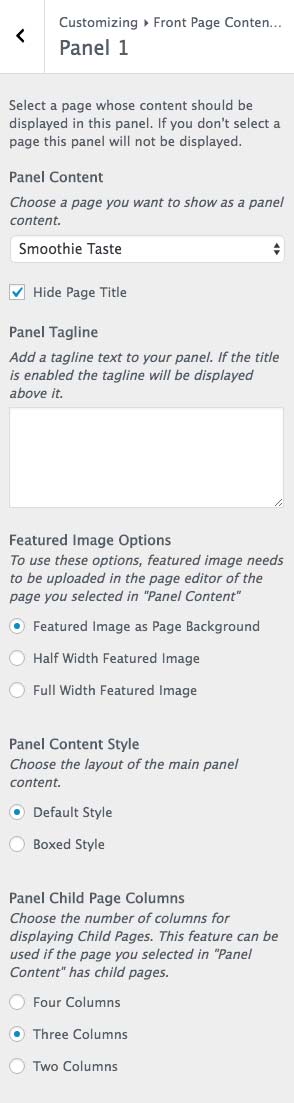
Select a page whose content should be displayed in this panel. If you don't select a page this panel will not be displayed. If you haven't created any pages yet, first navigate to the Pages and open a new page you want to featured inside the first panel.
You can decide if you want to hide your page title by clicking on "Hide Page Title".
A. Panel Tagline
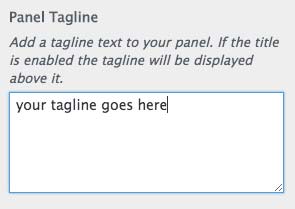
You can write your page tagline here. It will be displayed above the page title.
B. Featured Image Options
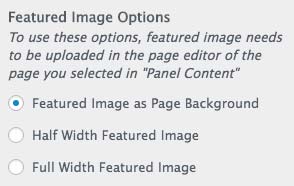
To use these options, featured image needs to be uploaded in the page editor of the page you selected in "Panel Content".
C. Panel Content Style
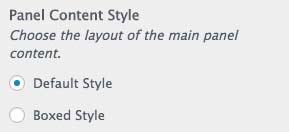
Choose the layout of the main panel content.
D. Panel Child Page Columns
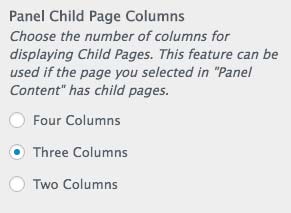
Choose the number of columns for displaying Child Pages. This feature can be used if the page you selected in "Panel Content" has child pages.
How to create a child page?
- navigate to Pages > Add New screen.
- In the right menu, click the "Page Parent" drop-down menu.
- Select the appropriate parent Page from the drop-down menu to make the current Page a child Page.
- Add content to the subpage.
- Click Publish when ready.
2.2.2 Recent Posts
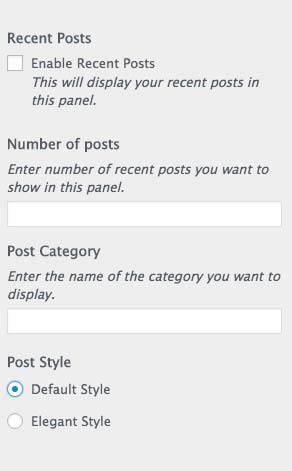
In this section you can enable recent post option. This will display your recent posts in this panel. You can choose number of posts, category and style. Before you'll need to open and write your blog posts.
2.2.3 Food Menu
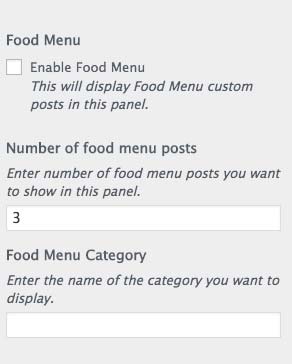
In this section you can enable food menu option. This will display Food Menu custom posts in this panel. You can enter number of food menu posts and category.
To be able to show any food menu custom posts, navigate to the Food Menus and add your food menu posts (please be sure to install and activate our custom post type plugin required with this theme).
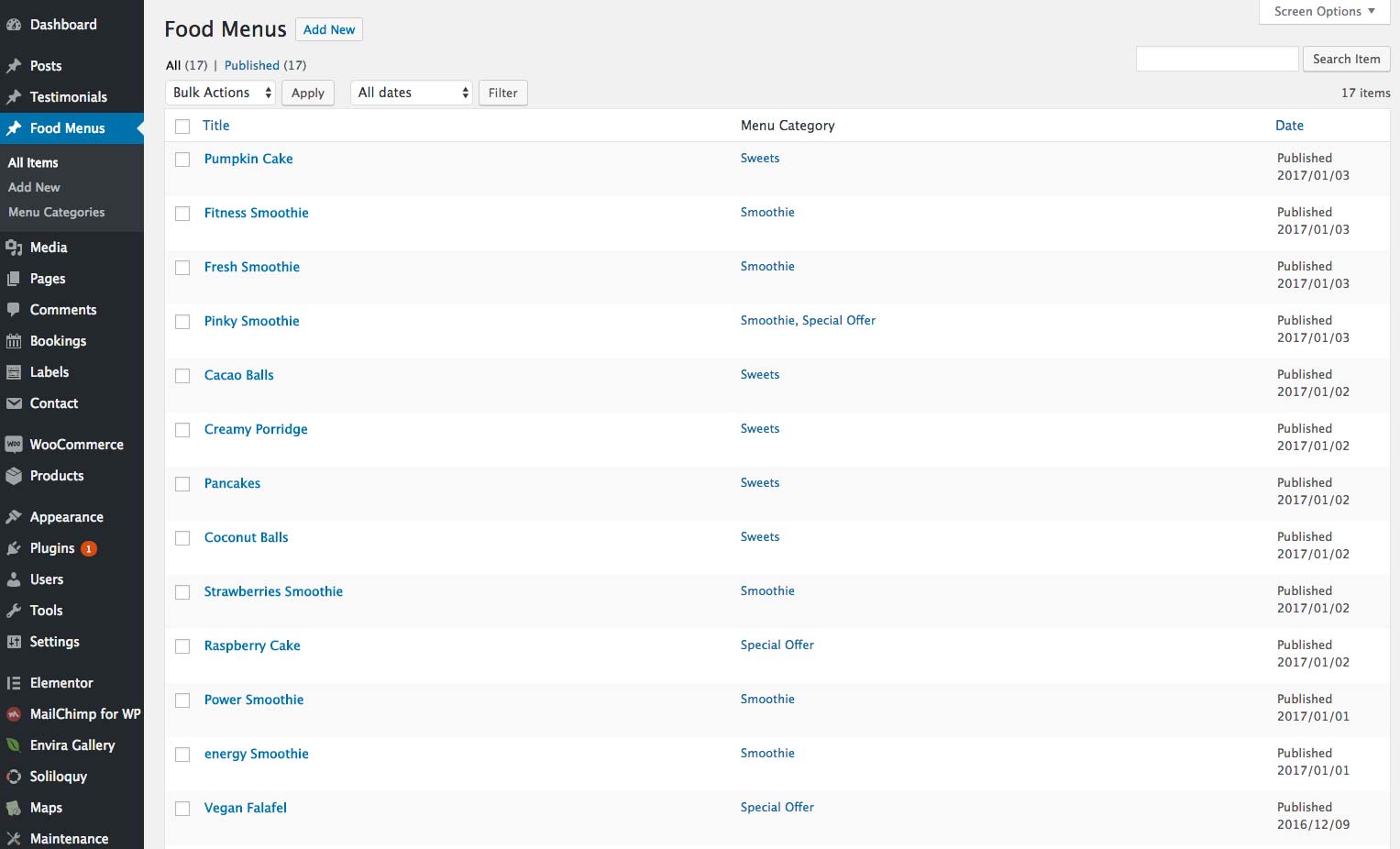
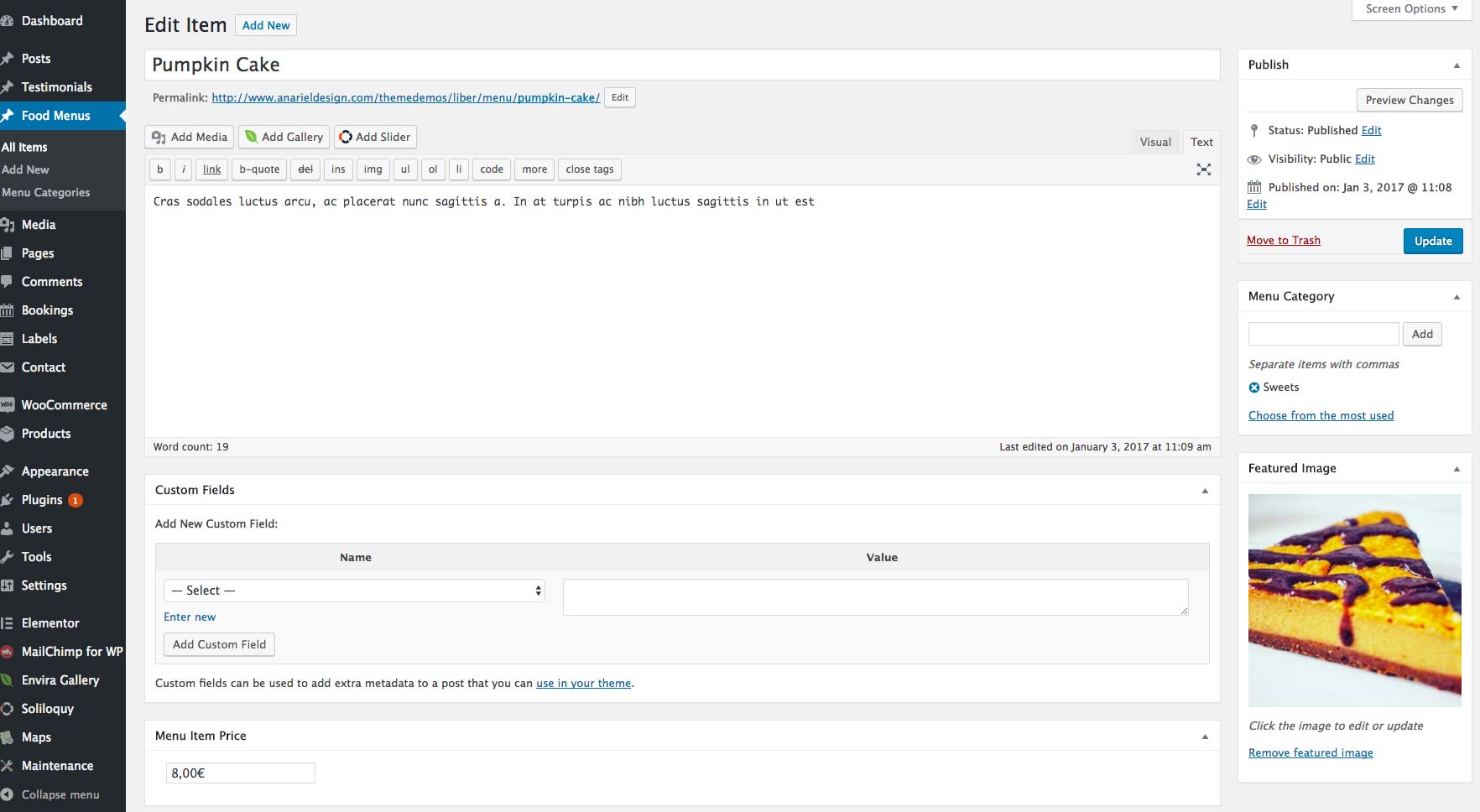
2.2.4 Testimonials
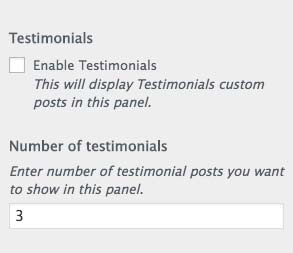
In this section you can enable testimoninal option. This will display Testimonials custom posts in this panel. You can enter number of testimonial posts.
To be able to show any testimonial posts, navigate to the Testimonials and add your testimonial posts (please be sure to install and activate our custom post type plugin required with this theme).
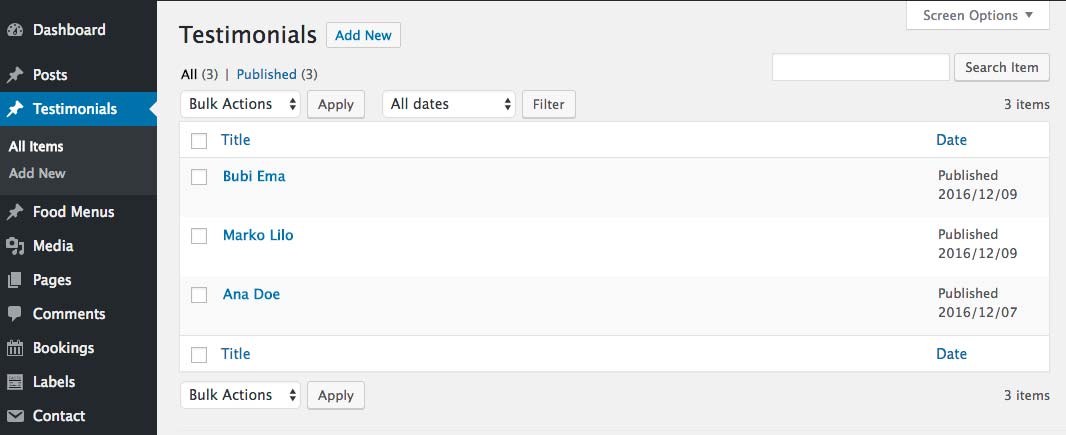
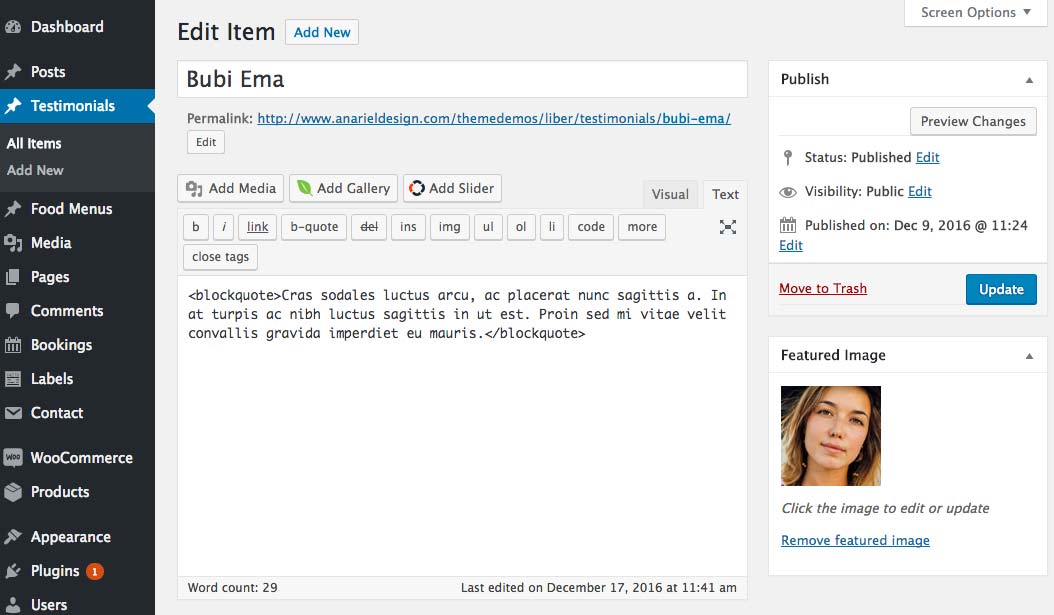
2.2.5 Panel Colors
In this section you can change different panel colors like panel content background color, text and borders and etc.
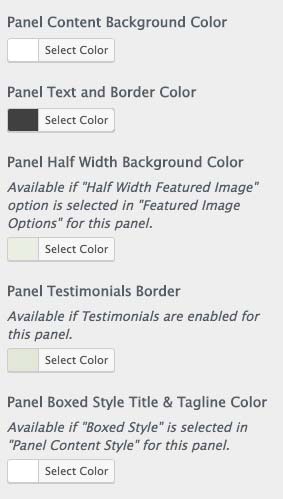
Theme Demo Example
If you want to create the same front page as in the demo please check up directions here: Liber Front Page.
