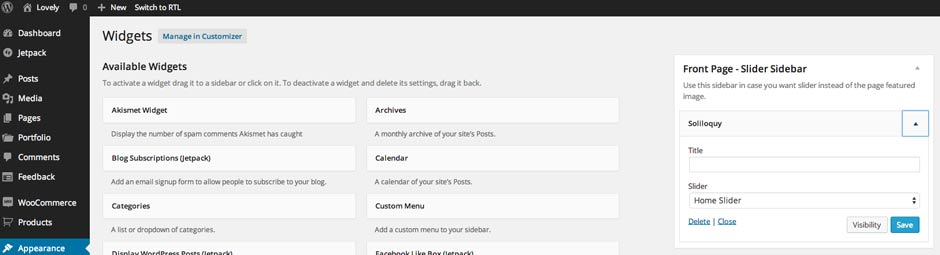4. Front Page
Front Page displays your latest posts. This is default WordPress setting.
If you don't want to use latest posts for your home page you can navigate to the Settings > Reading and instead of the default "Front Page - Your latest posts" choose "A static page" and choose appropriate pages for the home and blog page.
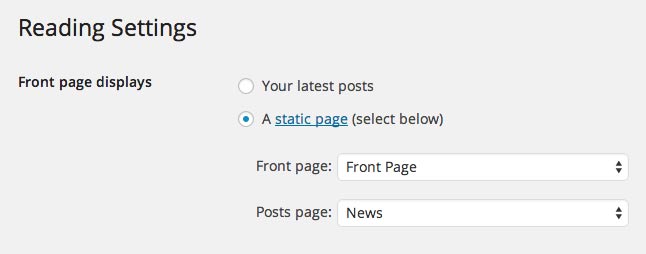
4.1 Front Page
4.1.1 How to add content to the Front Page?
Navigate to the Pages and create a new page called "Front page" or whatever you want to call it. Front page uses "Front Page" template from the "Page Attributes".
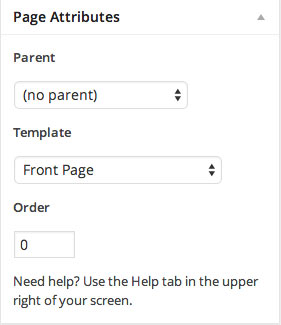
4.1.2 Top Image - Featured Image
To add the image to the front page just upload the featured image. Size of the image we used in the live demo is 2440 x 987px.
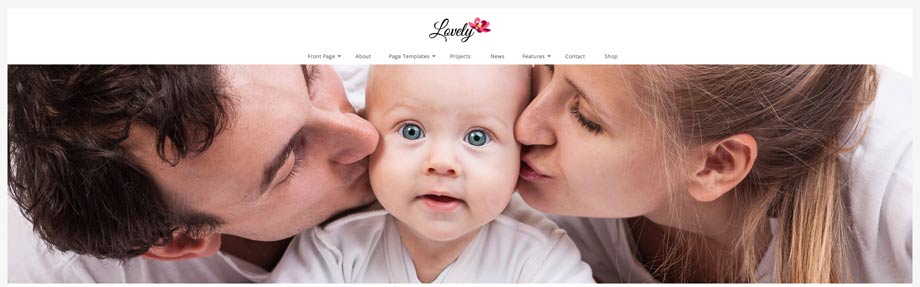
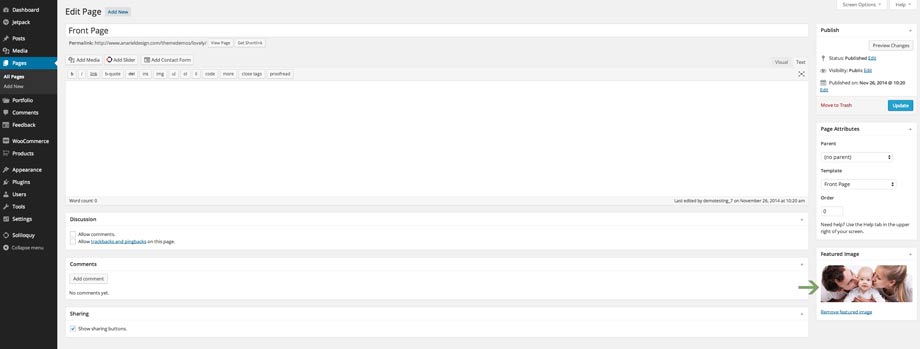
4.1.3 First Content Block
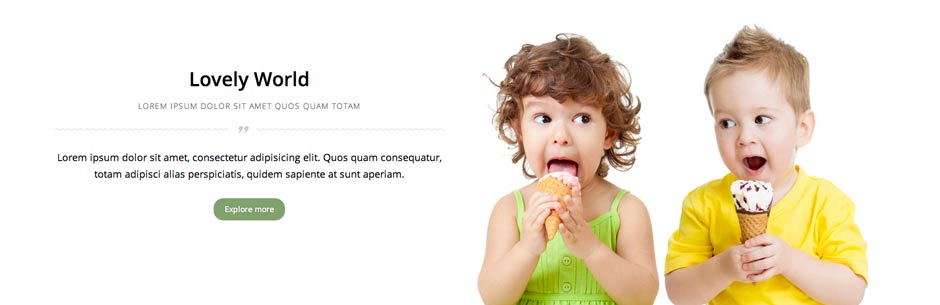
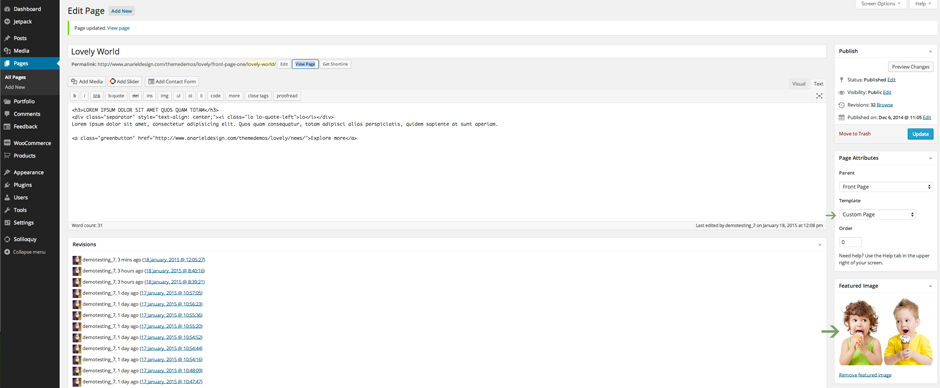
Navigate to the Pages and open the new page called "Lovely World" (you can name your page as you wish).
This page uses "Custom Page" template from the "Page Attributes".
a.) Content used in the editor is:
b.) Upload your featured image. Image size from the live demo is 706 x 511px.
c.) Navigate to the Customize-Front Page First Block and choose the page you want to show on the front page. In this case "Lovely World" page.
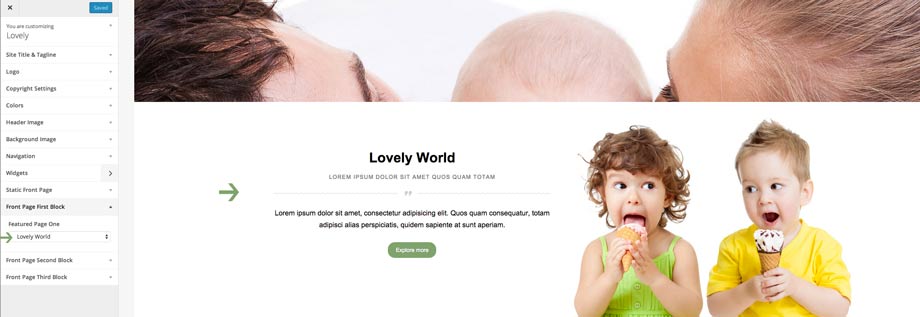
4.1.4 Second Content Block
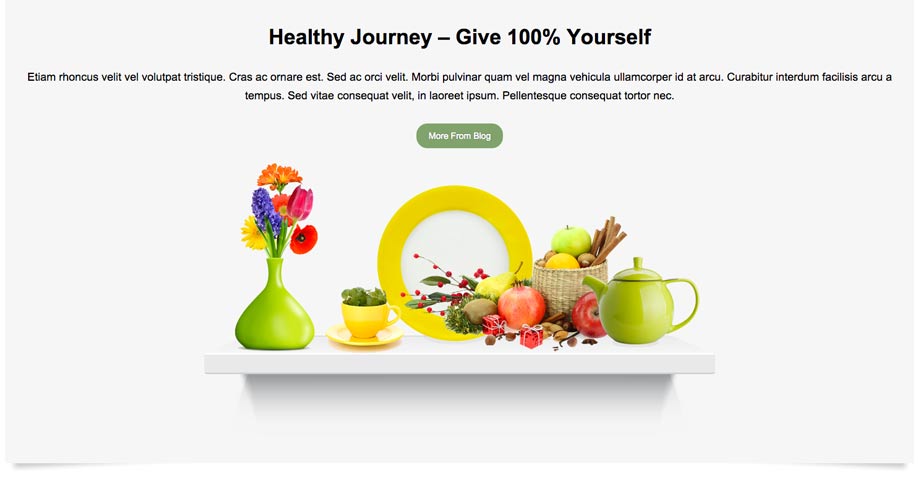
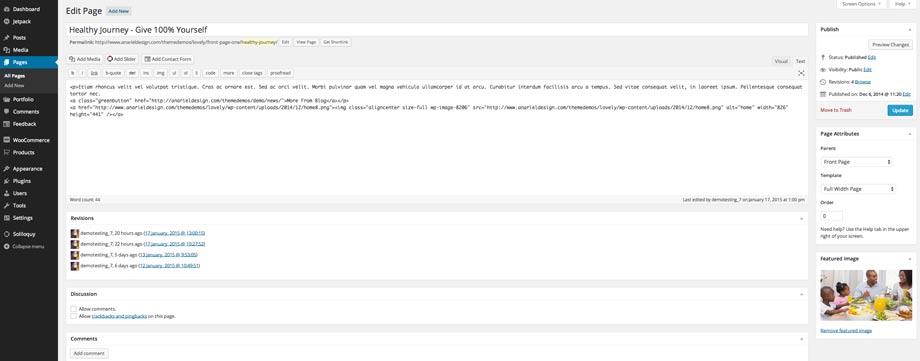
Navigate to the Pages and open the new page called "Healthy Journey - Give 100% Yourself" (you can name your page as you wish).
a.) Content used in the editor is:
c.) Navigate to the Customize-Front Page Second Block and choose the page you want to show on the front page. In this case "Healthy Journey - Give 100% Yourself" page.
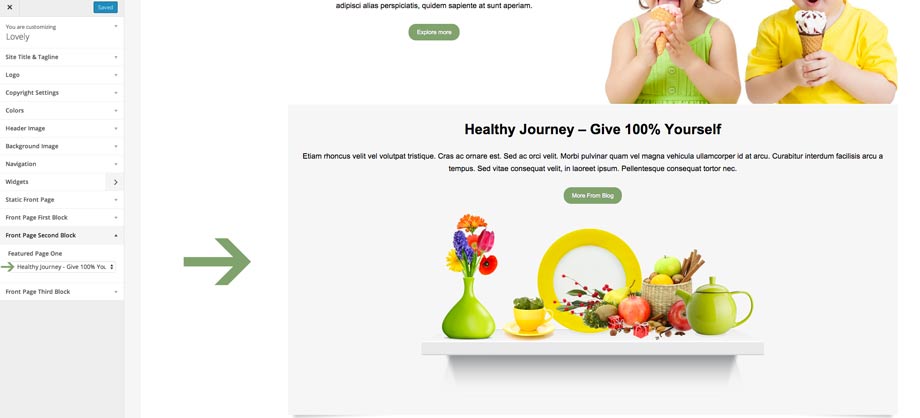
4.1.4 Third Content Block
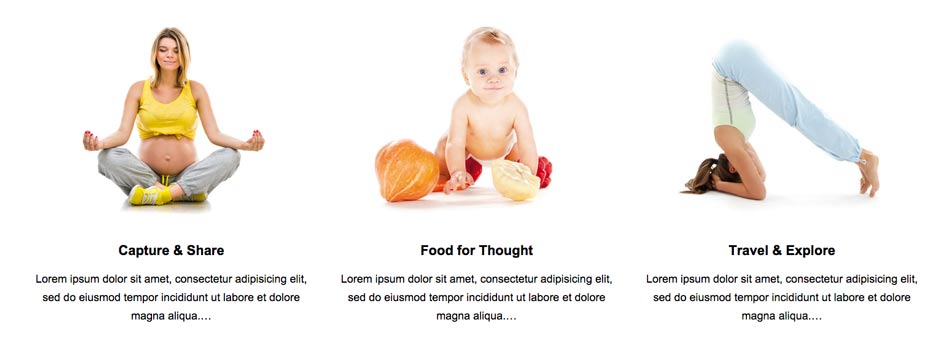
Navigate to the Pages and open three new pages.
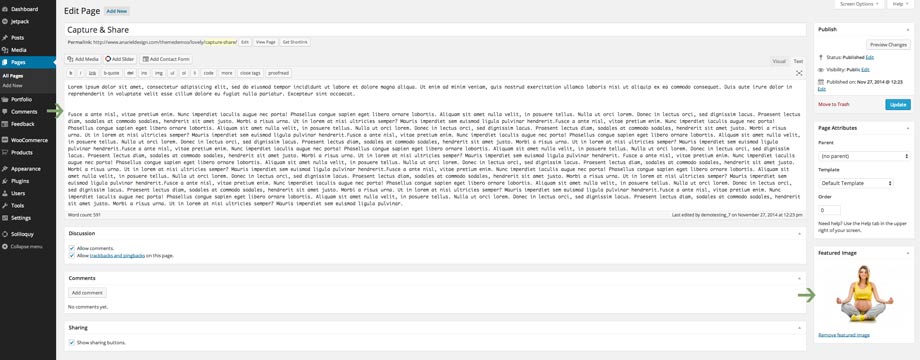
Navigate to the Customize - Front Page Third Block and choose those three pages you want to show on the front page.
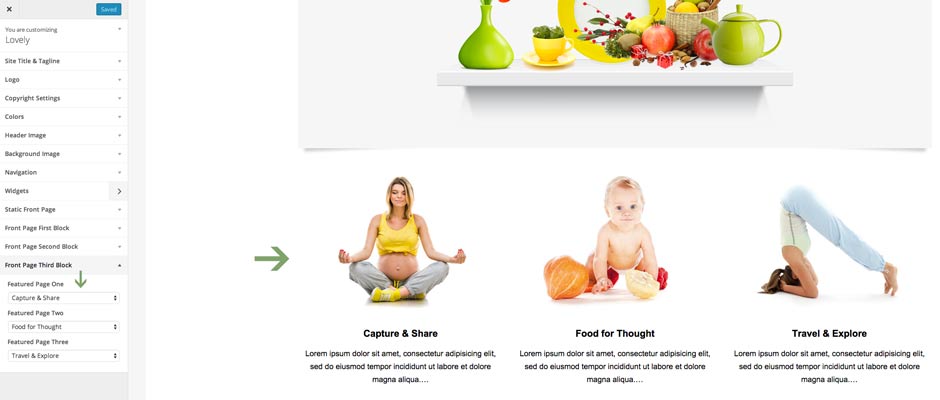
IMPORTANT: you can choose whatever pages you want for the featured pages inside the Customizer. Inisde the live demo we've shown different front pages you can create using the Customizer and featured images. You can choose to have just the Second and Third Block like we have on the main front page or you can show all three block etc. Content of the featured pages can be different from ours, you can put whatever you want inside the editor (slider, images, text etc). You are free to create whatever you want.
4.2 Front Page Slider
Front page uses "Front Page One" template from the "Page Attributes". The only difference is the slider instead of the front page featured image.
4.1.2 Slider
To create slider please read 1.4 Soliloquy Slider in the index.html file.
After you created the slider navigate to the Appearance > Widgets and drag and drop "Soliloquy" widget inside the "Front Page".