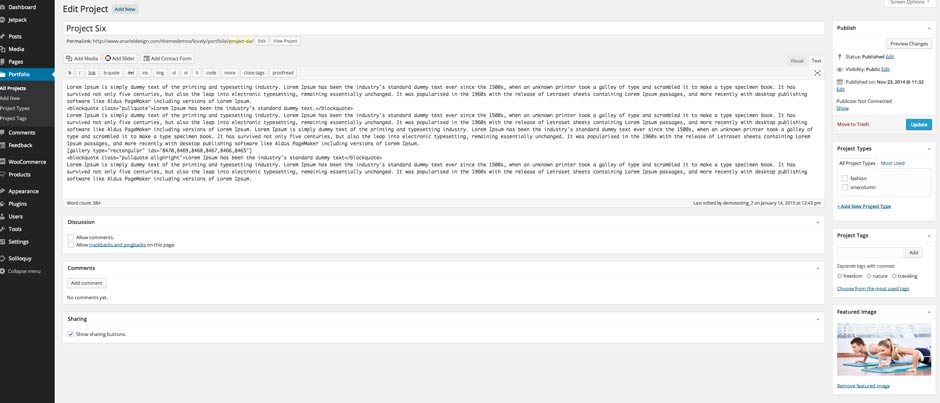6. Page Templates
Lovely offers a couple of different page templates. These templates add variety of choices to help you build your site.
6.1 Grid Page
Navigate to the pages and open a new page. This page uses "Grid Page" template from the "Page Attributes"!
If you want to have top image, upload a featured image for your "Grid Page".
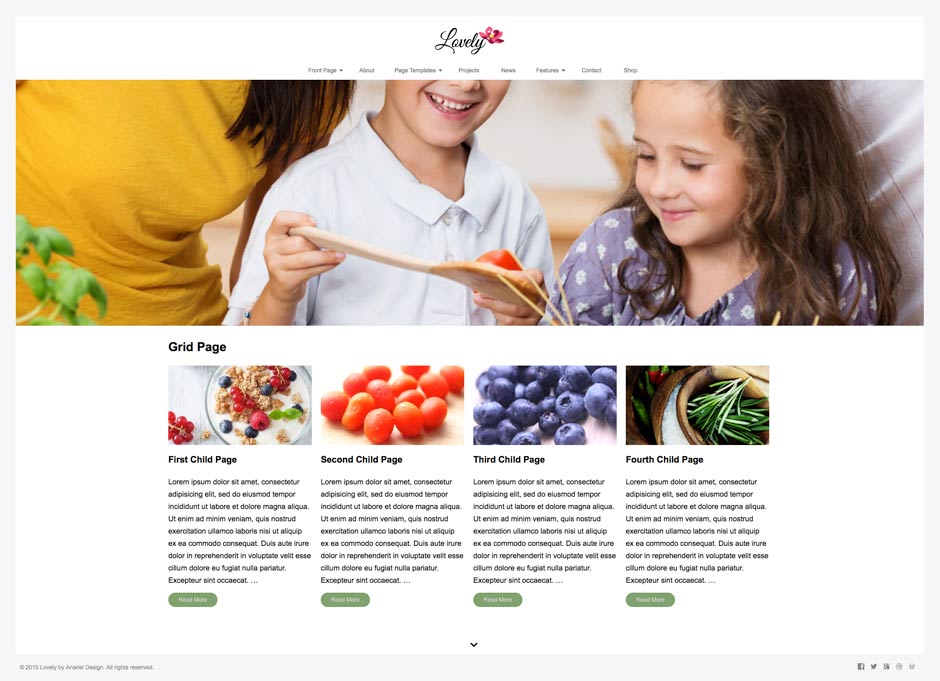
6.1.1 Child Pages
To create pages using "Grid Page" template you need to create or edit a page, and assign it to the "Grid Page" template from the Page Attributes module. This page displays all child pages of this page with featured images in the grid. It's perfect for your Case Studies, Team, or Services page for instance. Learn more about creating pages and sub-pages.
Navigate to the pages and open a new page. Inside the Page Attributes choose "Parent: Grid Page" to show the content of this page on the Grid Page. Do the same thing with other child pages. You can have as many child pages as you want. Content is layed out in 4 columns, that means that 4 child pages will show in 1 row.
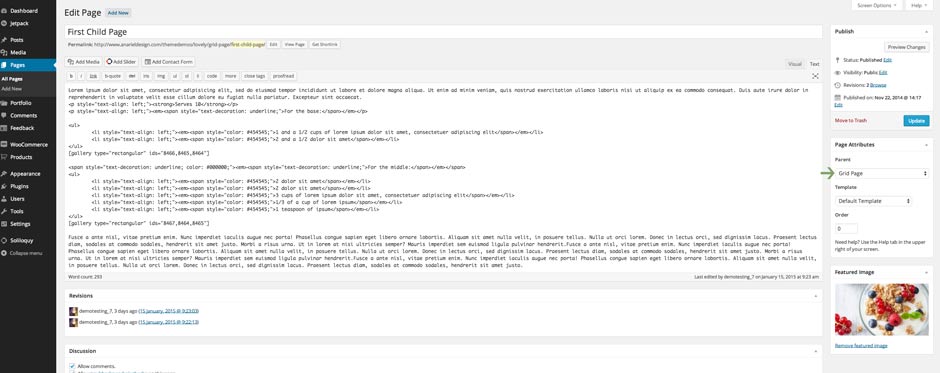
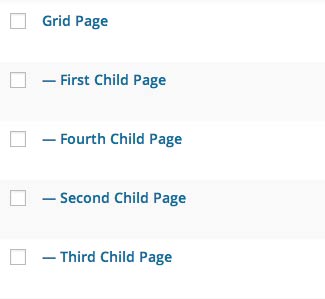
6.2 Full Width Page
Navigate to the pages and open a new page. This page uses "Full Width Page" template from the "Page Attributes"!
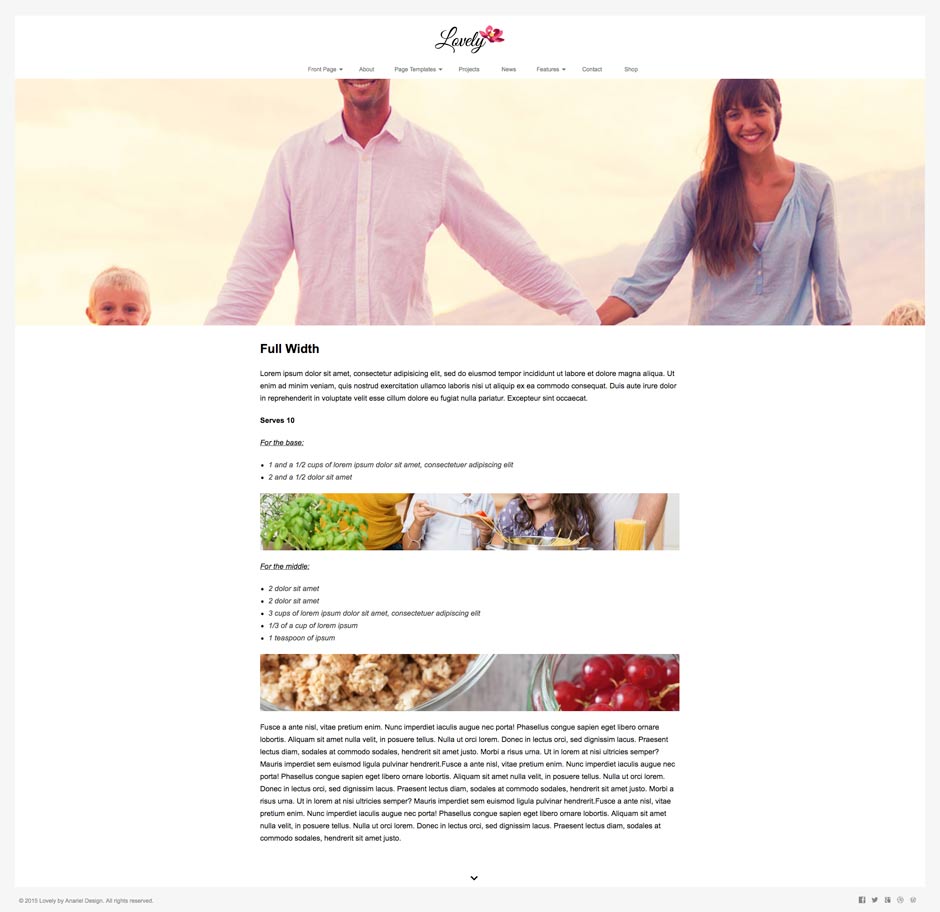
This page template contains featured image, page title and content.
6.3 Projects Page
Navigate to the pages and open a new page. This page uses "Portfolio Page Template" from the "Page Attributes"!
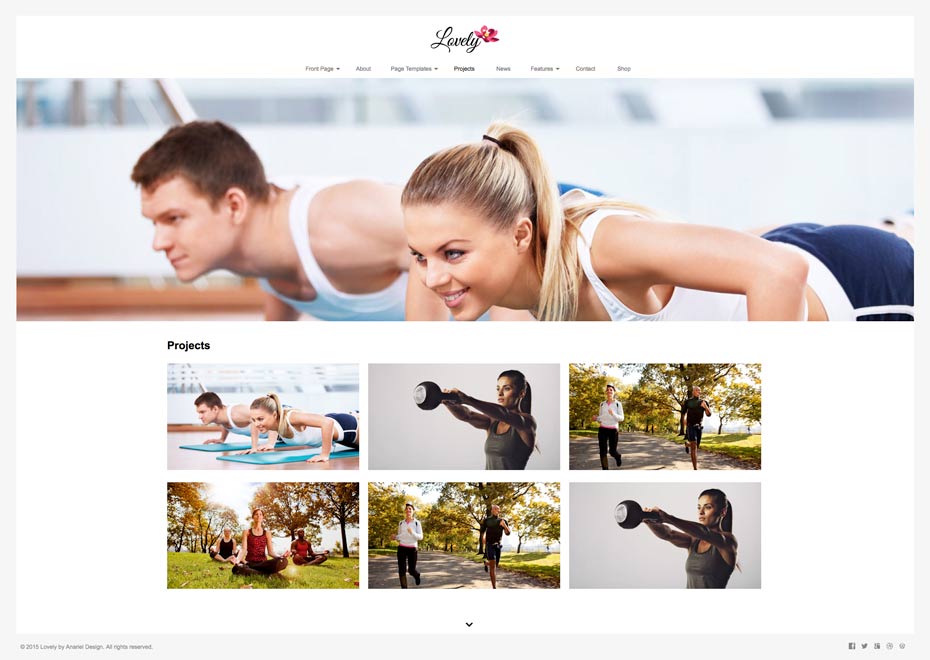
This page reads your Jetpack Portfolio Custom Post projects.
To have a portfolio custom post like in the live demo you need to install Jetpack plugin. After you activate and connect your Jetpack with the WordPress.com acount you will see "Portfolio"in the menu bar on the left.
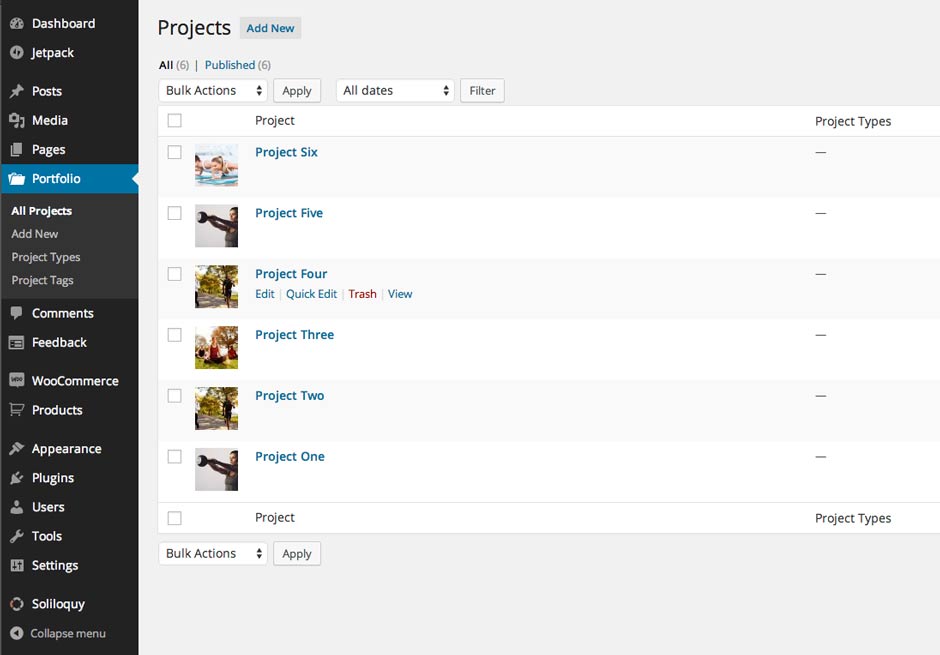
Start adding your portfolio projects.
Projects page uses a featured image (1800 x 1000px) and content from the editor.