4.1 Front Page
By default the Front Page displays your latest posts.
If you want to have a static front page (like in Maisha demo) navigate to the Settings > Reading and instead of the default "Front Page - Your latest posts" select "A static page" and select the name of the page you created to be your front page.
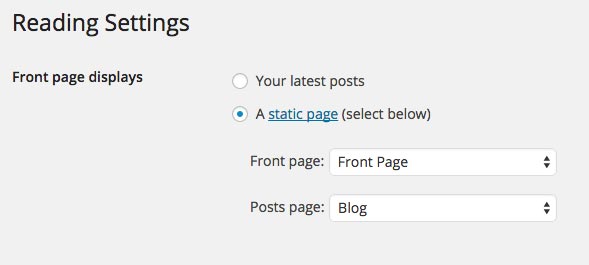
*** This guide below applies to Maisha version 2.0 and higher. If you have a lower version installed and want to use these new features please update.
If you've already built your front page using the version below 2.0 and want to make changes to it then check the guide here. You can of course, use these new features as well to build new pages or recreate the ones built with the old method.
4.1.1 How to add content to the Front Page?
Navigate to the "Pages" and create a new page named "Front Page" or however you want to name it. Make sure to use "Maisha Blocks" template from the "Page Attributes".

All the elements you see in the theme demo for the front page are included as block & page patterns within the block editor. With a simple drag and drop, you can arrange them any way you want and adjust them to perfectly fit your project. Check the video guide below.
All the blocks are flexible, you can drag and drop them, arrange, upload your own photos, change colors per block etc.
