Customizer
The customizer is your theme's command bridge. Here you can change colors, adjust header layout, blog page options and more. On this page you'll find a short overview of all the customizer options.
To access customizer from your WP dashboard go to Appearance>>Customize
Site Identity
Here you can add your site title and tagline, upload logo and the site icon (favicon).
Theme Options
In this section you'll find these options:
- Header Otpions
- Blog Options
- Copyright Settings
- Skip to Top Settings
- 404 Page
Color Options
Here you can set the main color of your website. Colors can also be changed for each block/pattern on each page from within the page editor.
Menus
In menus section you can create or edit menus. To create your first menu make sure to create at least a couple of pages.
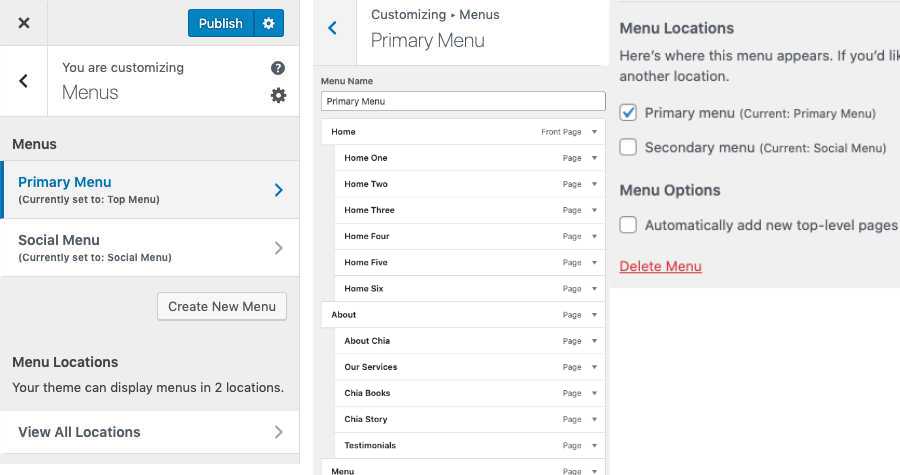
To find more information on how to create or edit a menu, navigate to the Header & Menu section.
Homepage Settings
This is the basic setting for your website. Here you can choose whether your homepage will dynamically display your posts or a static page you assign. For more information on this important setting navigate to our Getting Started page.
WooCommerce
This section will be displayed if you have the WooCommerce plugin installed. It comes with a variety of options related to the WooCommerce shop page.
Additional CSS
Here you can add a custom CSS code to further customize elements of your WordPress site.
