4. Home Page
Home Page displays your latest posts. This is default WordPress setting. This theme uses latest posts as a home page.
If you don't want to use latest posts for your home page you can navigate to the Settings > Reading and instead of default "Front Page - Your latest posts" choose "A static page" and choose appropriate pages for the home and blog page.
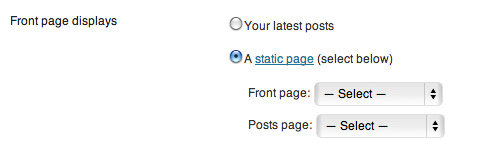
4.1 Intro about post and "Post Formats"
With this theme we wanted to create great looking site with everything one needs just using basic WordPress options like posts, categories and pages. That means we created the whole site with these simple basic options. This way we tried to make it easier to use for begginners, but also for the advanced users.
Using feature Post Formats we styled differently each post format and also added different content.
How this works?
First navigate to Post and create new post, for example "Post Format: Standard Sticky".
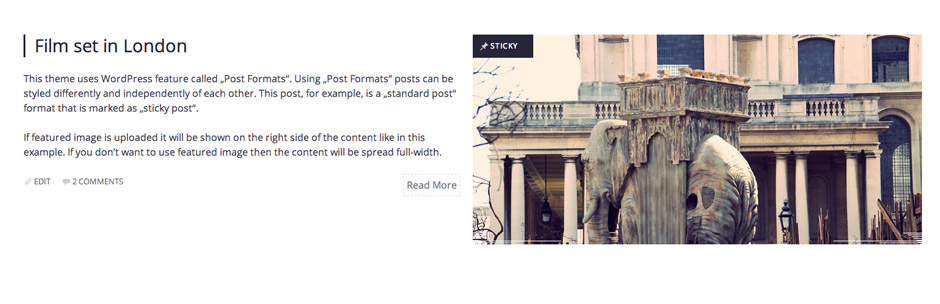
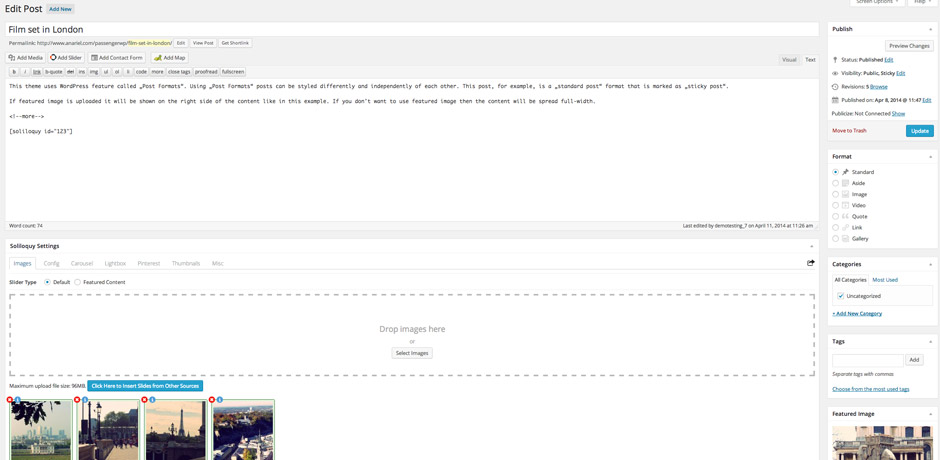
If featured image is uploaded it will be shown on the right side of the content like in this example. If you don't want to use featured image then the content will be spread full-width.
"Post Formats" are available to choose for each post.
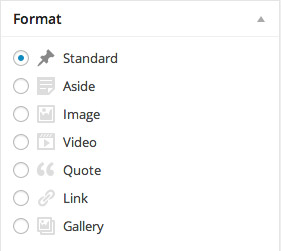
What is sticky post and how to choose it?
"Sticky" post always comes out as the first post and it is usually used to highlight an important post. More about "sticky" post can be found here : codex.wordpress.org/sticky-posts.
Inside the box Publish > Visibility you'll be able to choose "Stick this post to the front page".
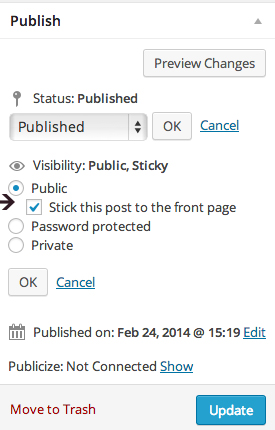
You can choose whichever post you want for your sticky post.
4.2 Format Quote
To create it, first navigate to Post and create new post.
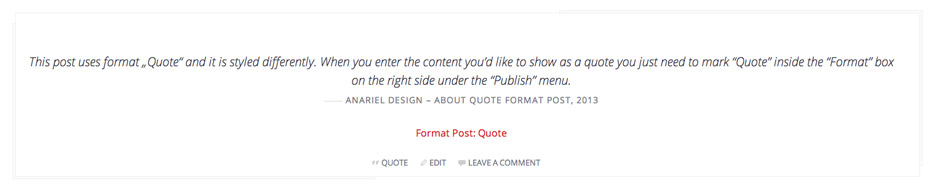
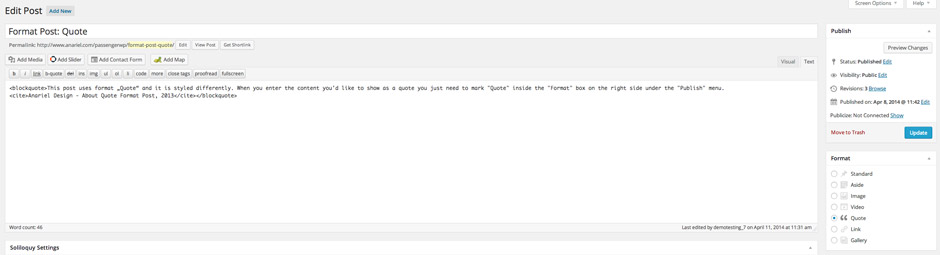
This is the code we used for testimonial:
4.3 Format Image
First navigate to Post and create a new post.

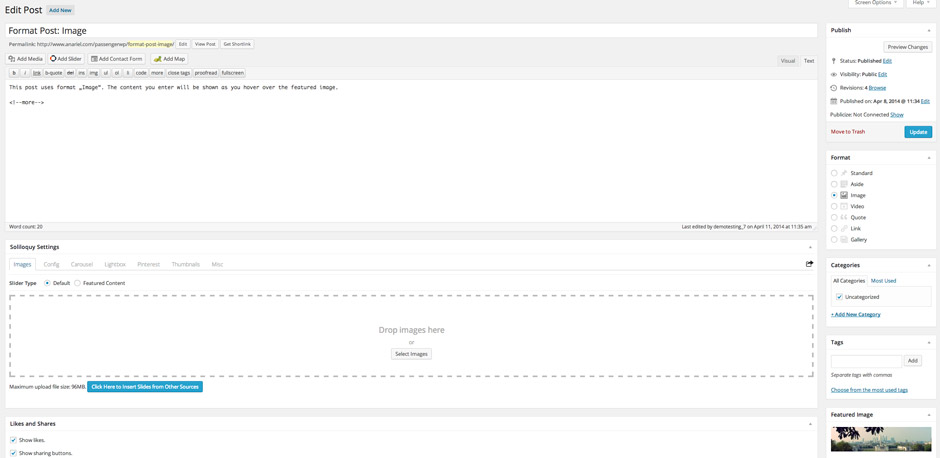
The content you enter will be shown as you hover over the featured image.
4.4 Format Gallery
First navigate to Post and create new post.
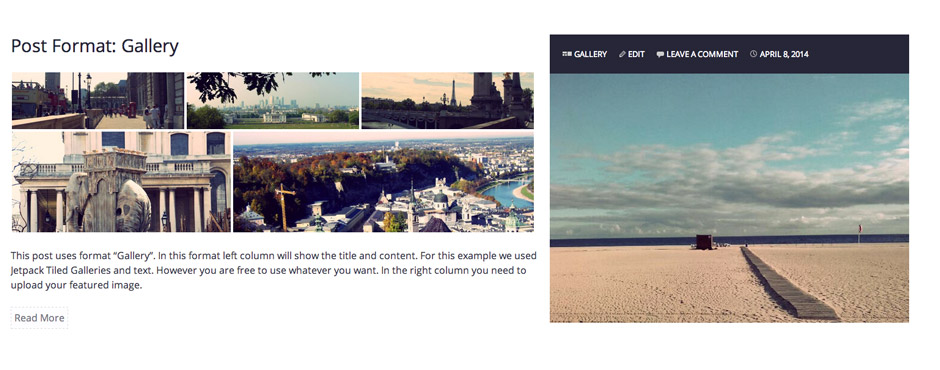
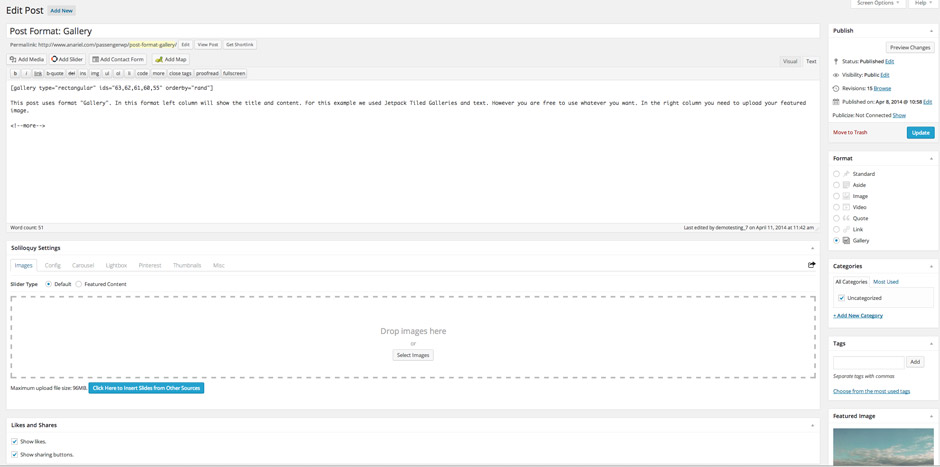
This post uses format "Gallery". In this format left column will show the title and content. For this example we used Jetpack Tiled Galleries and text. However you are free to use whatever you want. In the right column you need to upload your featured image.
4.5 Single Blog Page
This page uses "Sidebar". To fill it with the content navigate to Appearance > Widgets > Sidebar and add your content inside.

