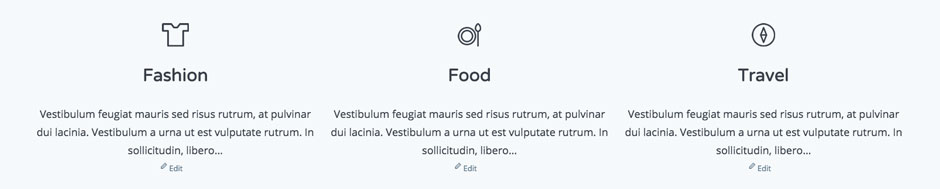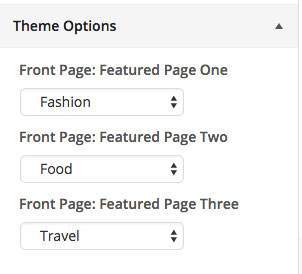4. Front Page
Home Page displays your latest posts. This is default WordPress setting.
If you don't want to use latest posts for your home page you can navigate to the Settings > Reading and instead of the default "Front Page - Your latest posts" choose "A static page" and choose appropriate pages for the home and blog page.
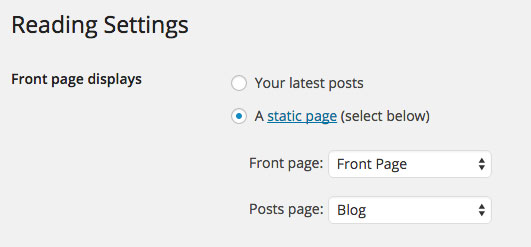
4.1 Front Page
4.1.1 How to add content to the Home Page?
Front page uses "Front Page" template from the "Page Attributes".
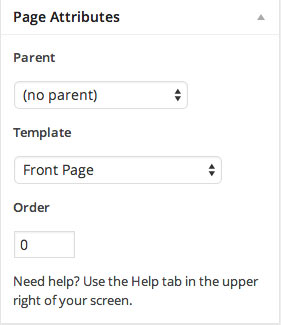
4.1.2 5 Column Recent Posts

First add your posts that you want to show on the front page and assign to the category you want to show. Post featured images needs to be the same height. We used 1020x1020px images.
Navigate to the Appearance > Widgets and drag and drop "Explorer Front Page - 5 Column Recent Posts" widgets inside the "Front Page Sidebar".
4.1.3 Page Content
Add your content inside the Front Page editor. This is the content we used:
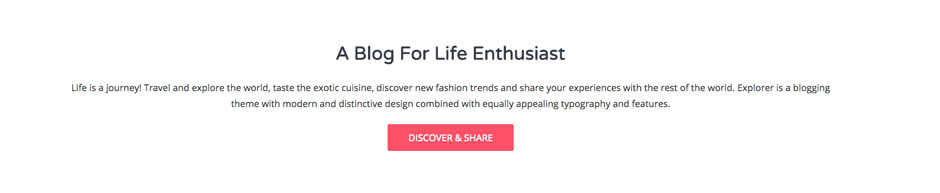
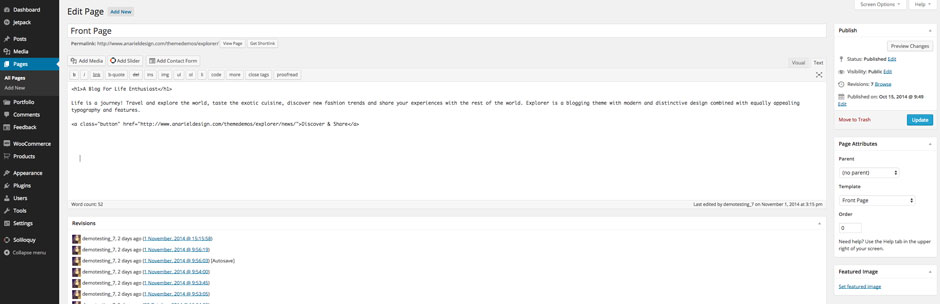
4.1.4 3 Featured Pages
Create three new pages.
Navigate to the Customize-Theme Options and choose those three pages you want to show on the front page.
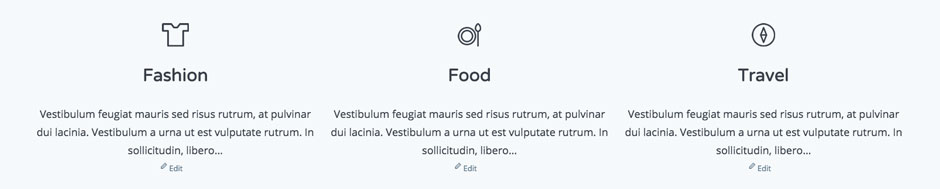
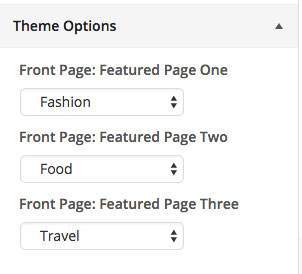
4.2 Front Page One
Front page uses "Front Page One" template from the "Page Attributes".
Navigate to the Appearance > Widgets and drag and drop "Explorer Front Page - 5 Column Recent Posts" widget inside the "Front Page Sidebar" sidebar.
We have choosen 15 posts to show from the category "front".
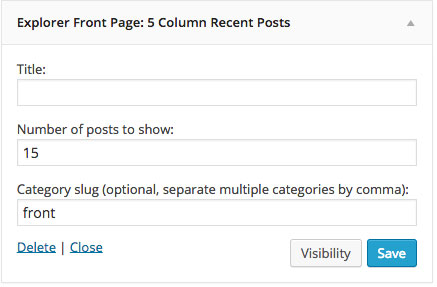
4.3 Front Page Two
Front page uses "Front Page Two" template from the "Page Attributes".
Navigate to the Appearance > Widgets and drag and drop "Explorer Front Page - Masonry Recent Posts" widget inside the "Front Page Sidebar".
If you want to show the header image at the top of this page please navigate to the Appearance > Header and upload your header image.
4.4 Front Page Three
Front page three uses "Front Page" template from the "Page Attributes".
4.4.1 How to add Slider
Navigate to Soliloquy Menu and click on the "Add New" to create your slider. Upload your images. The size of the images in the live preview is 2600x700px. You can, however, upload images that are smaller in height.
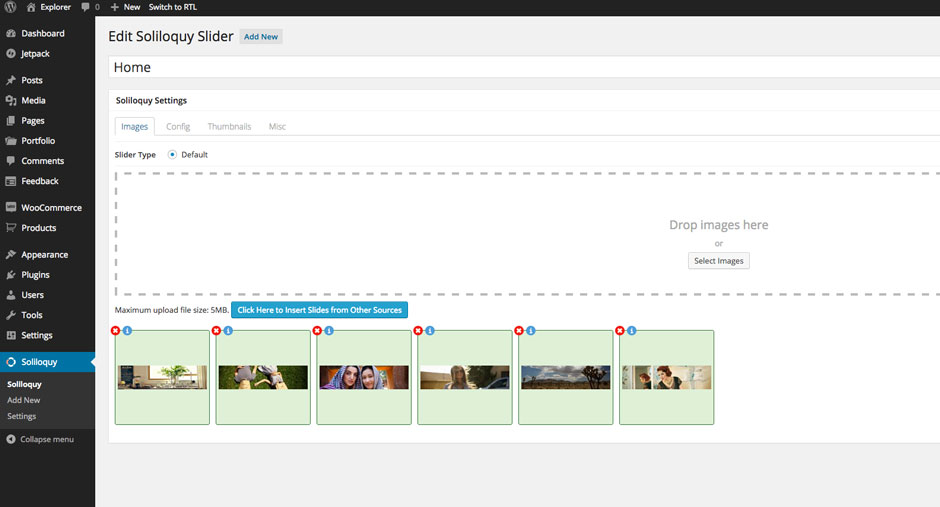
Now you'll need to navigate to the "Config" tab to configure settings for the slider. We are using "Karisma" slider theme.
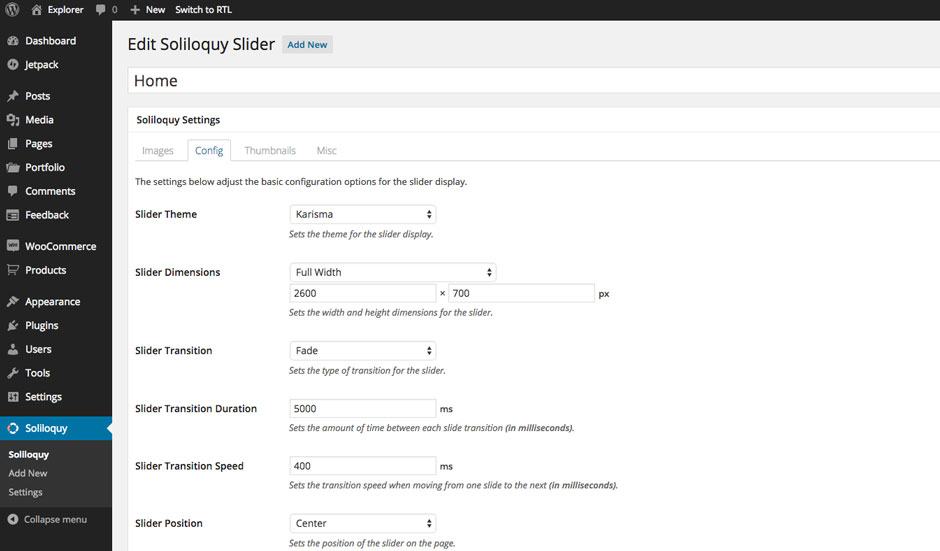
To add the slider to the page content navigate to the Appearance - Widgets and drag and drop "Soliloquy" widget inside the "Front Page Sidebar".
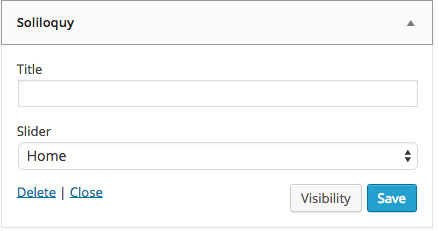
4.4.2 Page Content
Add your content inside the Front Page editor. This is the content we used:
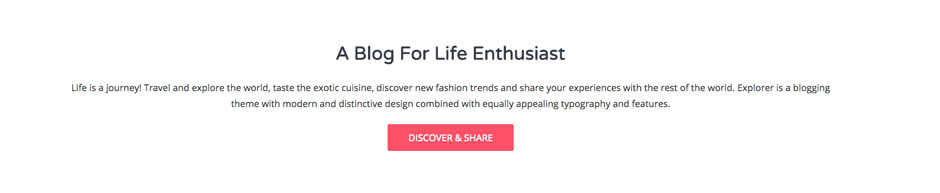
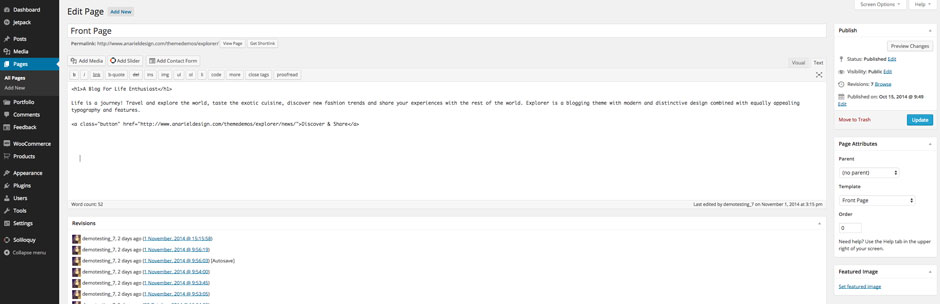
4.4.3 3 Featured Pages
Create three new pages.
Navigate to the Customize-Theme Options and choose those three pages you want to show on the front page.