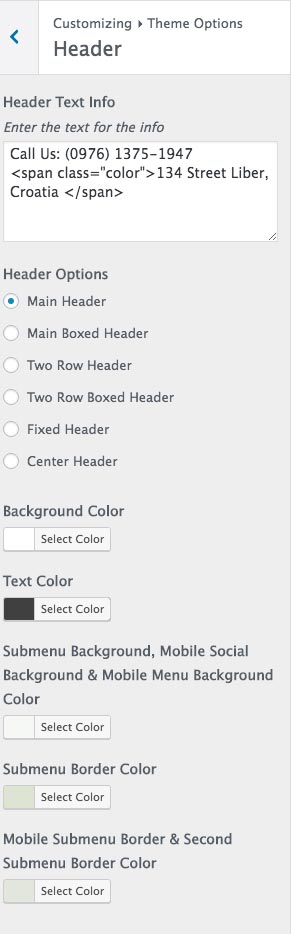4. Header
4.1 Site title and tagline
Navigate to Appearance » Customizer » Site Identity and add your title and tagline.
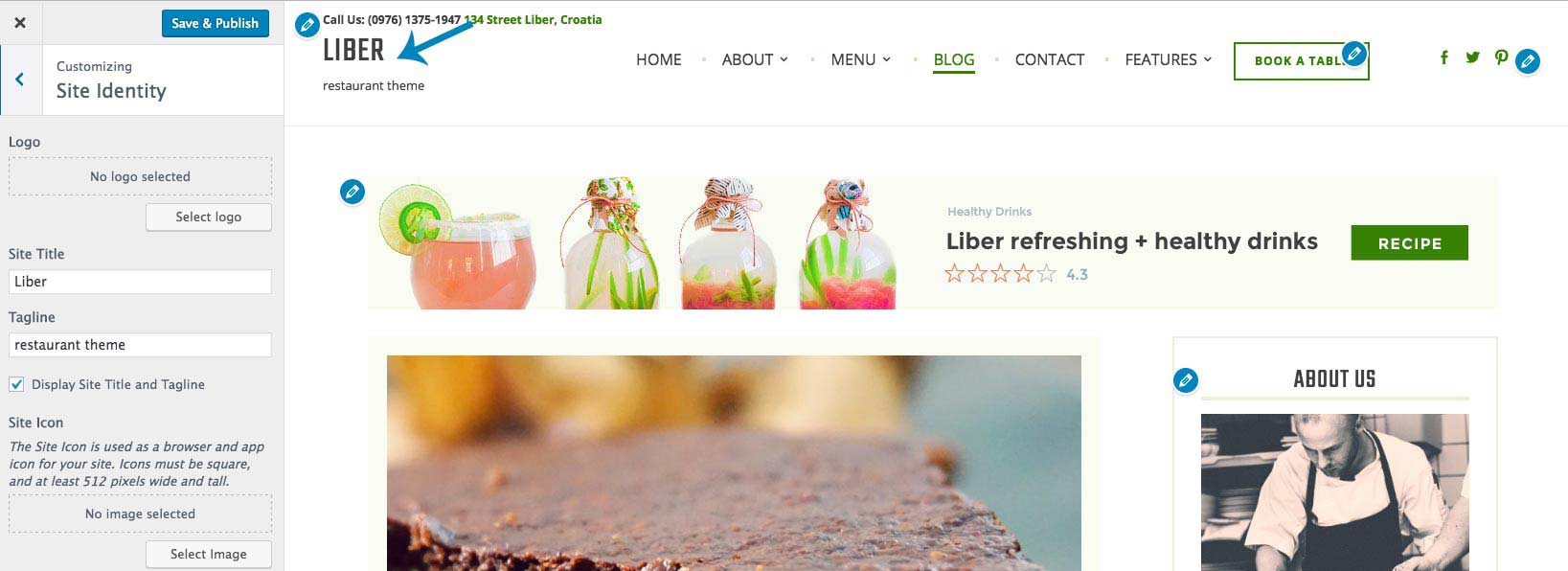
4.2 Logo
Navigate to Appearance » Customizer » Site Identity and upload your logo image.
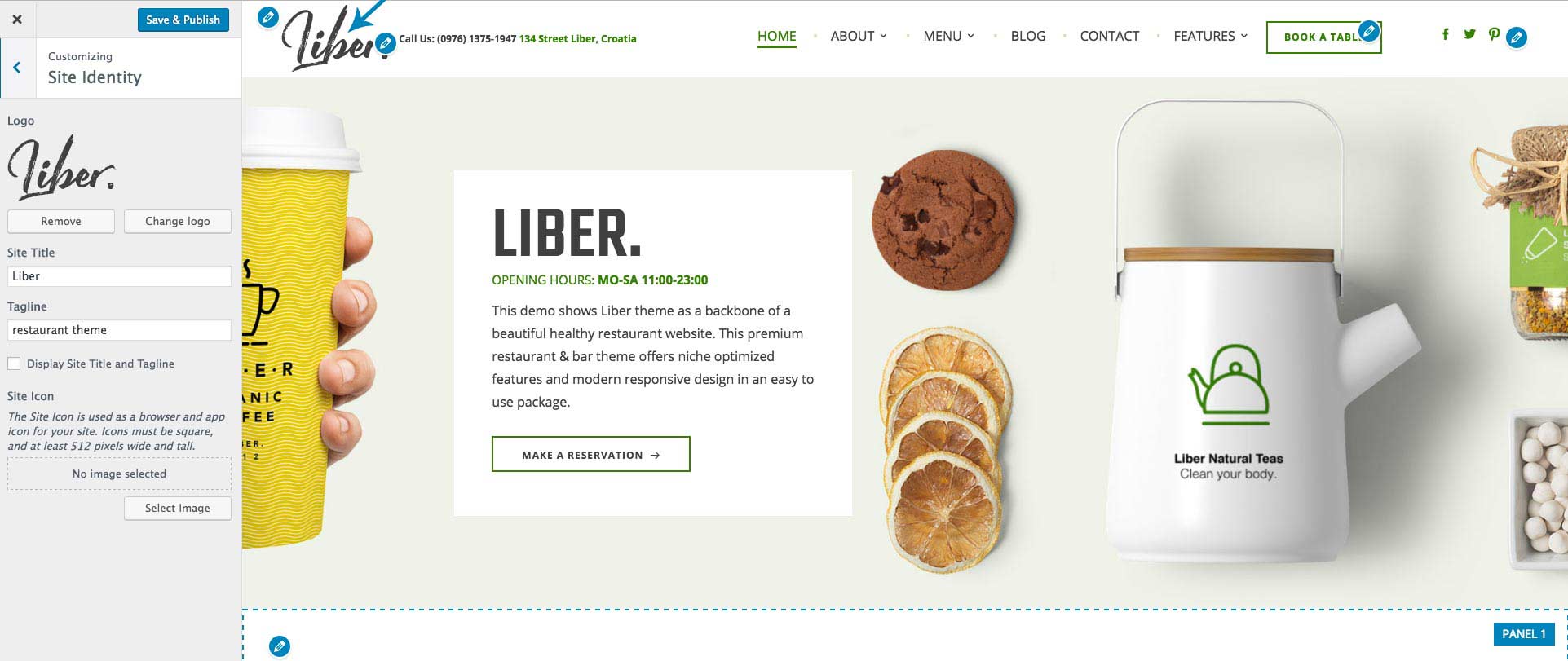
4.3 Header Media
Navigate to Appearance » Customizer » Header Media and upload your header image or video. This feature is only availabe for the front page.
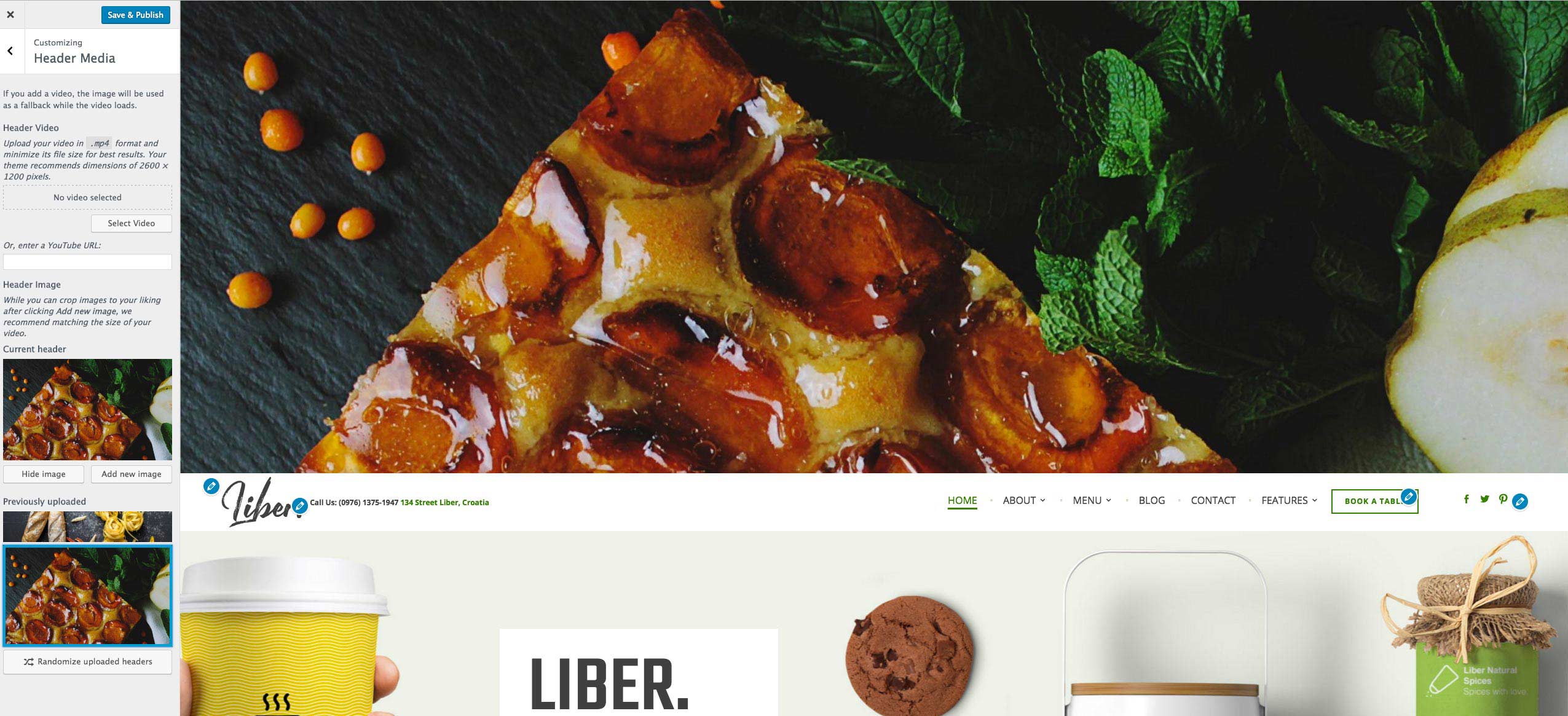
4.4 Menu
To create a menu we recommend creating at least a couple of pages with content first!
Navigate to the Appearance » Menu and create a menu. You can name it however you like. In this example we named it "Primary Menu"
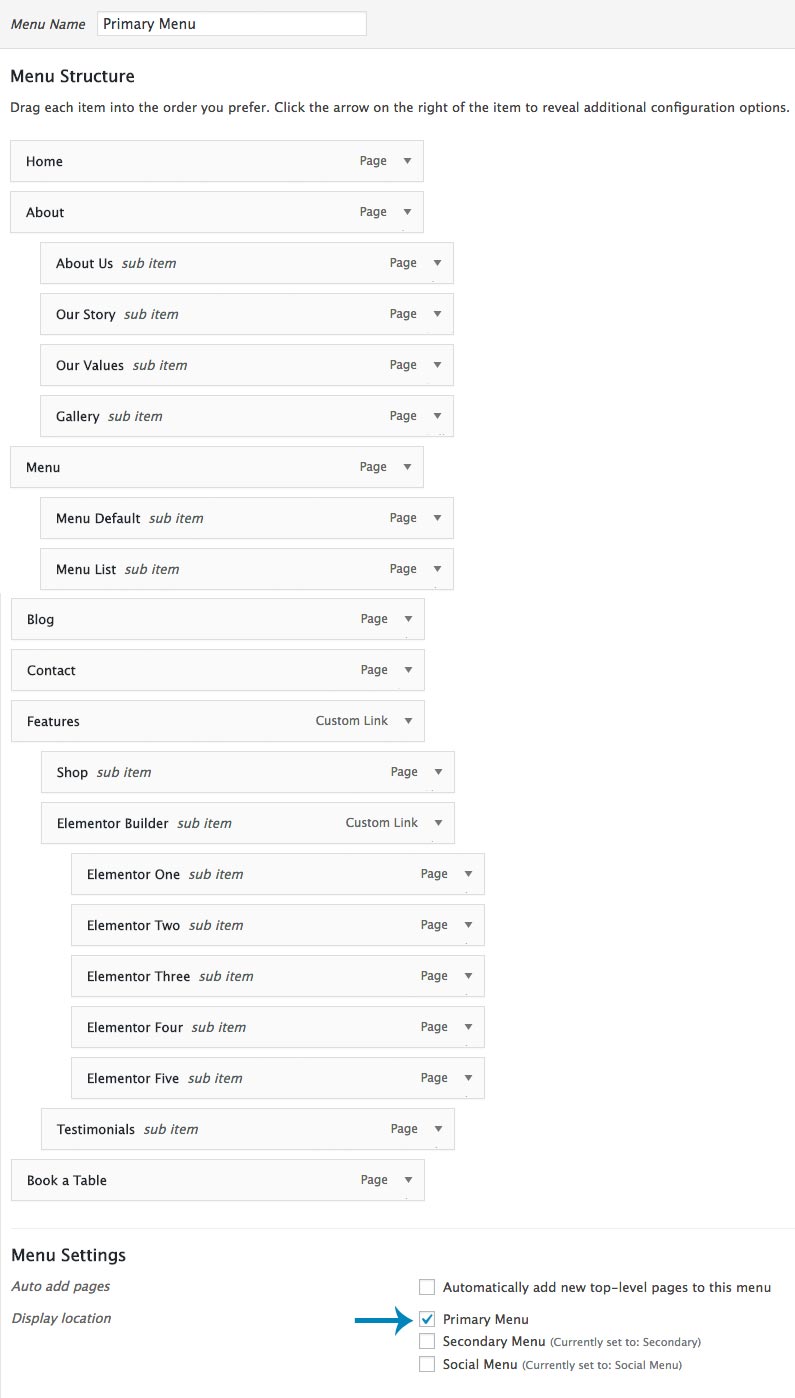
To make this your main navigation menu in Theme Locations check Primary Menu box and save it.
To create a border button menu item like we have in the demo "Book a Table" button navigate to the Appearance » Menu and add the CSS class "color" for the last menu item.
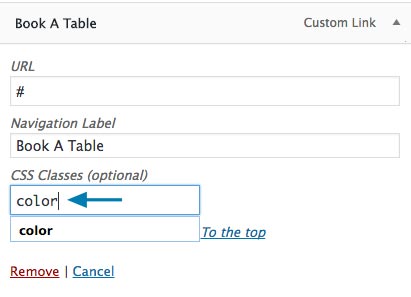
Find more about setting up the menu here: WordPress Menu User Guide
4.5 Secondary Menu

To create a secondary menu we recommend creating at least a couple of pages with content first!
Navigate to the Appearance » Menu and create a menu. You can name it however you like. In this example we named it "Secondary Menu"
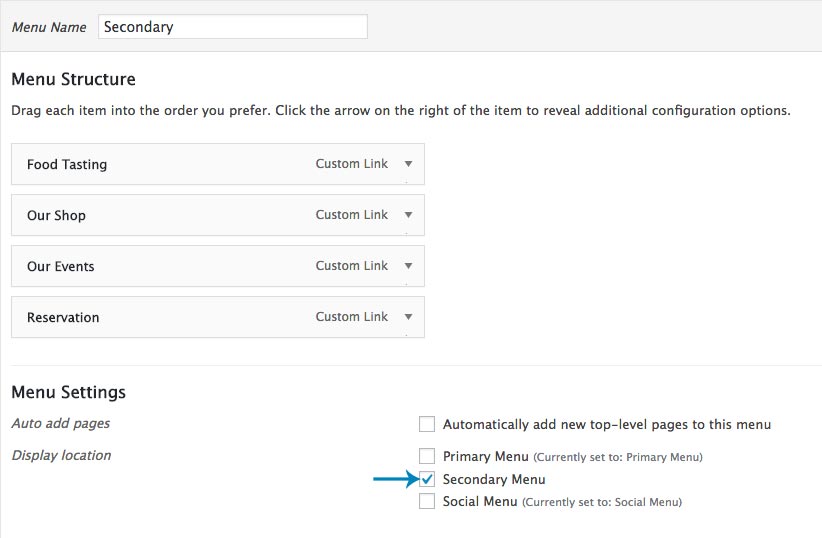
To make this your secondary navigation menu in Theme Locations check Secondary Menu box and save it.
Important:
To display the secondary menu you need to select "Two Row Header" or "Two Row Boxed Header" option in "Customizer->Theme Options->Header".
4.6 How to add social icons?
Navigate to the Appearance » Menu and create a menu. You can name it "Social Menu"
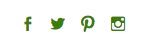
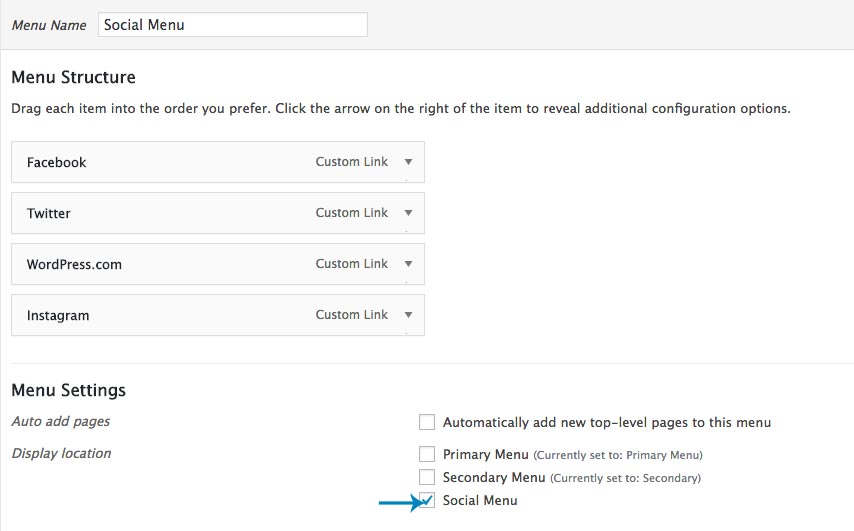
In the Theme Locations then check Social Menu.
To add socials all you need to do is add Custom Links to the menu. Then inside the "URL" field add your social page url and inside the "Link Text" add the name of the social, for example "Facebook". After you add it to the menu, social icon will automatically show up inside the socials bar. Once you are finished click "Save Menu".
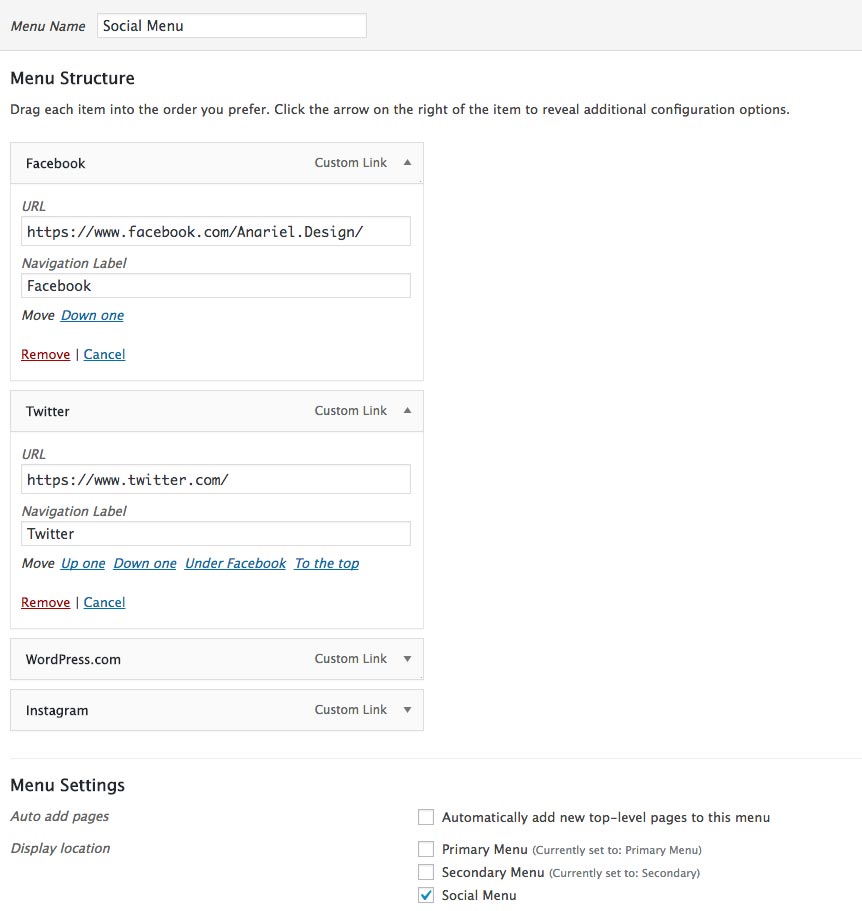
Available icons
Linking to any of the following sites will automatically display its icon in your menu.
- Codepen
- Digg
- Dribbble
- Flickr
- GitHub
- Google+
- RSS Feed (urls with
/feed/) - Tumblr
- Vimeo
- WordPress
- YouTube
4.7 Header Options
Navigate to the Appearance » Customizer » Theme Options » Header. Here you'll find all settings for the header part. You can write your header text info, choose the header options and change the colors.