5. Front Page
5.1 How to add content to the Home Page?
All the content for the font page (and front page versions) you are able to add inside Widgets and inside the Page Editor, this gives you freedom to add whatever you want. Here we will explain what we added inside the live preview example, but you are free to do it the way you see fit for your needs.
Front page uses "Front Page" template from the "Page Attributes" and Front Page One, Front Page Two, Front Page Three and Front Page Four are using "Front Page Additional" from the "Page Attributes"!
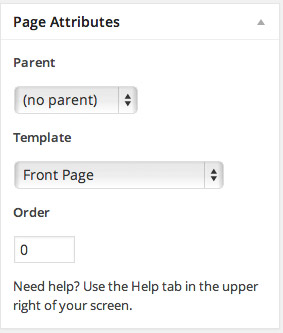
5.2 Header Image on the Front Page
To set up, change or delete header image navigate to Appearance > Header and there you'll find the options available for it.
Suggested Image dimension – 1920x600px, you can however add images in any size you want.
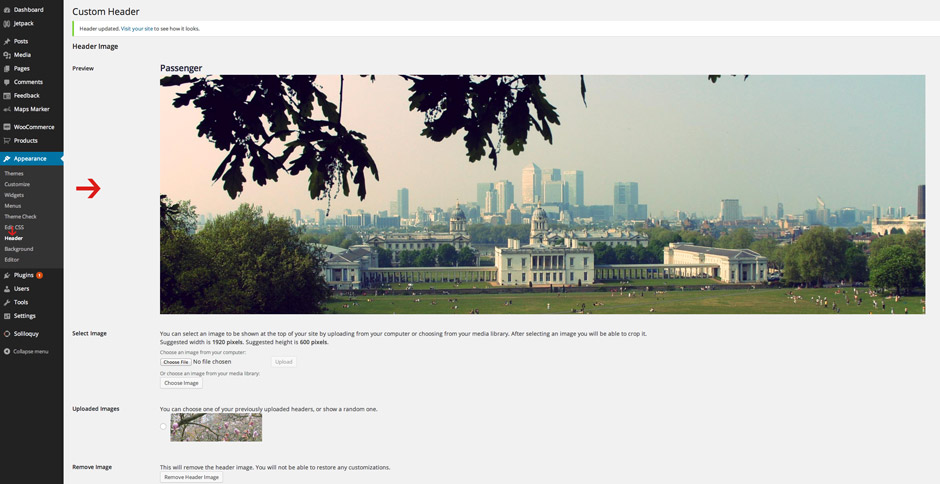
To add header caption box navigate to the "Appearance - Widgets" and drag and drop "Passenger Header Image - Caption Box Widget" from the left inside the "Sidebar Header Image Caption"
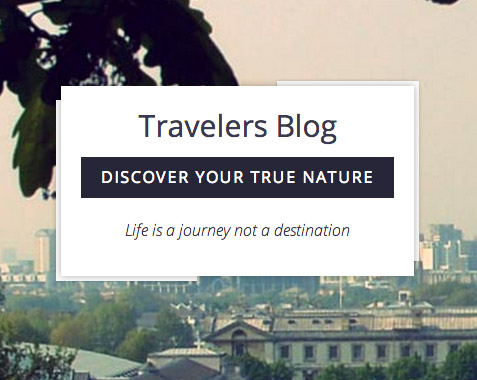
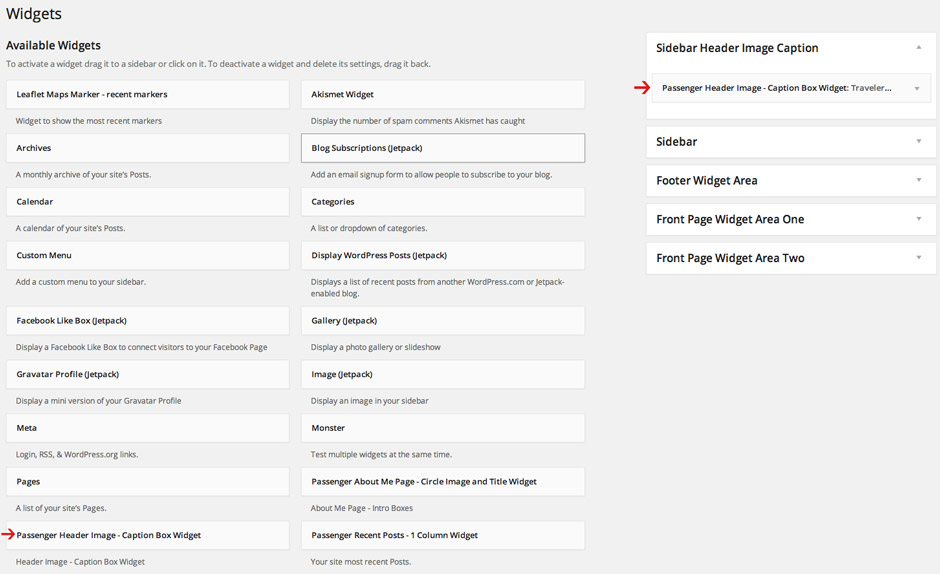
5.2.1 Slider on the Front Page One, Front Page Two, Front Page Three and Front Page Four
To add slider navigate to the page and add slider inside the content Editor. Note, you'll need to have Soliloquy slider installed!
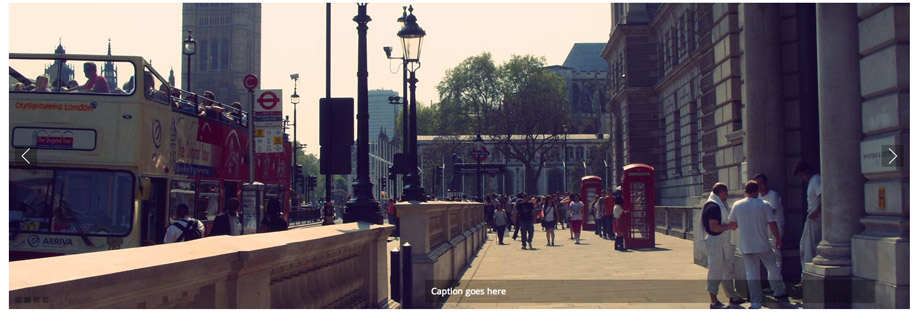
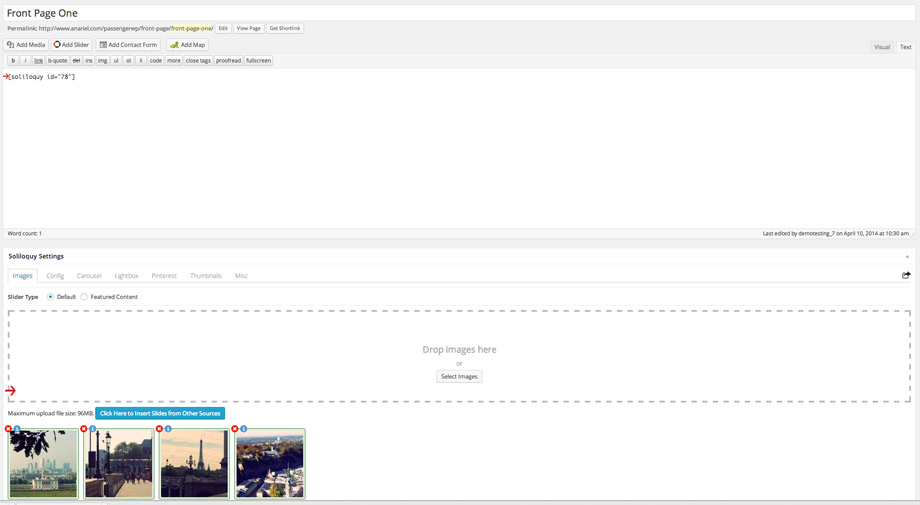
5.3 Left Content Block
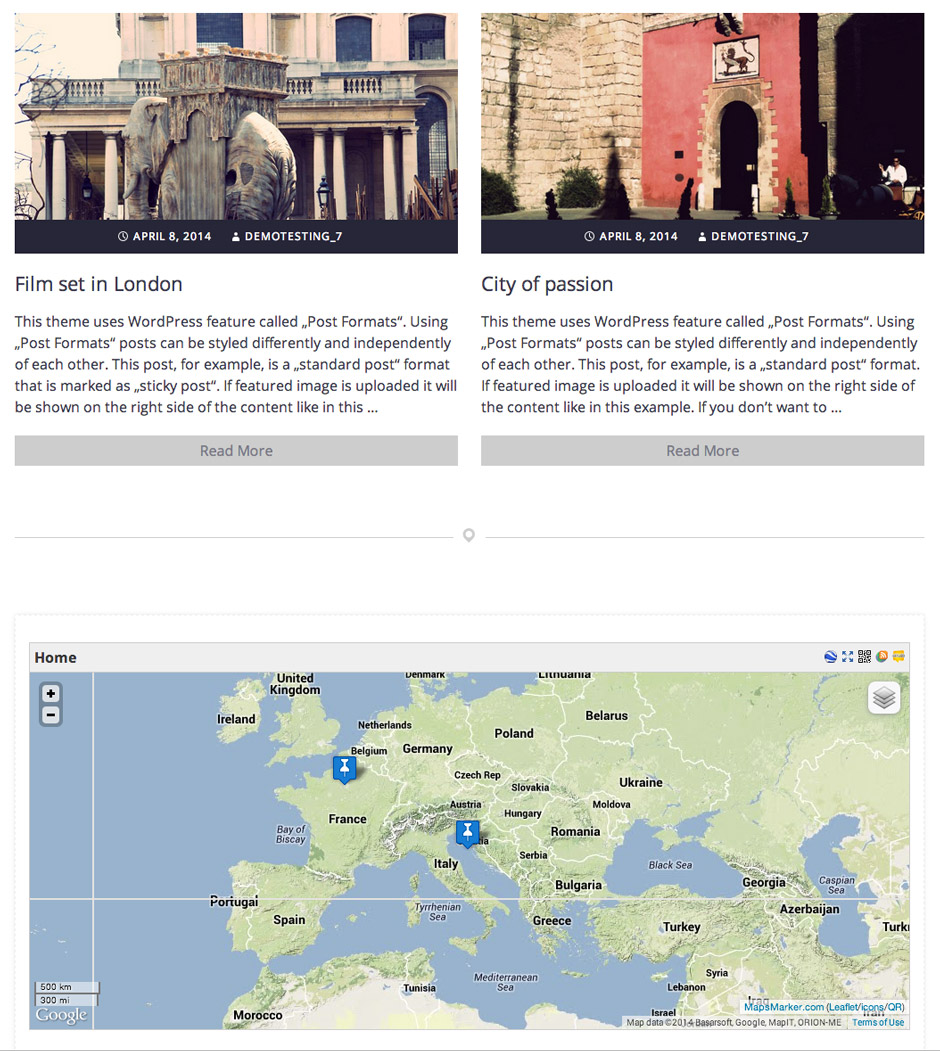
This is widgetized content. To add content navigate to the "Appearance - Widgets".
There you'll find "Front Page Widget Area One" and "Front Page Widget Area Two". This two sidebars are for all front page versions you can see inside the theme live preview.
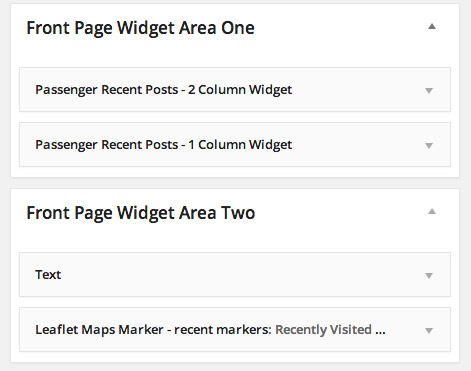
Both sidebars are very flexsible.You can create one column, two column, three column layout using widgets.
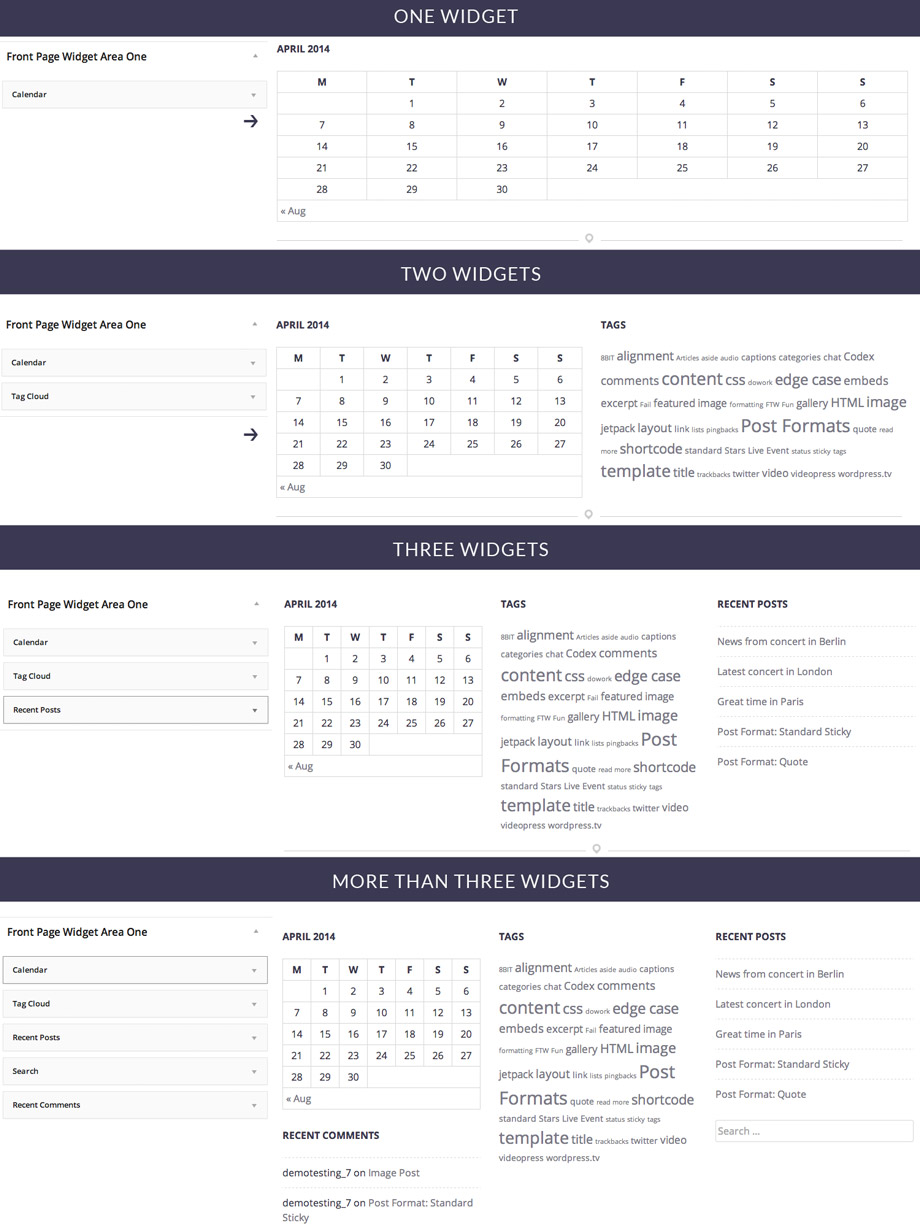
That means if you drag and drop just one widget inside, for example "Front Page Widget Area Two", you'll have one column area.
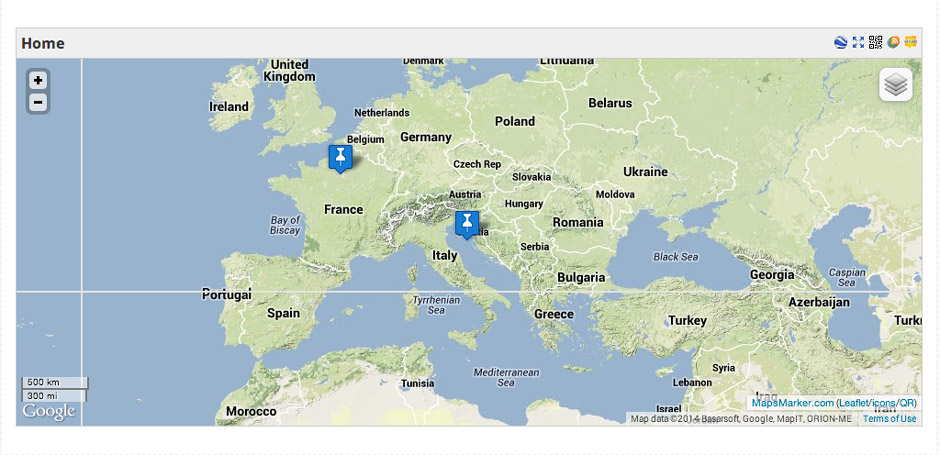
If you drag and drop three widgets inside the "Front Page Widget Area Two" you'll have three column area.
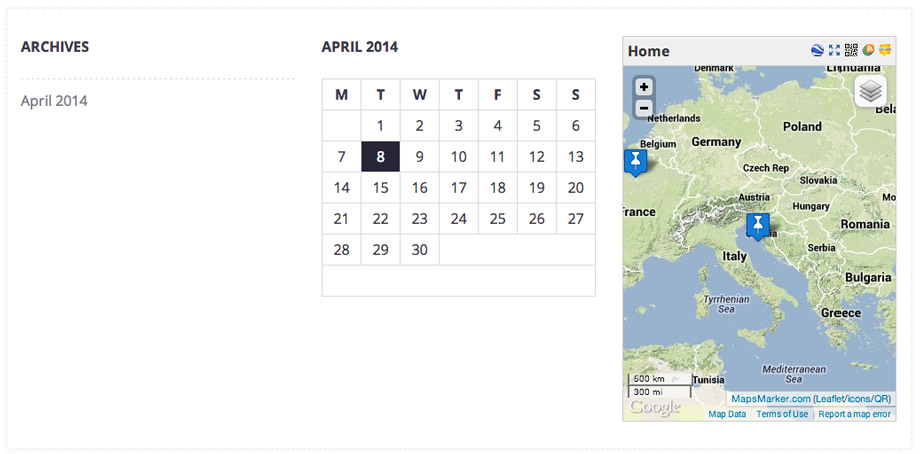
5.3.1 Front Page Widget Area One
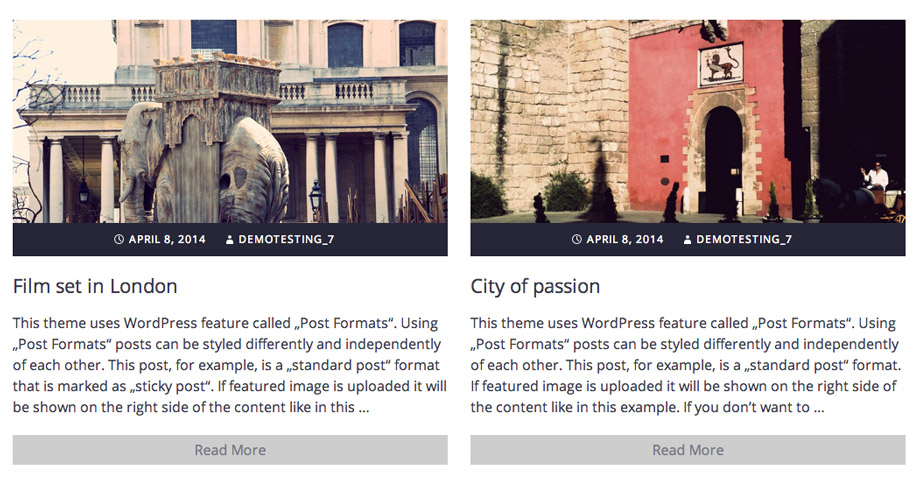
Navigate to the "Appearance - Widgets".
Inside the sidebar "Front Page Widget Area One" from the left side just drag and drop widgets.
For the live preview we used "Passenger Recent Post - 2 Column Widget" but you can use whatever widget you want.
We used "Front Page Widget Area One" sidebar for all front page versions. That means same sidebar is used for all versions. The special thing is that the same sidebar has different content on different front page versions. This is possible using WordPress Widget feature "Visibility". You'll need to have Jetpack plugin (or just http://wordpress.org/plugins/jetpack-widget-visibility/) activated. Using this feature you can create different sidebar content using just one sidebar. This feature gives you so much freedom in creating content.
For example inside the Front Page we are using "Passenger Recent Post - 2 Column Widget" but on the Front Page Three we are hiding this widget and we are using "Passenger Recet Post - 1 Column Widget" instead.
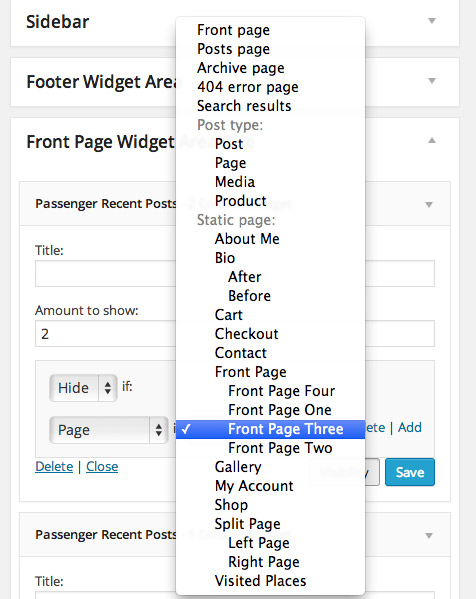
5.3.2 Front Page Widget Area Two
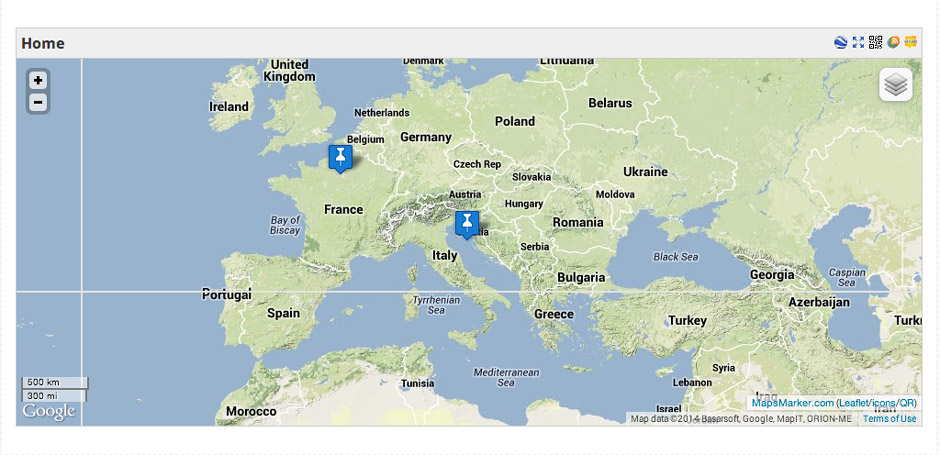
The same way the "Front Page Widget Area One" sidebar works, works also the "Front Page Widget Area Two".
For example inside the Front Page we are using "Text Widget" with the Maps Marker shortcode [mapsmarker layer="1"] but on other front page versions like the Front Page One we are hiding this widget and we are using "Leaflet Maps Marker" instead.
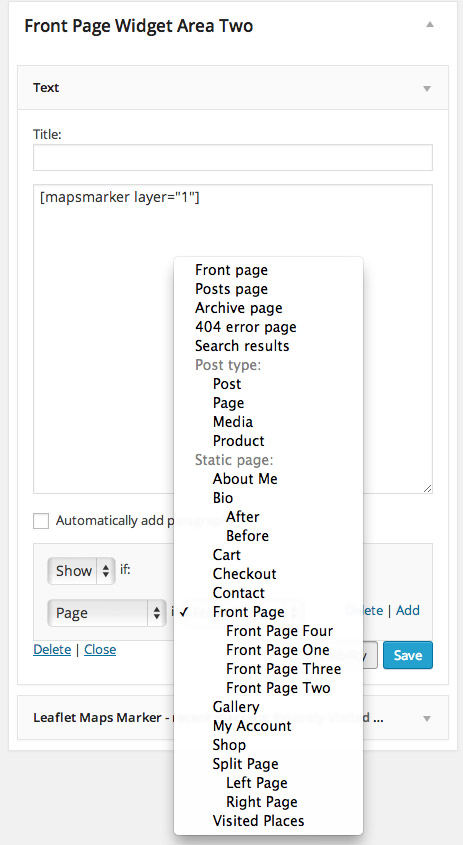
5.3.3 Conclusion
Widgets can be configured to appear only on certain pages (or be hidden on certain pages) by using the Visibility panel. You'll need to have Jetpack plugin (or just http://wordpress.org/plugins/jetpack-widget-visibility/) activated to have this feature.
Visibility is controlled by five aspects: page type, category, tag, date, and author.
In Short, front page version left content part uses two sidebars: "Front Page Widget Area One" and "Front Page Widget Area Two" sidebar. With each you can create one, two or three column content area. Using just this two sidebars you can have different sidebar content on different pages using Jetpack Plugin feature called Widget Visibility"
5.4 Right Content Block - Sidebar
Front page and other versions are using same Sidebar like a single blog page. That means using feature "Visibility" inside the "Sidebar" you can add widgets that will show up just on the front page and other widgets that will show up on the single blog page.
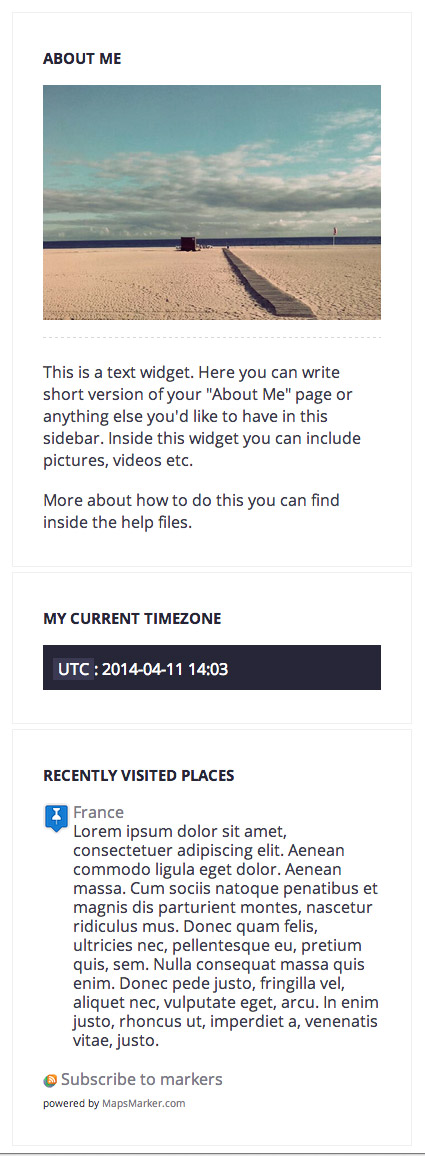
"About Me" part is created with the "Text" widget using this:
