4. Header
4.1 Site title and tagline
Navigate to Appearance » Customizer » Site Identity and add your title and tagline.
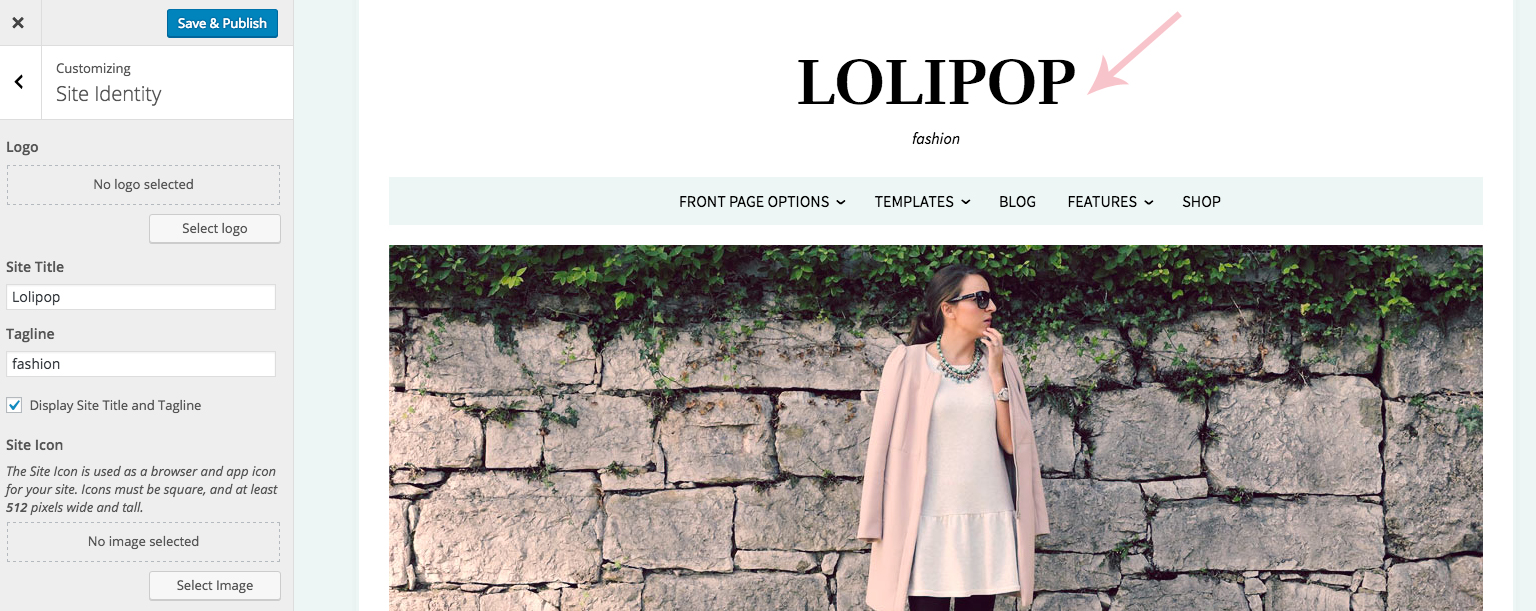
4.2 Logo
Navigate to Appearance » Customizer » Site Identity and upload your logo image.
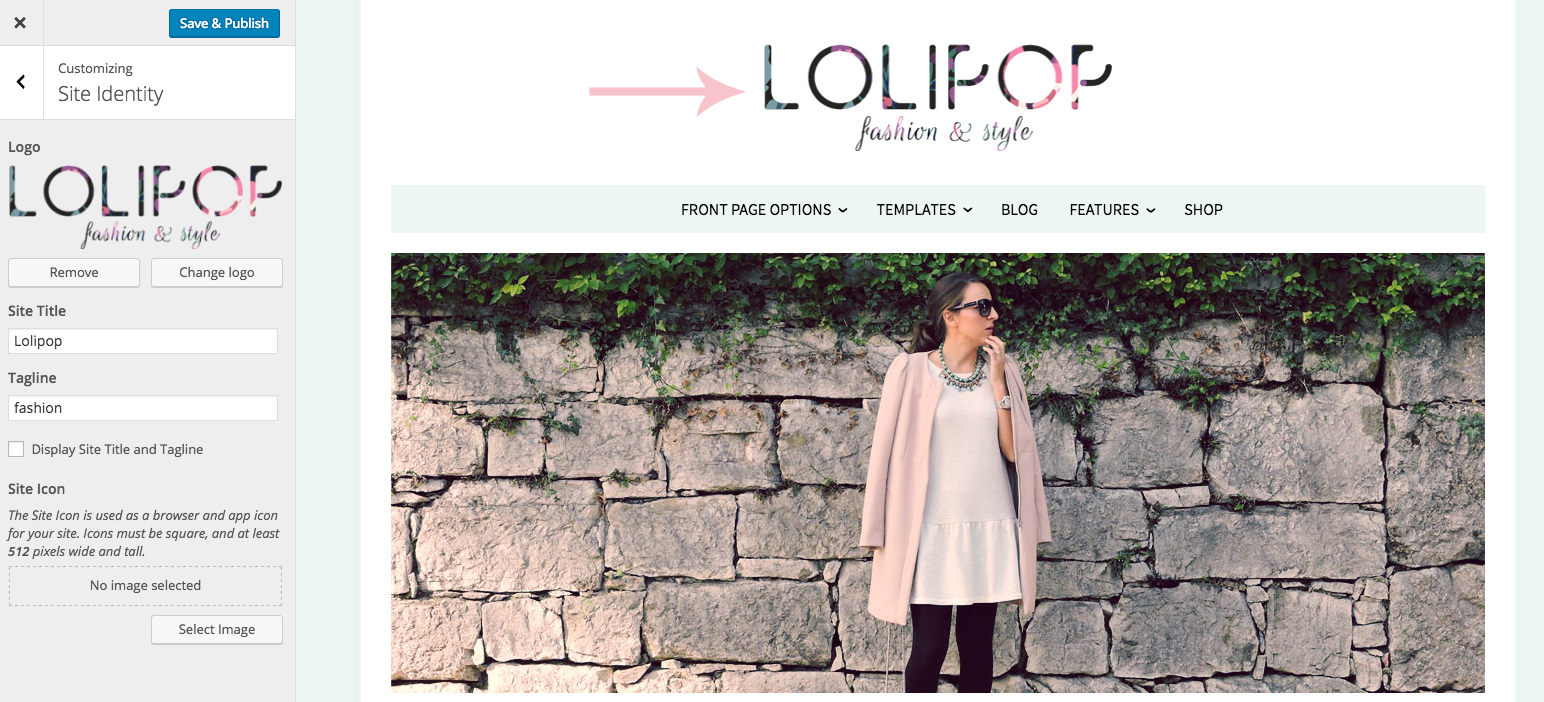
4.3 Header Image
Navigate to Appearance » Customizer » Header Image and upload your header image.
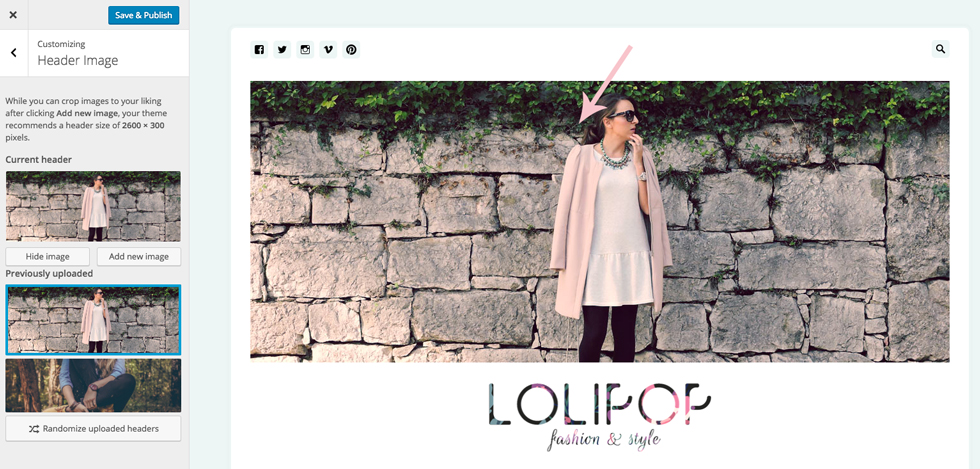
4.4 Menu
To create a menu we recommend creating at least a couple of pages with content first!
Navigate to the Appearance » Menu and create a menu. You can name it however you like. In this example we named it "Lolipop"
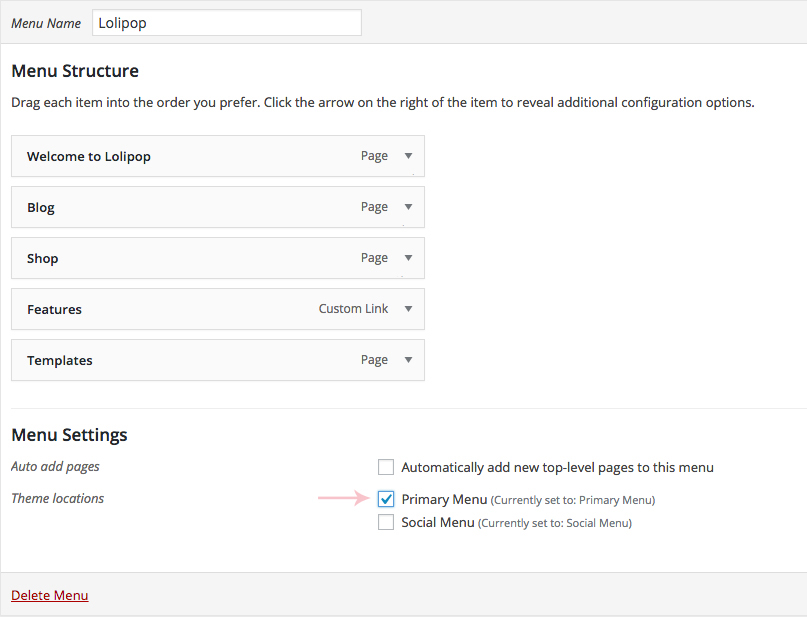
To make this your main navigation menu in Theme Locations check Primary Menu box and save it.
Find more about setting up the menu here: WordPress Menu User Guide
4.5 How to remove search box?
Navigate to Appearance » Customizer » Theme Options and check the Hide Search Box
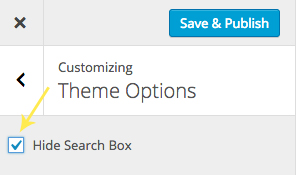
4.6 How to add social icons?
Navigate to the Appearance » Menu and create a menu. You can name it "Social Menu"
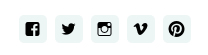
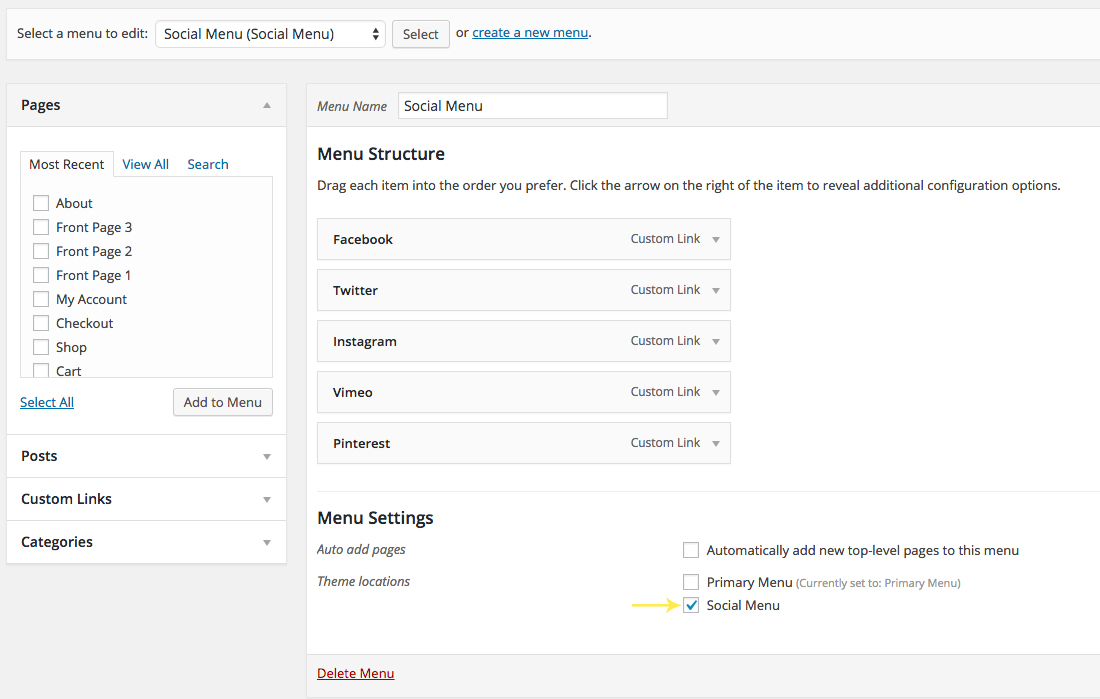
In the Theme Locations then check Social Links Menu.
To add socials all you need to do is add Custom Links to the menu. Then inside the "URL" field add your social page url and inside the "Link Text" add the name of the social, for example "Facebook". After you add it to the menu, social icon will automatically show up inside the socials bar. Once you are finished click "Save Menu".
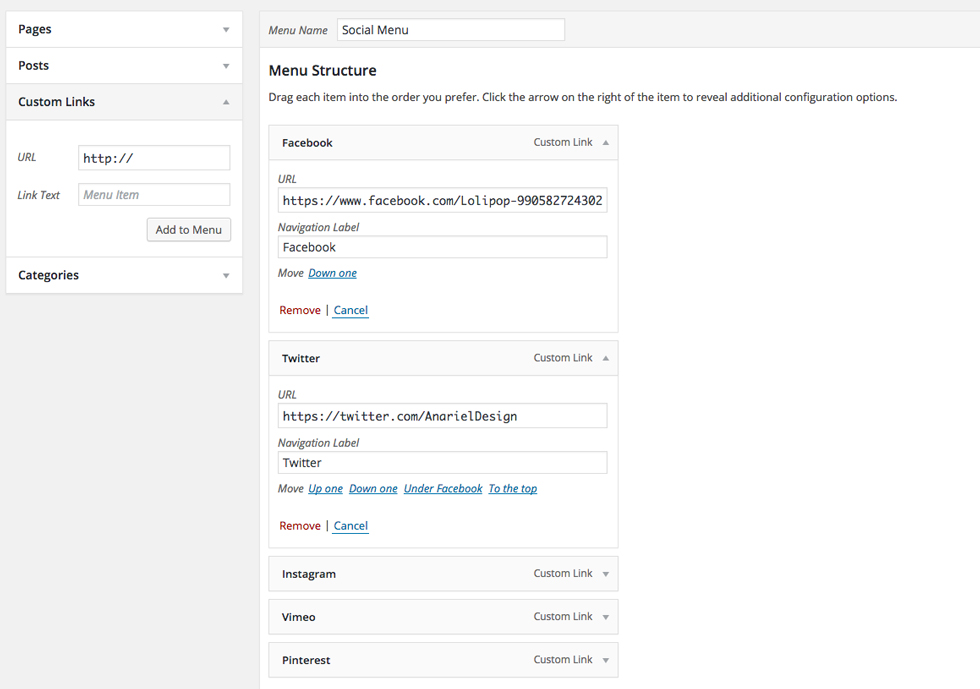
Available icons
Linking to any of the following sites will automatically display its icon in your menu.
- Codepen
- Digg
- Dribbble
- Flickr
- GitHub
- Google+
- RSS Feed (urls with
/feed/) - Tumblr
- Vimeo
- WordPress
- YouTube
