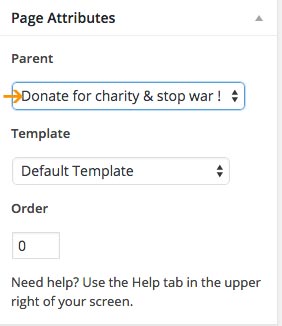3.1 Front Page
Front Page displays your latest posts. This is default WordPress setting.
If you don't want to use latest posts for your home page you can navigate to the Settings > Reading and instead of the default "Front Page - Your latest posts" choose "A static page" and choose appropriate pages for the home and blog page.
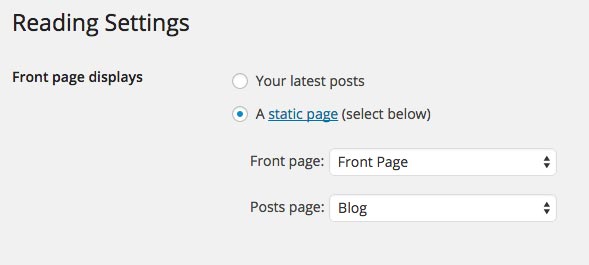
This theme offer 1 front page template:
- Front Page
3.1.1 How to add content to the Front Page?
Navigate to the Pages and create a new page named "Front Page" or whatever you want to call it. Front page uses "Front Page" template from the "Page Attributes".
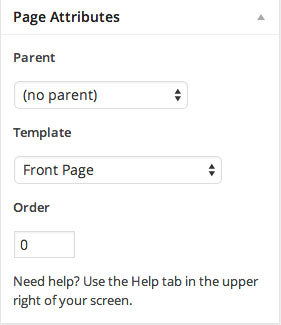
3.1.1.1 Top Content Block
To add image as a background just upload the featured image. Size of the image we used in the live demo is 2600 x 955px. If you don't upload featured image top part will not show the page content.
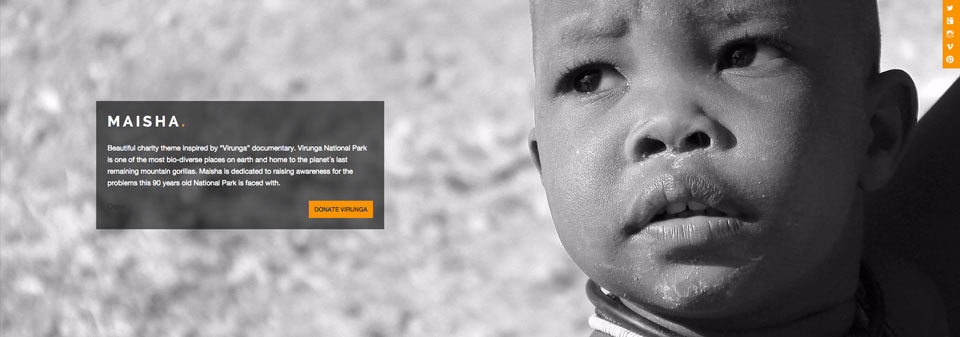
Next step is to add the content inside the editor.
Content we added in the editor is:
You are free to add any other content instead of the one we used in the demo. Feel free to create anything you need!
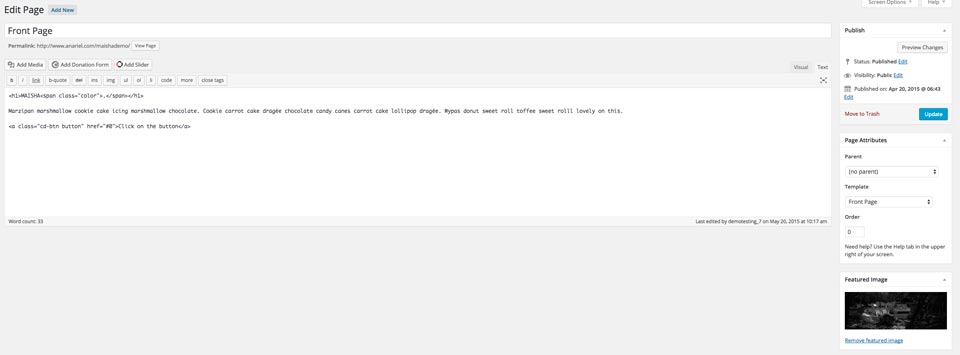
3.1.1.2 First Content Block
This block consists of 2 separate sections. Main section "Donate for charity & stop war !" that is a parent page and optional block that includes 3 child pages (First Cause, Second Cause, Third Cause).
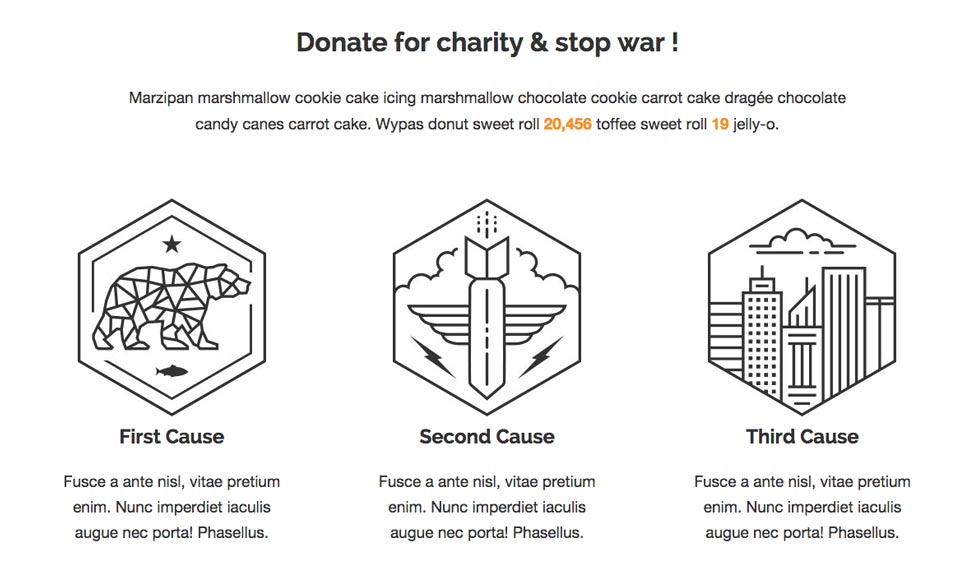
a) Main Part
Navigate to the Pages and open a new page, we named it "Donate for charity & stop war !". Inside the editor add the content you want to show in the main area. See below:

Inside the editor you can put text, images, slider etc.
Content we added into the editor is:
Once you are done with editing, open "Customizer" and inside the "Front Page > First Content Block" choose the page you created and it will show up on the front page.
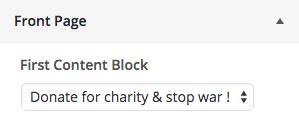
* You can use span with the class="color" whenever you want to have part of the text in orange color:
b) Three Column Block
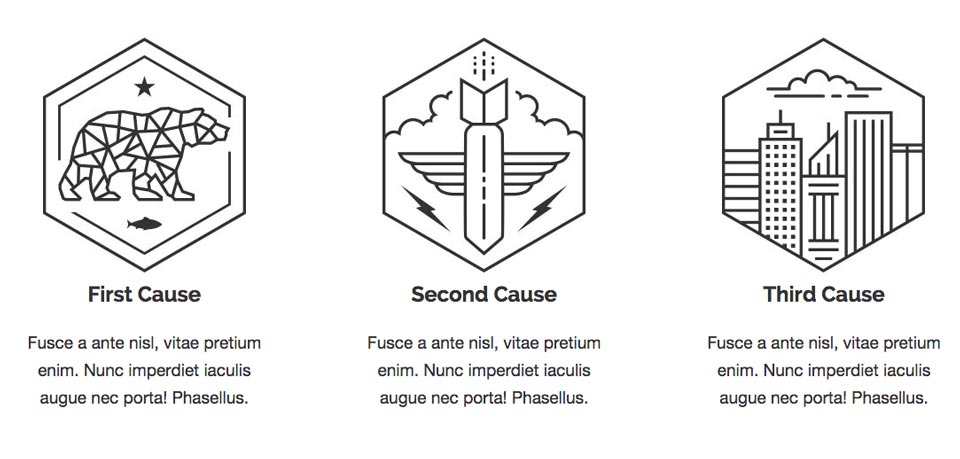
If you want to show three column block under the main content you'll need to open three different child pages (First Cause, Second Cause, Third Cause).
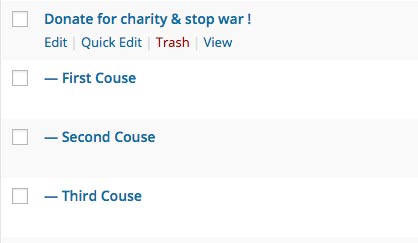
Inside the editor add the content you want to show and upload featured image (optional).
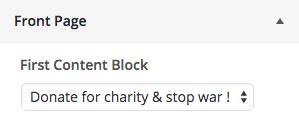
Inside the Page Attributes choose "Parent: Donate for charity & stop war !" or the name of the page you created above.