4. Header
4.1 Site title and tagline
Navigate to Appearance » Customize » Site Identity and add your title and tagline.
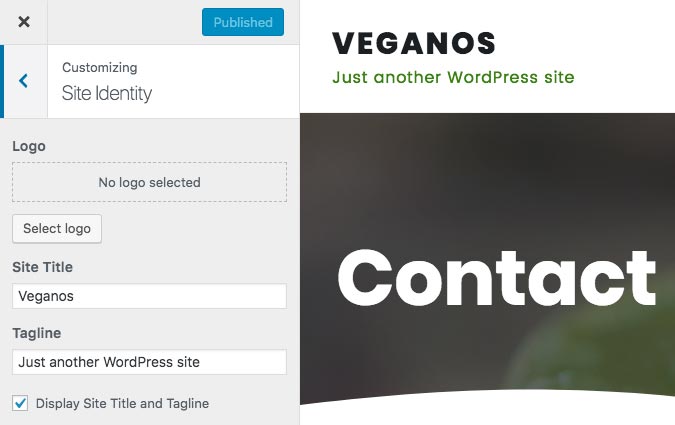
4.2 Logo
Navigate to Appearance » Customize » Site Identity and upload your logo image.
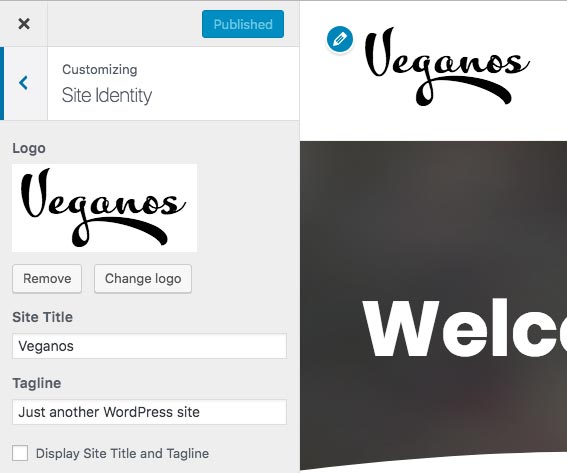
4.3 Header Image
Navigate to Appearance » Customize » Header Image and upload your header image.
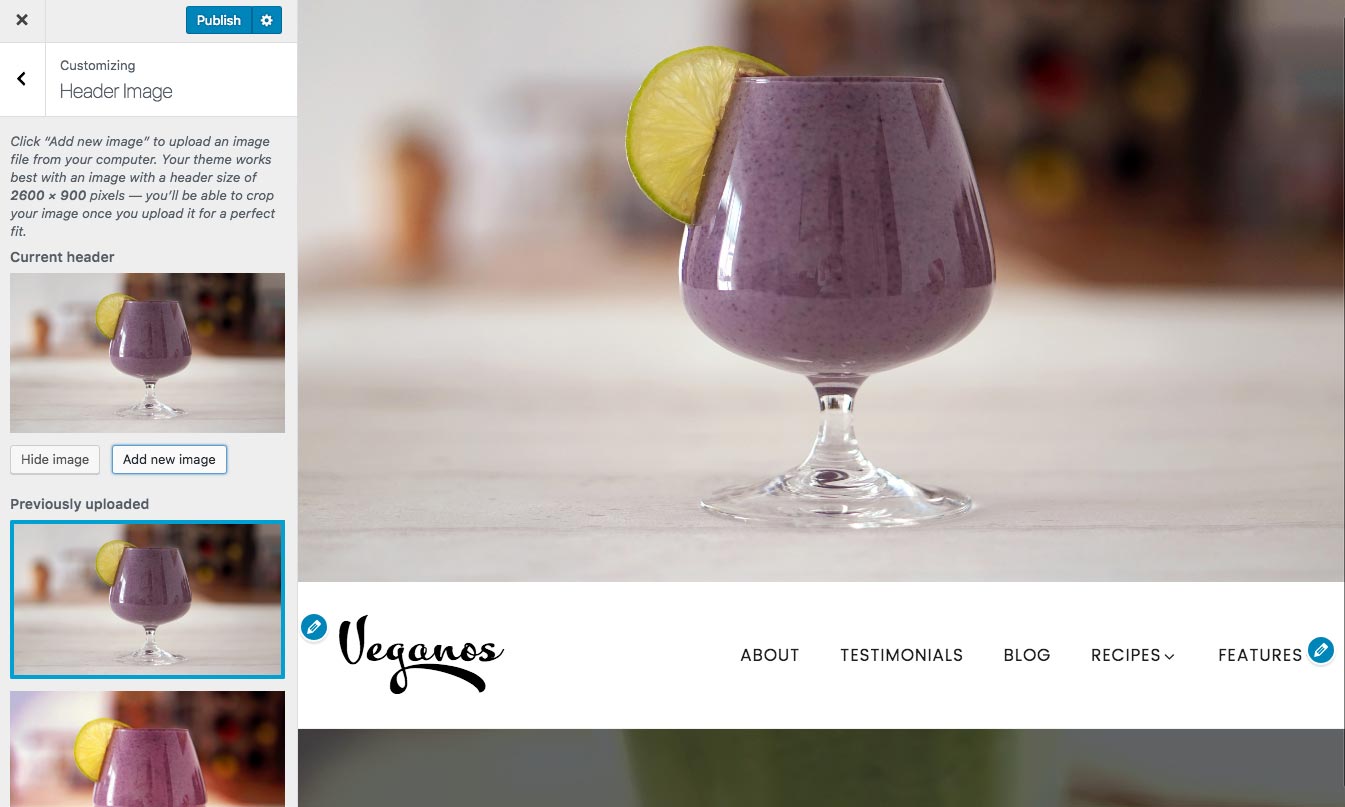
4.4 Menu
To create a menu we recommend creating at least a couple of pages with content first!
Navigate to the Appearance » Menu and create a menu. You can name it however you like it. In this example we named it "Primary Menu"
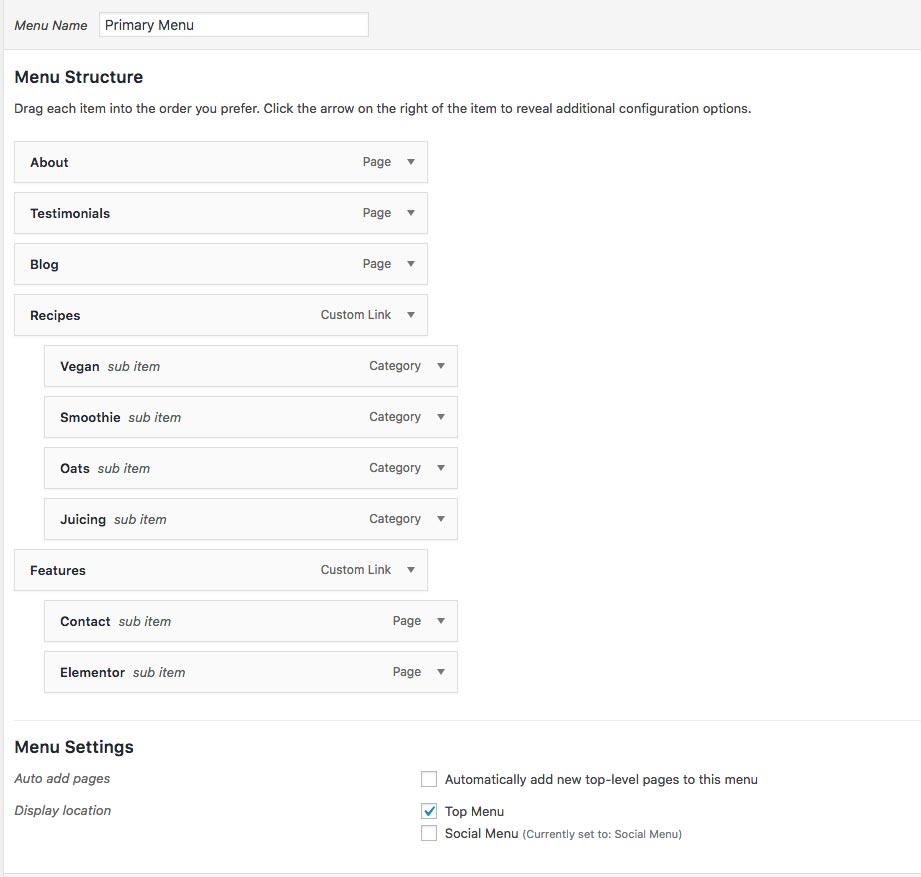
To make this your main navigation menu, in Theme Locations check Top Menu box and save it.
Find more about setting up the menu: WordPress Menu User Guide
4.5 How to add social icons?
Navigate to the Appearance » Menu and create a menu. You can name it "Social Menu"
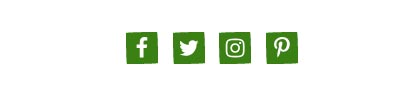
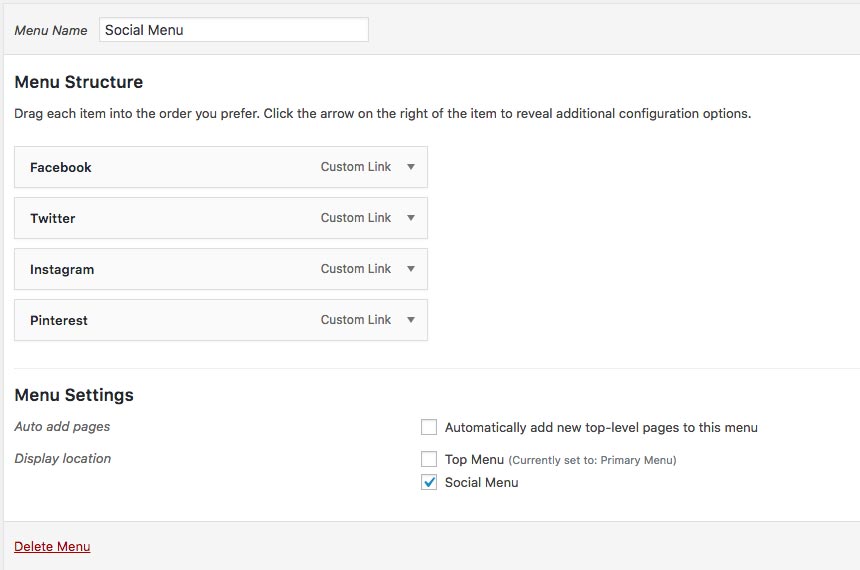
In Theme Locations then check Social Menu box.
To add socials all you need to do is add Custom Links to the menu. Then inside the "URL" field add your social page url and inside the "Link Text" add the name of the social, for example "Facebook". After you add it to the menu, social icon will automatically show up inside the socials bar. Once you are finished click "Save Menu".
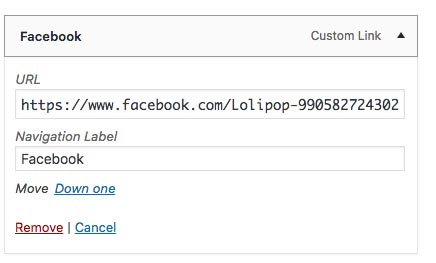
Available icons
Linking to any of the following sites will automatically display its icon in your menu.
- Codepen
- Digg
- Dribbble
- Flickr
- GitHub
- Google+
- RSS Feed (urls with
/feed/) - Tumblr
- Vimeo
- WordPress
- YouTube
