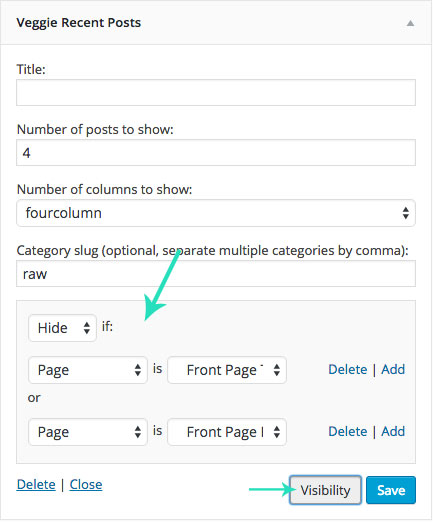2. Front Page
Front page is consisted of front page editor content and 4 widgetized content blocks. In front page editor all kinds of content can be added and is suited for usage with page builder plugin.
4 widgetized areas can be combined in different ways and not all have to be used. Widget areas that you leave empty will not be displayed on the front page.
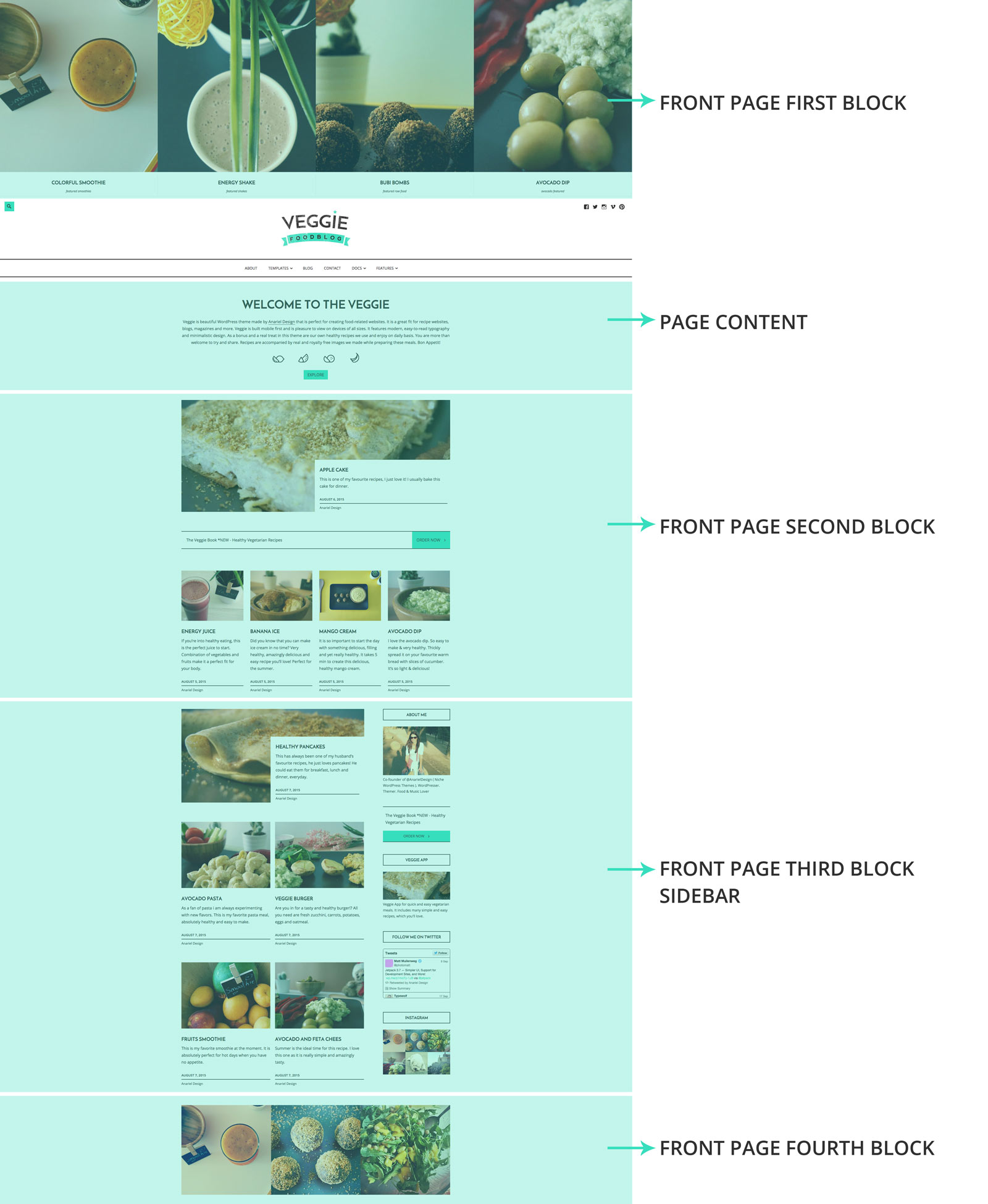
To start creating a front page you first need to create a new page and asign it to be your front page.
Navigate to the Pages and create a new page and name it (in the demo we named it "Welcome to the Veggie"). From the Page Attributes choose "Front Template" and click "Publish".
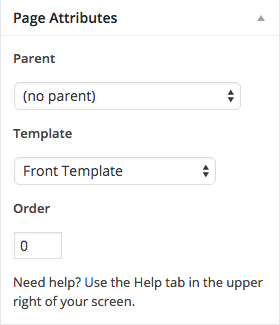
By default WordPress on the Front Page displays your latest posts.
If you want to set the page you created as your front page just navigate to the Settings » Reading and instead of the default "Front Page Displays: - Your latest posts" choose "A static page" and choose the page you created earlier. From the Posts Page dropdown select a page you want to use as your blog page.
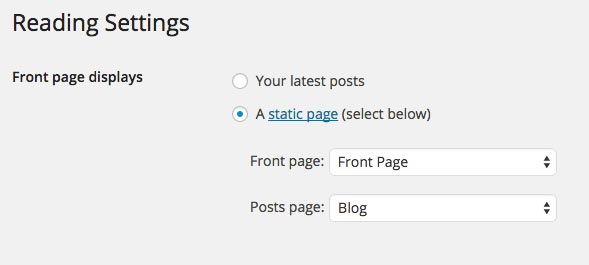
2.1 Front Page First Block
A. Top Content - Featured Posts
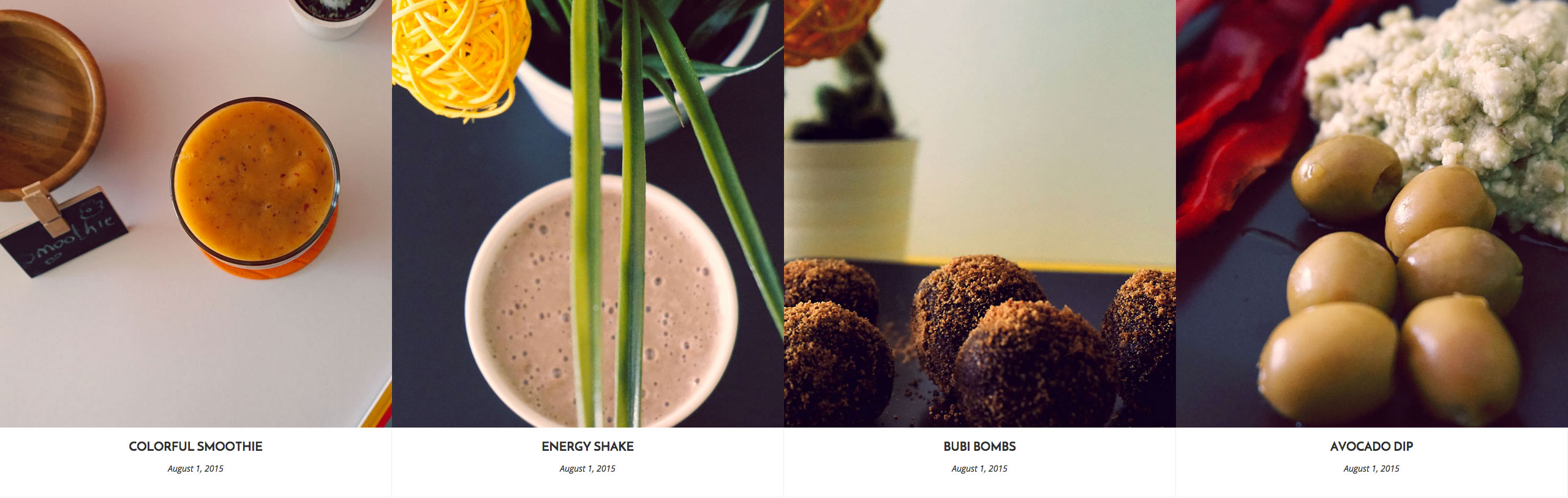
Navigate to Appearance » Widgets and drag and drop "Veggie Featured Content" widget inside the Front Page First Block widget area.
Choose number of posts, columns to show and a category slug.
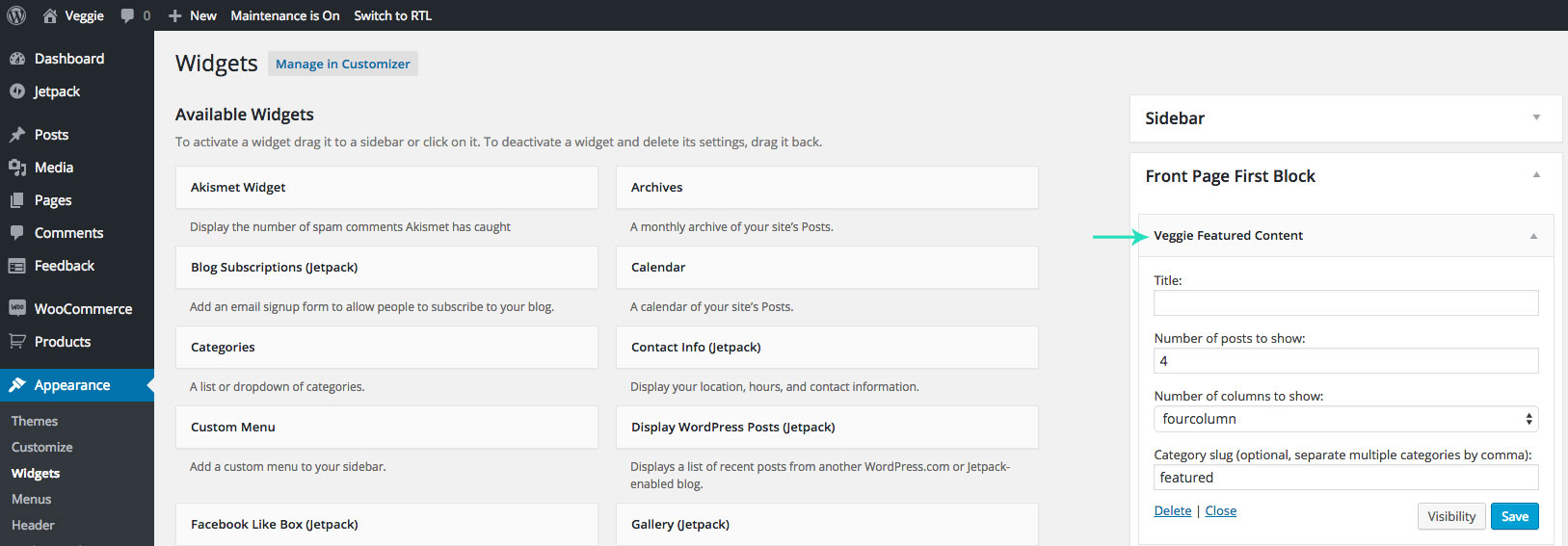
To be able to display anything you'll need to have a couple of posts created and asigned to a category you want to feature on the front page.
Image size we used for the featured blog posts is 740x820px.
B. Top Content - Slider
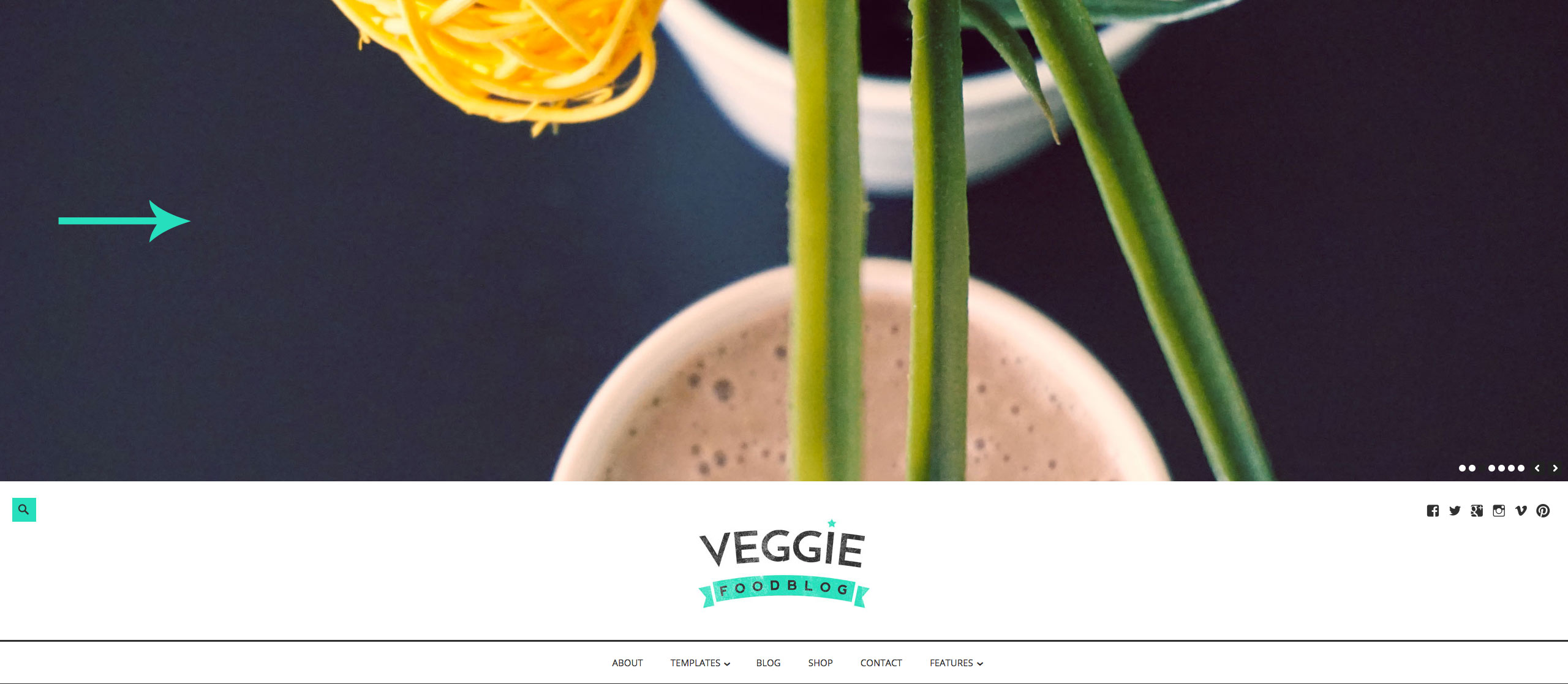
Instead of the featured post widget you can add a slider to the top of the page.
* Find more information about installation and use of Soliloquy slider here: Setting up the slider
Navigate to Appearance » Widgets and drag and drop "Soliloquy" widget inside the Front Page First Block widget area.
Create at least one slider in Soliloquy and then choose the slider you want to display.
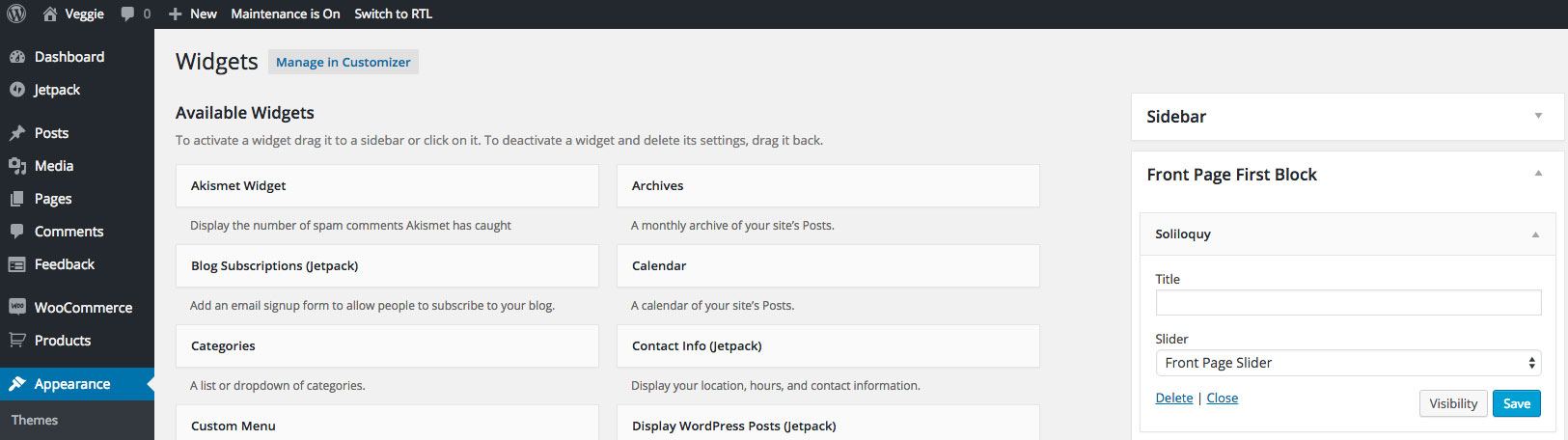
Slider images size is 2600x800px.
* If you don't want to have the slider or posts at the top of the page just leave the Front Page First Block empty!
2.2 Page Content

Navigate to Pages and open the page you created before, "Welcome to the Veggie". Inside the editor add your content and it will display on the front page.
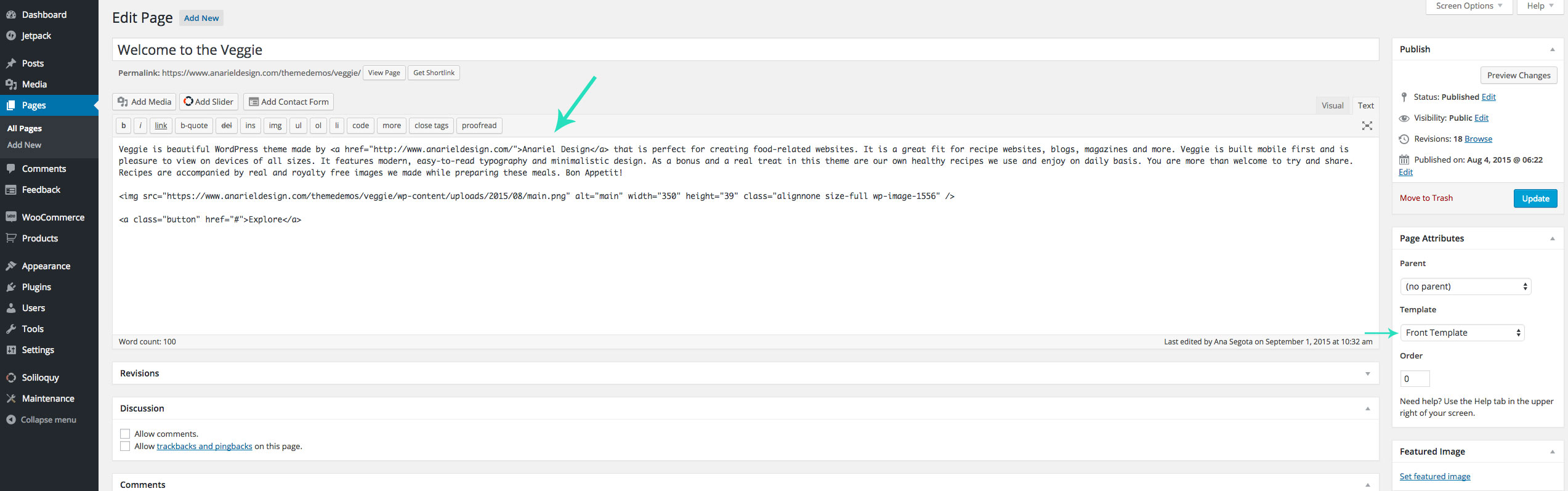
Content we added inside the editor is:
If you want to add the blue button anywhere on your website just copy and paste this code and instead of the "#" sign add your own link:
2.3 Front Page Second Block
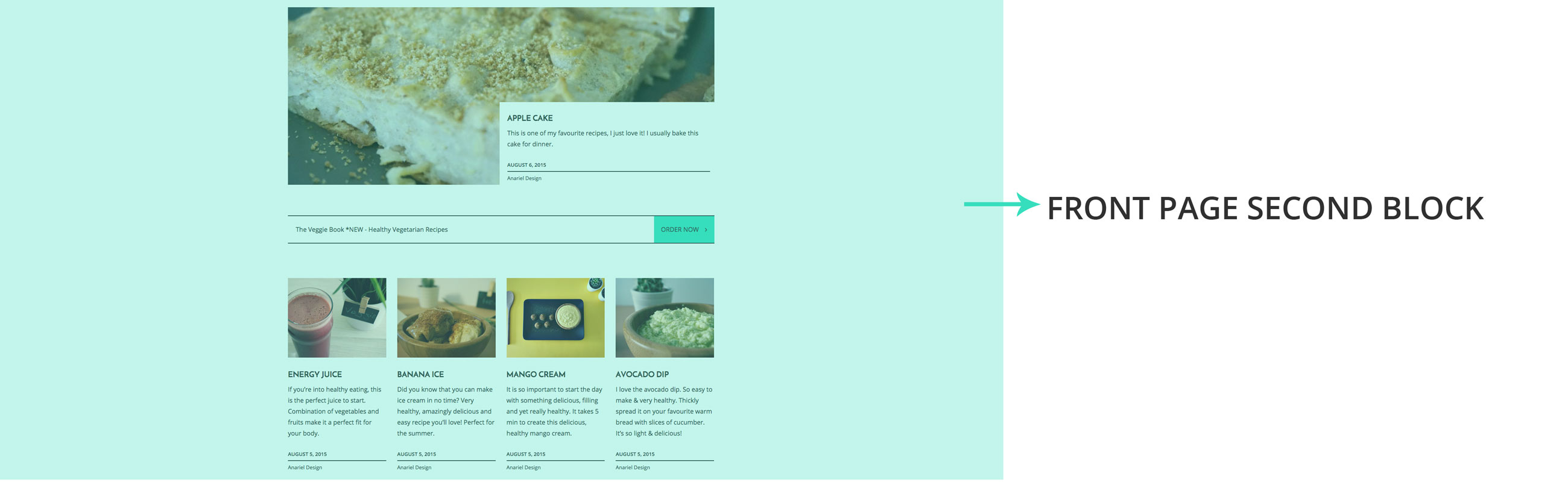
Navigate to Appearance » Widgets and drag and drop widgets inside the Front Page Second Block widget area.
In this widget area we added the Veggie Recent Posts widget twice: each instance has a different number of posts, a different category slug, and a different number of columns (one column and four columns). Also included in this area is the Veggie Promo Block Widget.
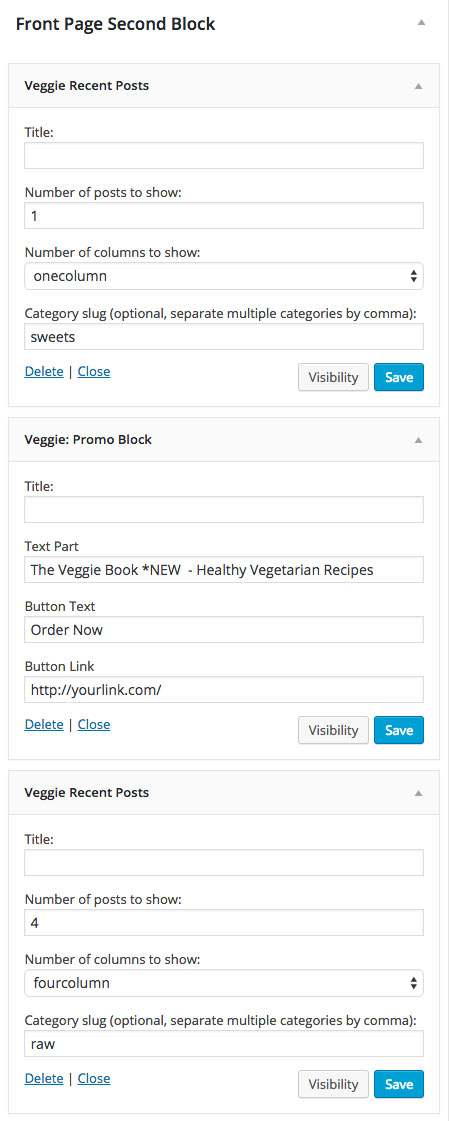
2.4 Front Page Third Block
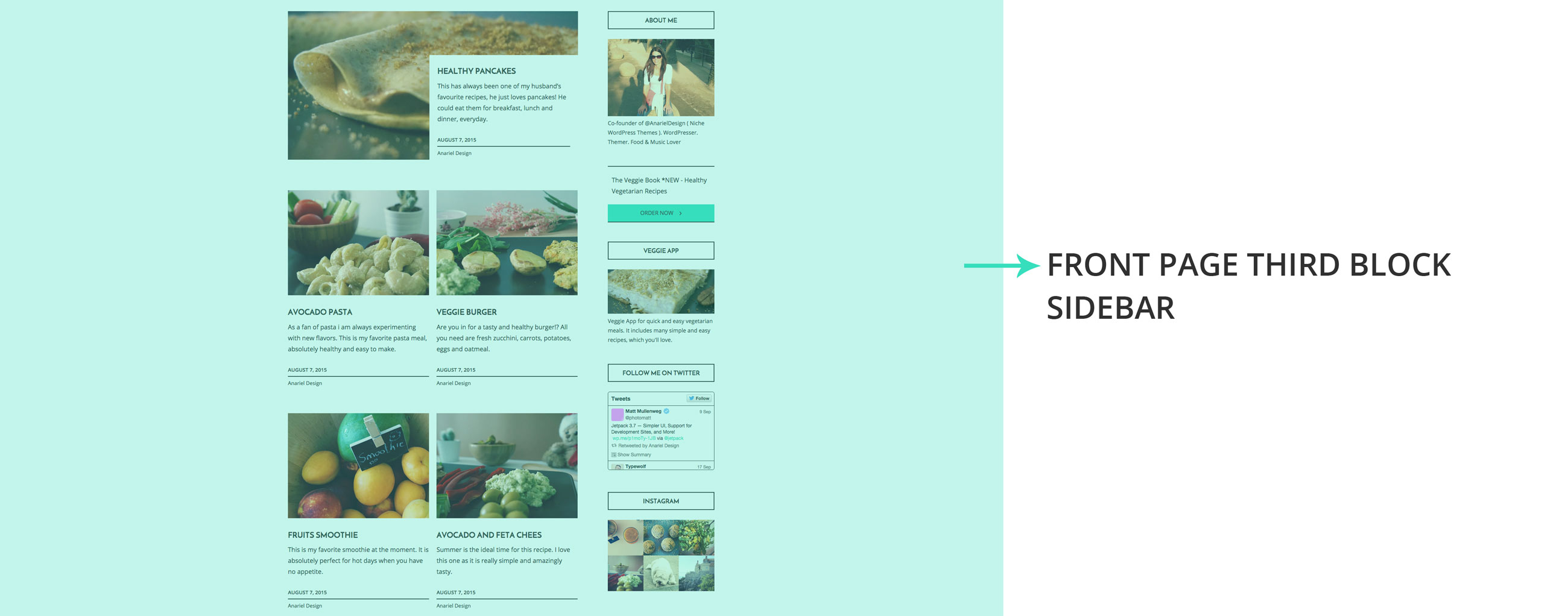
Navigate to Appearance » Widgets and drag and drop widgets inside the Front Page Third Block widget area.
In this widget area we added two Veggie Recent Posts widgets, each with a different number of posts, a different category slug, and a different number of columns (one column and two column).
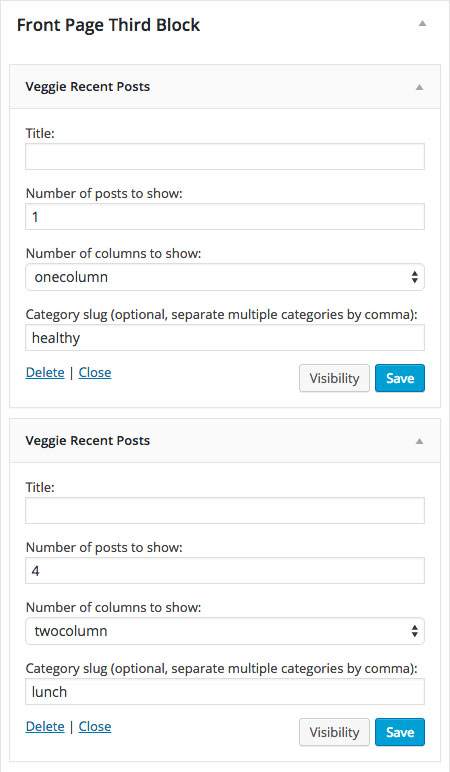
2.5 Front Page Fourth Block

Navigate to Appearance » Widgets and drag and drop widgets inside the Front Page Fourth Block widget area.
In this widget area we added two Simple Instagram Feed Widget. To be able to use this widget you need to install and activate the Simple Instagram: https://wordpress.org/plugins/simple-instagram/ plugin.
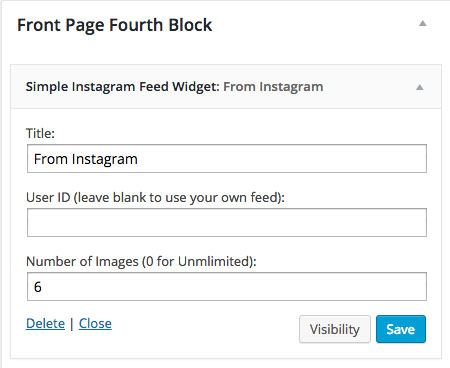
* Front page consists of the page content you add inside the page editor and 4 different widgetized blocks. This gives you freedom to create different layouts. Using the Widget Visibility without Jetpack plugin feature - Widget Visibility Without Jetpack you can create numerous different pages using the same "Front Template". Widget Visibility module enables you to configure widgets to appear only on certain pages (or be hidden on certain pages) by using the Visibility panel. Using this feature we created different front page versions in the demo to present the options: Front Page Options