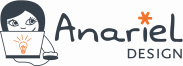The growth of social media has meant that online forums have gone a little out of fashion in recent years as more people turn to Facebook groups to build community and discuss topics.
However, the good old web forum is still alive and kicking! In fact, some of the biggest and most sites on the internet are forums. The mega forum site Reddit, for example, was accessed by around 1.69 billion users in March 2018.
Why Build a Forum?
Of course, a forum isn’t always the best solution, but if you have a well-trafficked site with a big user community, or you just want to set up somewhere for people to chat about a topic you’re interested in, adding a forum is an obvious choice.
Some of the reasons you might want to consider building a standalone online forum or adding a forum to your site include:
- Increased loyalty from your readers or customers
- Forum users create free content for your site – great for SEO!
- You can answer frequently asked questions in one place without having to type the same reply out over and over again
- Attract new readers or customers to your website
- Receive helpful feedback and insight into your users
Downsides of Running a Forum
While there are many potential positives to building a forum on your site, there are also some negatives to consider.
Forums need moderation – that is messages posted by users need to be monitored for unsuitable content that could be offensive or damage your brand.
Forum moderation can be a lot of work. You’ll also need to make sure you’re regularly checking in to promote discussion, and answer questions.
As your forum grows it can also become quite resource-heavy and you may need to upgrade your hosting and perform regular maintenance to keep it in check.
How to Build a Forum in WordPress with bbPress
With all that being said, it’s time to get onto the fun part – building your forum.
I’m using a popular plugin called bbPress for this tutorial. There are various other WordPress forum plugins you might want to investigate but I’m using bbPress because it’s easy to install, setup, and use, runs fast, is updated regularly, and has built-in support for whatever WordPress theme you’re using.
1. Install the bbPress Plugin
To install the plugin, go to your WordPress dashboard Plugins > Add New, and search for bbPress.
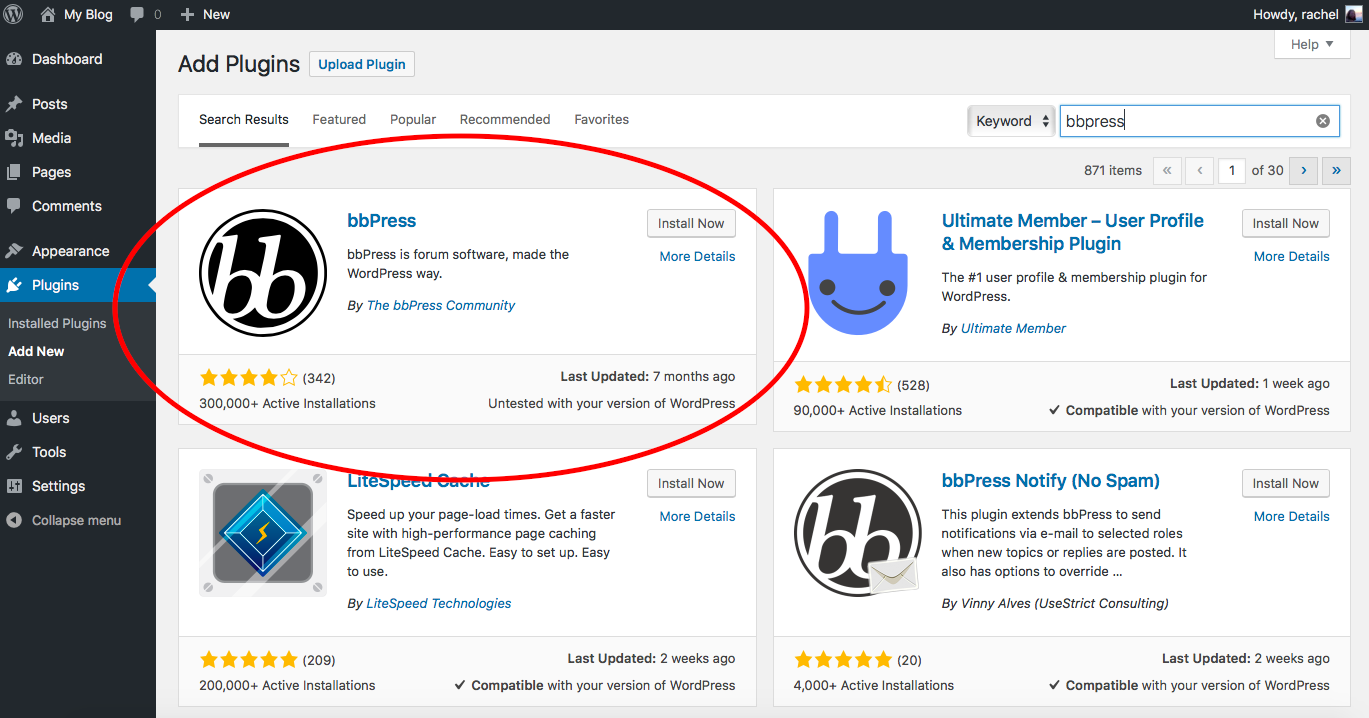
Click the “Install Now” button, and then click it again once it turns into a blue “Activate” button.
2. Create a New Forum
After successfully activating the bbPress plugin you should be directed to a welcome page and have the new items Forums, Topics, and Replies listed in your dashboard menu.

Go to Forums > New Forum.
You’ll be taken to a page that’s very similar to the create new post or page screen.

Here you can enter the title of your forum, a description, and change some of the attributes including:
- Type (Forum/Category) – choose forum here unless you’re setting up lots of different forums, in which case you can create a category and group other forums under it.
- Status (Open/Closed) – Open allows users to create new topics and closed prevents people from creating new topics or replying to existing topics.
- Visibility (Public/Private/Hidden) – Public forums are visible to anyone, private forums are visible only to logged in members, and hidden forums are only visible to admins and moderators.
You also have the option to choose a parent forum if you’re setting up a subforum, and change the order that your forums are listed in.
Once you’re finished, click the “Publish” button to create your first forum. You can then click through to see your new forum, which won’t be looking terribly exciting yet.

3. Adding Topics to Your Forum
A topic is basically a conversation thread. You can add a new topic to your forum either from the backend or frontend.

You can also add a topic to your forum from the frontend. The content form for adding a new topic is just below the list of topics and you have the additional option here to make it into a “sticky” post that will stay at the top of the list of topics.
4. Integrate Your Forum Into Your Site
As you’re basically talking to yourself up to this point, you’ll want to make sure other people can register and post in your forum. To do this go to Settings > General in your WordPress dashboard and check the box for Membership (anyone can register).

You’ll also need to create pages for sign-up and lost password. You can do this by pasting in the shortcodes [bbp-register] for the sign-up page and [bbp-lost-pass] for the lost password page and publishing these pages under appropriate titles.

bbPress also comes with some handy widgets– you’ll find them in your dashboard under Appearance > Widgets. These widgets include:
- A forum search form
- A login widget with links to sign-up and lost password pages
- Recent topics
- Topic views
- Forums list
- Recent Replies
- Statistics
You can drag these widgets into the sidebar of your site or any other appropriate area to create useful navigation and functionality for your forum that is fully integrated into your main site. You’ll also need to paste the links into the pages you just created for the sign-up and lost password pages into the login widget.

5. Get Your Forum Working the Way You Want
You now have a fully functional, albeit basic forum. To tweak your settings, go to Settings > Forums in your dashboard where you can turn on and off various forum features and edit settings.
For a full rundown of all the different settings and detailed instructions for setting up your forum and styling it so it looks exactly how you want, have a look through the official bbPress documentation.
There are also loads of plugins available for bbPress that add extra functionality for adding attachments to forum posts, activating paid membership, moderation tools, and pretty much anything you could possibly want from a forum. You may also utilize other WordPress plugins for blogs to improve the functionality of your website.
Get the Conversation Started
This should be all you need to get going with a forum on your site and there are plenty of options for expansion and customization later if your forum proves to be popular.
As it takes only 5 minutes to set up a basic forum with bbPress you’ve really got nothing to lose from giving it a go and seeing what happens. If you find you’re still talking to yourself in a few months’ time, you can simply delete the plugin and associated pages with no money wasted and very little time – this is the beauty of using WordPress plugins!