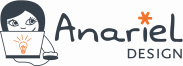WordPress is a secure CMS by all means. However, with the number of security issues and threats that are ever on the rise, certain steps are required to ensure your WordPress blog or site keeps running in good shape. In other words, WordPress security is not something you can take lightly.
So, how do you exactly safeguard and secure your WordPress website? In this article, we will be discussing some of the easiest and most reliable steps that you can take to better harden your WordPress website.
[Tweet “How do you exactly safeguard and secure your WordPress website?”]
Basic Steps
First up, the obvious and basic advice. To begin with, you should use strong passwords for your WordPress login, especially the administrator accounts.
Try to keep the administrator accounts as few as possible, preferably only one. More importantly, never share your administrator passwords with anyone.
Sounds too obvious and mundane? Well, good security is based on the little things! Innumerable websites are compromised and hacked simply because the password was too easy to crack, or people chose to use the same password across every site that they created an account on.
Next, you must have heard it a million times already: always keep your WordPress installation as well as themes and plugins updated. New security fixes and bug patches not only help your website perform better but also keep the bad bots and security threats at bay.
[Tweet “Always keep your WordPress installation as well as themes and plugins updated.”]
With the basic measures out of the way, what else remains? Let’s find out!
The WordPress Database
We know that WP relies on a database to store and retrieve data. Naturally, this database is the backbone of your website and can be prone to malicious attacks.
First, when you are installing WordPress, make sure you change the table and database prefixes. By default, these are wp_ — you can change it to anything that you prefer, be it ad_ or xz_ or anything. Virtually every one-click installer allows you to change the same.
Preventing Brute Force Attacks
A brute force attack, as the name suggests, is one wherein the attacker attempts to gain access to your site by means of brute guess. This refers to guessing your password by repeatedly trying to enter the correct one.
Of course, the key here is to use a strong password and change it often. However, there are various other simple measures that you can take to entirely rule out the possibility of a brute force attack.
Generally, WordPress users tend to use “admin” as the username for the administrator account. By all means, you should avoid this. Use your own name, or even better, any other fictional username. This ensures that the hacker will have a hard time guessing your username and a brute force attack becomes less likely.
Using a good brute force prevention plugin can also come in handy. Jetpack has a Protect module that you can enable free of cost. Among others, WP Bruiser and Login Lockdown can do the job really well. WP Bruiser, however, is more of an anti-spam solution but it can block bots from executing brute force attacks and even send email notifications of failed or successful login attempts. 
Picking a Security Solution
Pretty much like SEO and social media sharing, your WordPress needs a dedicated security plugin. There are various options out there, both free and premium, and you can pick one that best suits your needs.
[Tweet “Pretty much like SEO and social media sharing, your WordPress needs a dedicated security plugin.”]
Wordfence Security has long been my personal favorite and is highly popular with over 2 million active installations. The free version seems to suffice for the needs of most users — you can setup a firewall, login messages via email, database hardening, and a lot more with Wordfence Security in addition to regular malware scans.
Another good plugin would be Sucuri Security, which does not have a free firewall but does let you add .htaccess rules to prevent code execution in your uploads and content directories.
There are various other options out there, such as iThemes Security.  Both Wordfence and Sucuri Security are, by no means, the ultimate and only security solutions for WordPress. They do tend to work well for most users, including folks who are on shared hosting platforms and may not have the server resources required for rigorous security scanning.
Both Wordfence and Sucuri Security are, by no means, the ultimate and only security solutions for WordPress. They do tend to work well for most users, including folks who are on shared hosting platforms and may not have the server resources required for rigorous security scanning.
Other Measures
Once you have setup brute force protection, installed a security plugin, and made sure that your passwords and usernames are not too weak, your WordPress website will be comparatively much more secure. Furthermore, you will also be able to avoid database injections to a great extent by changing the table and database prefixes.
What next? You can outright change the URL of your login page to something such as mysite.com/obsolete-link as opposed to mysite.com/wp-login This will make sure that only you know where your login page is, thereby ruling out chances of any hacker ever getting into your WordPress admin panel. Loginizer is one such popular WordPress plugin that can do this job for you. Plus, it can also setup email notifications for successful and failed login attempts, two-factor authentication via email or mobile app, etc.

If you are using an external CDN such as Cloudflare, you will also have access to DDoS protection (depending on the plan that you opt for). Naturally, this can prove to be an extra security layer that can safeguard your site should a DDoS attack ever happen.
Lastly, all said and done, do not forget to conduct proper backups of your WordPress website and test them! Having backups means you can restore your site if and when something does go wrong. While it is true that a proper security solution will keep your website safe and secure, a backup can still prove useful for the rare occasion when your security solution might not be able to properly harden your website against newer threats.
Luckily, a variety of backup tools are available today. There are premium online services like BlogVault, that will backup your site to their servers and easily restore it if needed. There are, of course, premium plugin solutions like BackupBreeze that will automatically backup your website and store it on Amazon S3, Dropbox, FTP or Google Drive and restore it with a single click. Beside premium solutions, there are also free alternatives like UpdraftPlus or BackupWordPress.
[Tweet “Having backups means you can restore your site if and when something does go wrong.”]
What measures do you take when it comes to WordPress security? Share your thoughts in the comments below!
Want to know more? Here is another relevant article on the subject you might want to check.