Regardless of whether you’re running a blog or a business via WordPress, it is absolutely imperative that you take the necessary steps to keep your website and its data secure from hackers.
Small businesses in particular are at huge risk of being hacked and having their data compromised or stolen, or even being locked completely out of the administrator panel.
Did you know that in 2017, nearly three quarters of all small businesses had a breach of security that they reported to the Government Security Breaches Survey, and that almost half had their personal data exposed? It’s just one example of many frightening internet statistics that most people are simply not aware about.
Anyone is at risk of their WordPress website being hacked, from small businesses to bloggers to large corporations. Since you can’t tell yourself that it will never happen to you, you have to take responsibility to keep your WordPress site or blog safe from hackers and cybercrime.
While you may perceive this as being a very intimidating task, the truth is that there are a series of simple and yet highly effective steps that you can take to protect your WordPress website against cybercrime, and that’s what we’re going to talk about today.
Step #1 – Implement 2FA
One of the very first things that you should do to beef up your WordPress security is to use 2FA, or two factor authentication.
What 2FA does is it only allows approved users to access your website because they have to type in a code from their mobile device in order to gain access, in addition to having to enter their username and password as well.
Adding 2FA to your WordPress site is incredibly cost effective and it adds another layer of security. Furthermore, it gives you 24/7 knowledge of who exactly visits your website and when they do.
One of the easiest 2FA authenticators to use will be Google Authenticator. This is a free WordPress plugin and smartphone app that can be used for both iOS and Android. You can use it to enable 2FA authentication on any of your online services (such as your email or WordPress login page). Once enabled, you’ll then just need to take a snapshot of a QR code.
Step #2 – Enable A WAF
A firewall is simply a program that blocks unwanted attacks on websites. Chances are extremely high that you have a firewall on your computer right now.
But for your WordPress site, what you’ll need is a Web Application Firewall, or sometimes known as a WAF. As the name suggests, a Web Application Firewall is a firewall that is designed to help block unwanted attacks on websites or groups of websites.
Think of a WAF as being a barrier in between your website and the rest of the internet. Examples of what a WAF can do include:
- Detect Attacks and Malware
- Monitor Activity On Your Websites
- Block Anything That Is Considered A Risk
One of the most popular WAF options is the Wordfence plugin, a firewall, and malware scanner that is designed to check files, plugins, and themes for everything from SEO spam to malware to malicious URLs to code injections. A very popular premium option would be Sucuri.
Some hosting companies like Dreamhost also offer built-in WAF package that monitors and blocks XSS attacks, HTTP requests, Brute Force attacks, and SQL Injections.
Step #3 – Add An SSL
One of the most efficient strategies for securing your WordPress site against outside threats will be to set up an SSL certificate.
Setting up an SSL certificate simply means that the data transferred in between your user browser and the server will be secure, which makes it difficult for hackers to disrupt it.
If you’re doing any kind of business on your website that involves you taking financial data from customers, then having an SSL certificate will be incredibly important in order to protect that data.
Not only does having an SSL certificate help to build trust between you and your customers and it will also boost your website higher on search engine rankings as well so you can achieve greater visibility.
An SSL certificate can be purchased from many different vendors, reputable examples of which include GoDaddy (they offer SSL certificates in addition to the domain registration that they are most well known for), Network Solutions (which offers some of the lowest prices), VeriSign (which is one of the most expensive options but also one of the most widely trusted),
Regardless of which SSL certificate you end up choosing, it will need to be installed on your server before you can use it. Some hosting companies as well, such as SiteGround, offer both free and paid premium SSL options.
An example of a plugin that you can use to easily implement SSL and HTTPS to your WordPress website will be Really Simple SSL. This plugin enables SSL over your entire website with as little as one click, and all requests will be redirected to HTTPS.
Step #4 – Configure File Permissions
All of the content and data stored on your WordPress website is actually stored in a number of files and folders, which are then organized into a structure to determine who can view or edit those files.
As the owner of your WordPress site, you can configure file permissions by using a three digit number system.
The representations behind the three digits are:
- Digit #1: Site Owner
- Digit #2: Members Of Your Website
- Digit #3: Anyone Else
Meanwhile, the numbers that can be arranged into the permissions level are as follows:
- 0: No Access
- 1: Execute File
- 2: Edit File
- 3: Edit and Execute File
- 4: Read File
- 5: Read and Execute File
- 6: Read and Edit File
- 7: Read, Edit, and Execute File
So to put this into perspective, if you have a permissions level of 755, that means that you can read, edit, and execute the file, and that both your site users and anyone else can read and execute them but cannot edit them.
You can choose the combination that you like, though it’s important to remember that for security purposes, you don’t want to give anyone more access to your website than is required.
Step #5 – Back Up Your Website Consistently
Since there’s always a chance that you can have a security breach in your website even after following all of the above steps, you need to have a backup option, and that backup option is literally to backup your website (and to do so consistently).
To put things simply, backing up your website is the easiest way to protect it and its data in the event of a disaster. This is because if you have a security breach but you have a backup on hand, you can restore the website to the way it was before it was breached.
You’ll definitely want to have more than one backup and to save each of them in both a physical hard drive and in cloud storage.
One of the best WordPress backup plugins will be UpdraftPlus. This is actually the most popular WordPress backup plugin in existence, with over one million current installs. The plugin allows you to quickly set up and schedule backups of your entire website, and restoring backed up files is designed to be as easy and user friendly as possible.
One of the best premium, or paid, backup services is BlogVault. The primary advantages of BlogVault over other plugin options is that BlogVault offers a variety of different backup options, including real-time backups, incremental backups, history backups, dropbox backups, and automatic backups.
Conclusion
There you have it! The above five security steps are simple and yet highly effective actions that any WordPress website owner should take to protect their website against cybercrime. They won’t make your website impregnable to hacking, but they will make it much more difficult to hack, and that’s what matters.
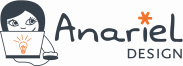
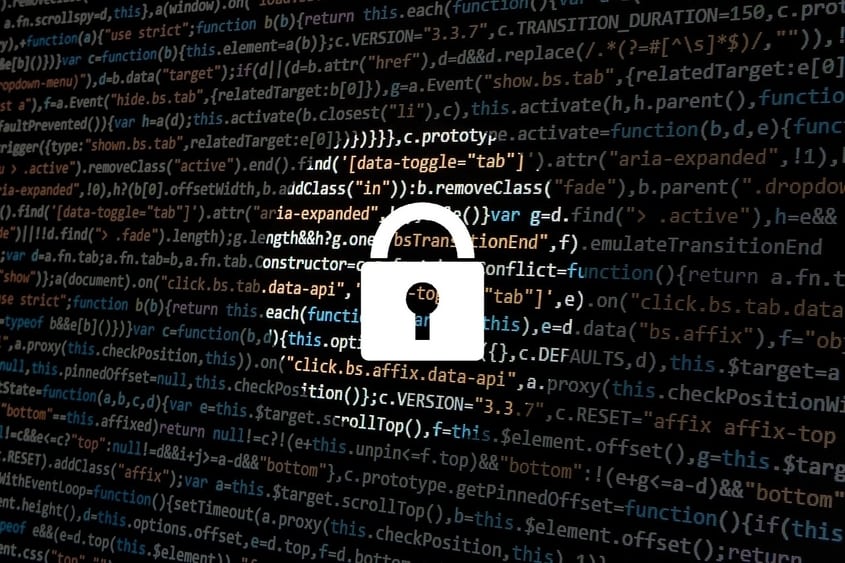

It is also important to know that having your site secured might change your ranking on Google: fast and secure websites are always ranked higher in the search results. I personally recommend using a plug-in called “ Really Simple SSL ”, as it will allow you to secure your site with only a few clicks.