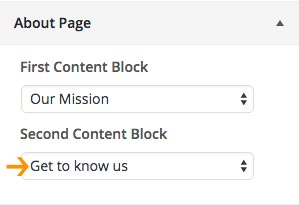5.1 About Page
5.1.1 How to add content to the About Page?
Navigate to the Pages and create a new page named "About Page" or whatever you want to call it. About page uses "About Page" template from the "Page Attributes".
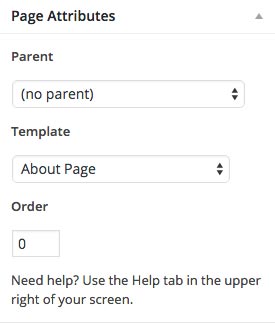
5.1.1.1 Top Content Block
Navigate to the Pages and open the "About Page" you created . To add the image as a background just upload the featured image. Size of the image we used in the live demo is 2600 x 400px.

Content on the top of the image pulls the page title and content you add inside the editor.
Content we added in the editor is:
5.1.1.2 First Content Block
This block consists of 2 separate parts. Main part "Our Mission" that is a parent page and optional block that includes 4 child pages (Mission One, Mission Two, Mission Three, Mission Four).
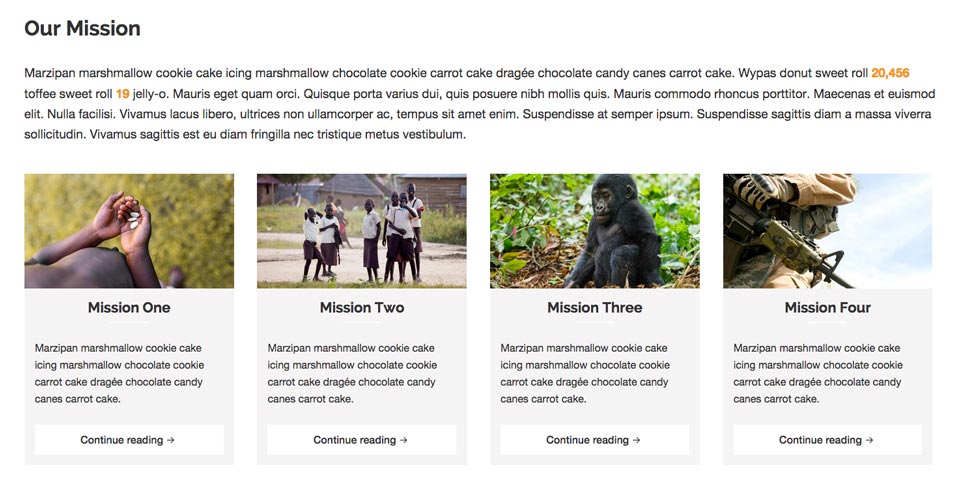
a) Main Part
Navigate to the Pages and open a new page, we named it "Our Mission". Inside the editor add the content you want to show in the main area. See below:

Inside the editor you can put text, images, slider etc.
Content we added into the editor is:
Once you are done with editing, open "Customizer" and inside the "Theme Options > About Page > First Content Block" choose the page you created and it will show up on the "About Page".
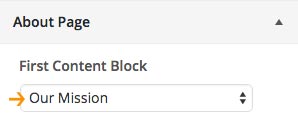
b) Four Column Block
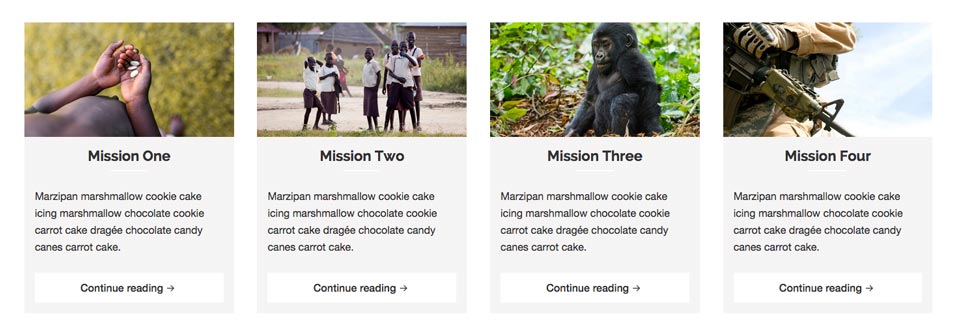
If you want to show four column block under the main content you'll need to open 4 different child pages (Mission One, Mission Two, Mission Three, Mission Four). You are free to open more than four child pages and they will show up in the new row. You can show as many child pages as you want and they will be in 4 column layout.
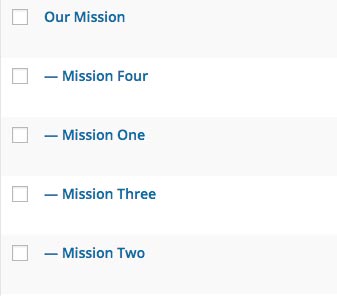
Inside the editor for each child page add the content you want to show and upload the featured image (optional).
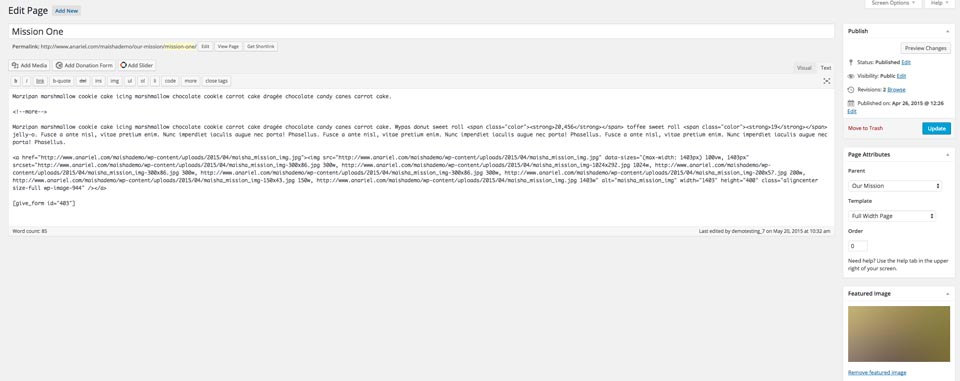
Inside the Page Attributes choose "Parent: Our Mission" or the name of the page you created above.
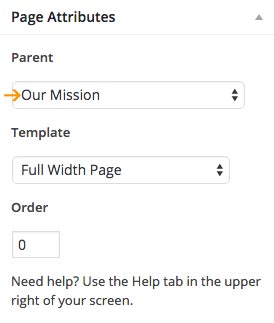
5.1.1.2 Second Content Block

Navigate to the Pages and open a new page, we named it "Get to know us". The image on the right is set as fetured image. Inside the editor add the content you want to show in the main (left) area. See below:
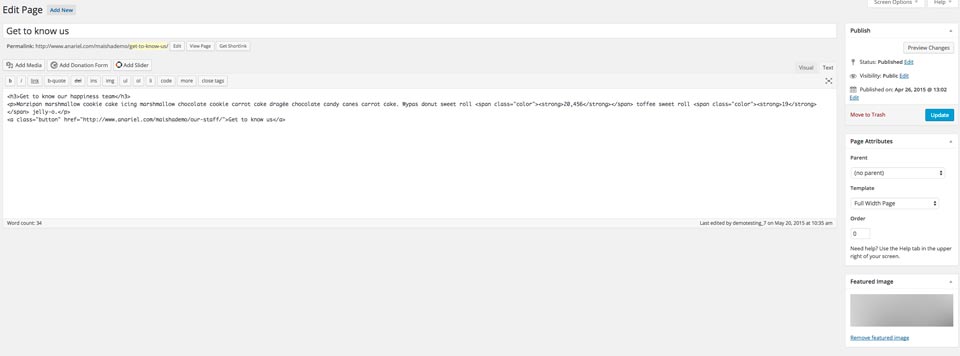
Inside the editor you can put text, images, slider etc.
Content we added into the editor is:
Once you are done with editing open "Customizer" and inside the "Theme Options > About Page > Second Content Block" choose the page you created and it will show up on the front page.