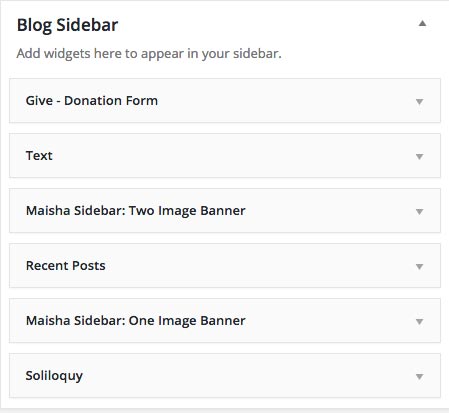7.1 Blog Page
Front Page displays your latest posts. This is default WordPress setting.
If you don't want to use latest posts for your home page you can navigate to the Settings > Reading and instead of the default "Front Page - Your latest posts" choose "A static page" and choose appropriate pages for the home and blog page.
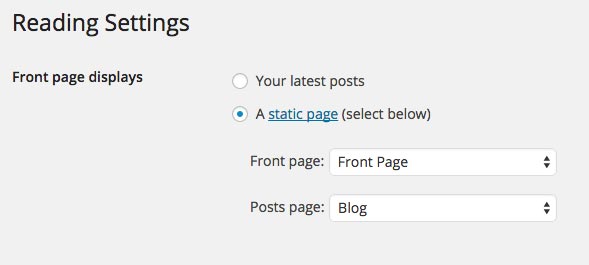
7.1.1 Header Image

If you want to show top image with the title navigate to the Customizer and upload your header image.
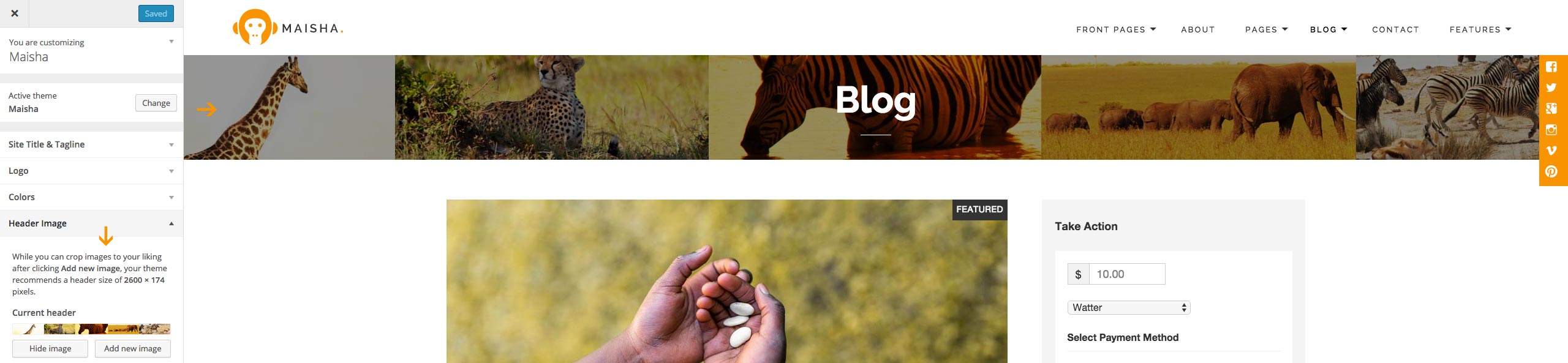
7.1.2 Creating a post
First navigate to Post and create new post.
If featured image is uploaded it will be shown on the top of the content above the title.
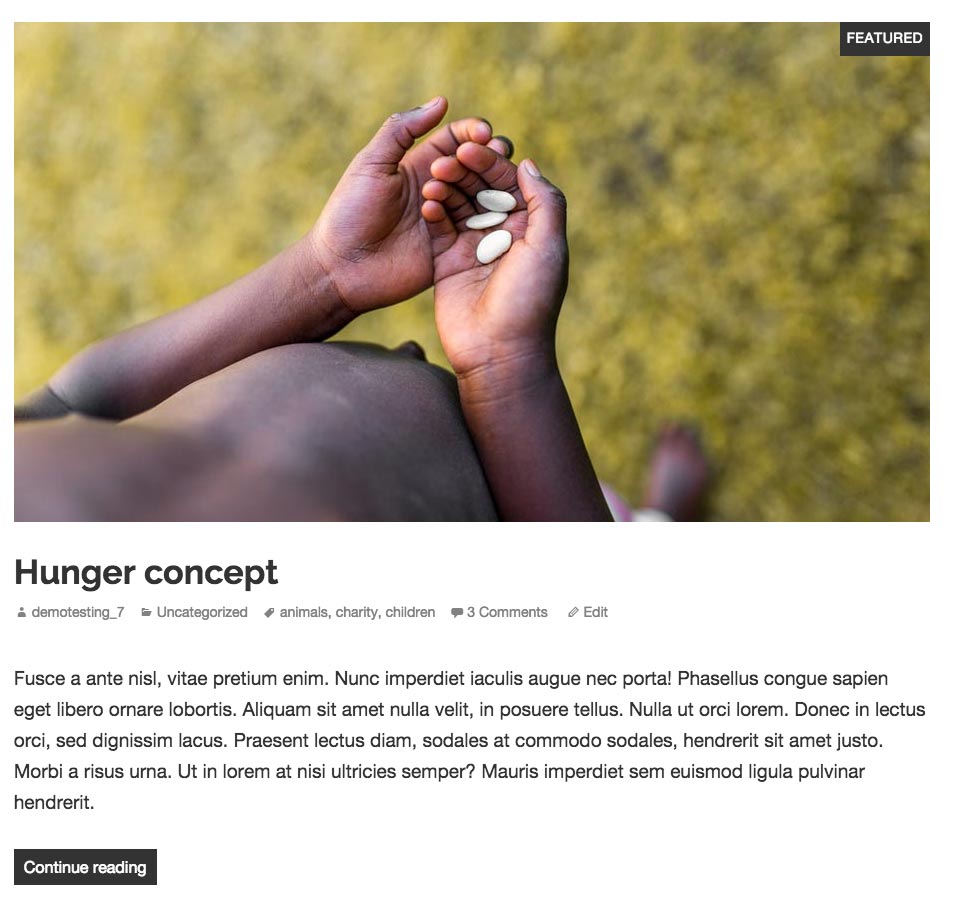
What is sticky post and how to choose it?
"Sticky" post always comes out as the first post and it is usually used to highlight an important post. More about "sticky" post can be found here : codex.wordpress.org/sticky-posts.
Inside the box Publish > Visibility you'll be able to choose "Stick this post to the front page".
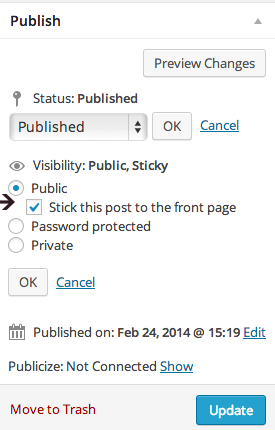
You can choose any post you want for your sticky post.
7.1.3 Post Format Quote
To create it, first navigate to Post and create a new post. Than choose quote from the format options and upload your featured image for the background.
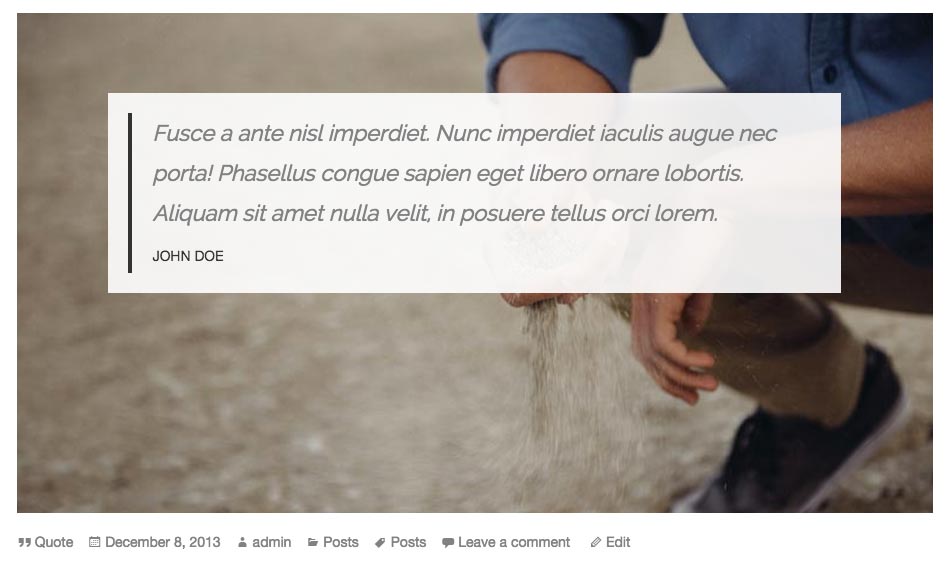
This is the code we used for quote post:
7.1.4 Blog Options
This theme offers many blog options. Blog with the left or right sidebar, full width blog, grid blog with left or right sidebar, full grid blog or a list blog. You can also choose to show or not to show post meta and related posts or to show excerpt or full lenght post.
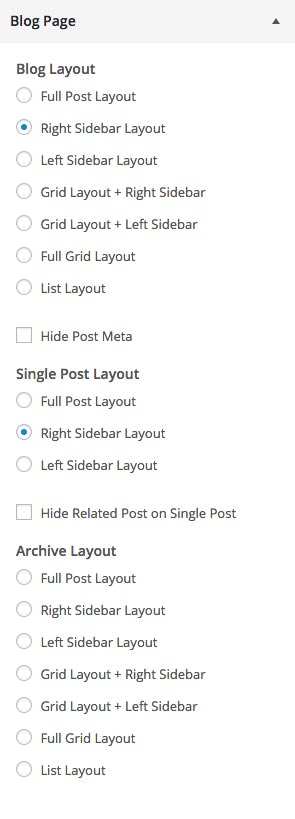
7.1.5 Blog Sidebar
Navigate to the Appearance > Widgets and inside the Blog Sidebar drag and drop your widgets. You can use Maisha custom widgets like "Maisha Sidebar: One Image Banner" or "Maisha Sidebar: Two Image Banner" for advertising or similar purpose.