10.1 Features Page
This theme supports and it is styled to support a few widely used plugins like BuddyPress, bbPress, WooCommerce and The Events Calendar.
10.1.1 Give
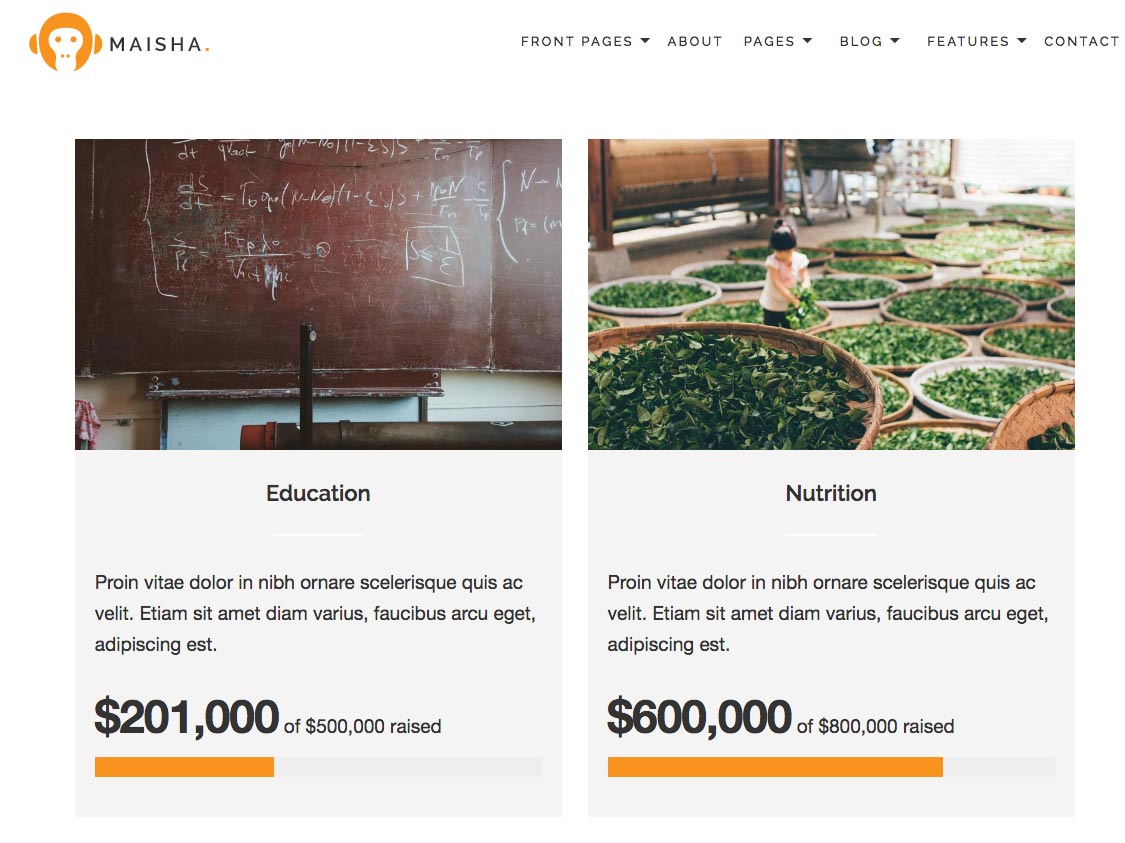
Before you start setting up your donation page, you need to install Give plugin: https://wordpress.org/plugins/give/.
To set up your Give plugin, forms etc., please read more here: https://givewp.com/. Give has numerous shortcodes you'll be able to add inside the editor.
Inside the "Donations" create your own donation forms wich will be desplayed on your donations page.
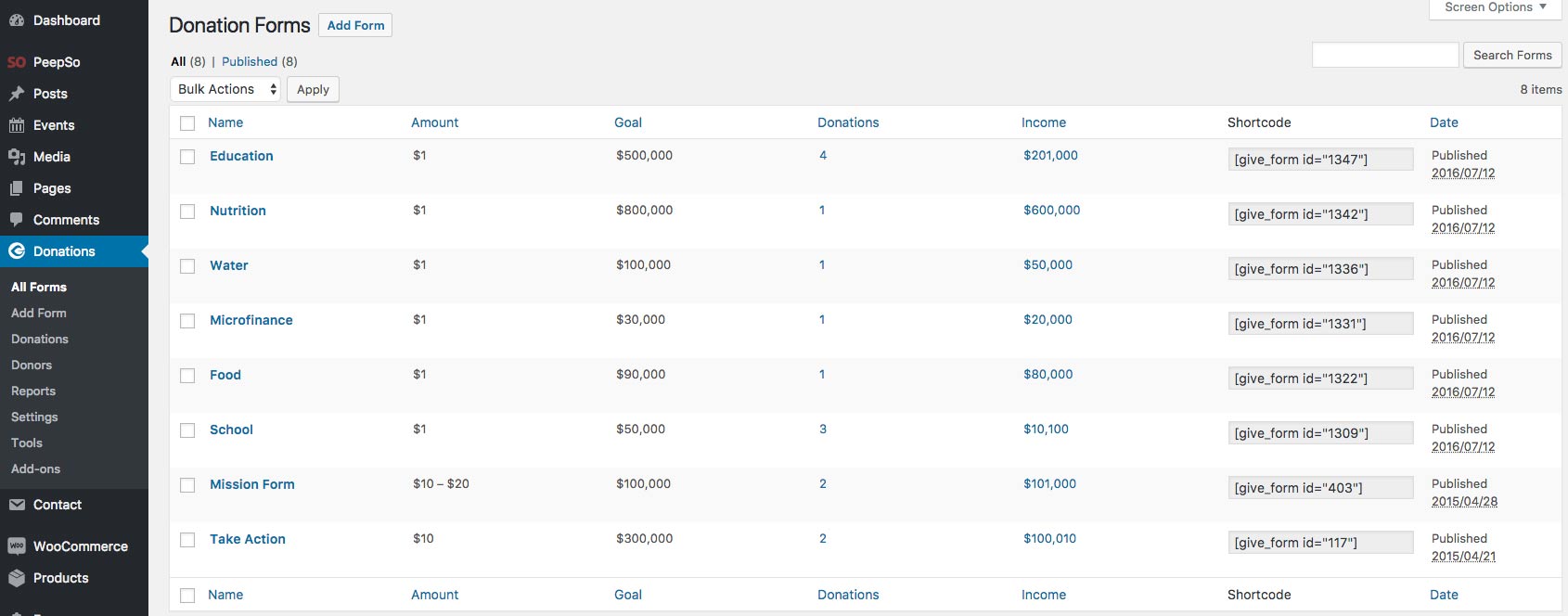
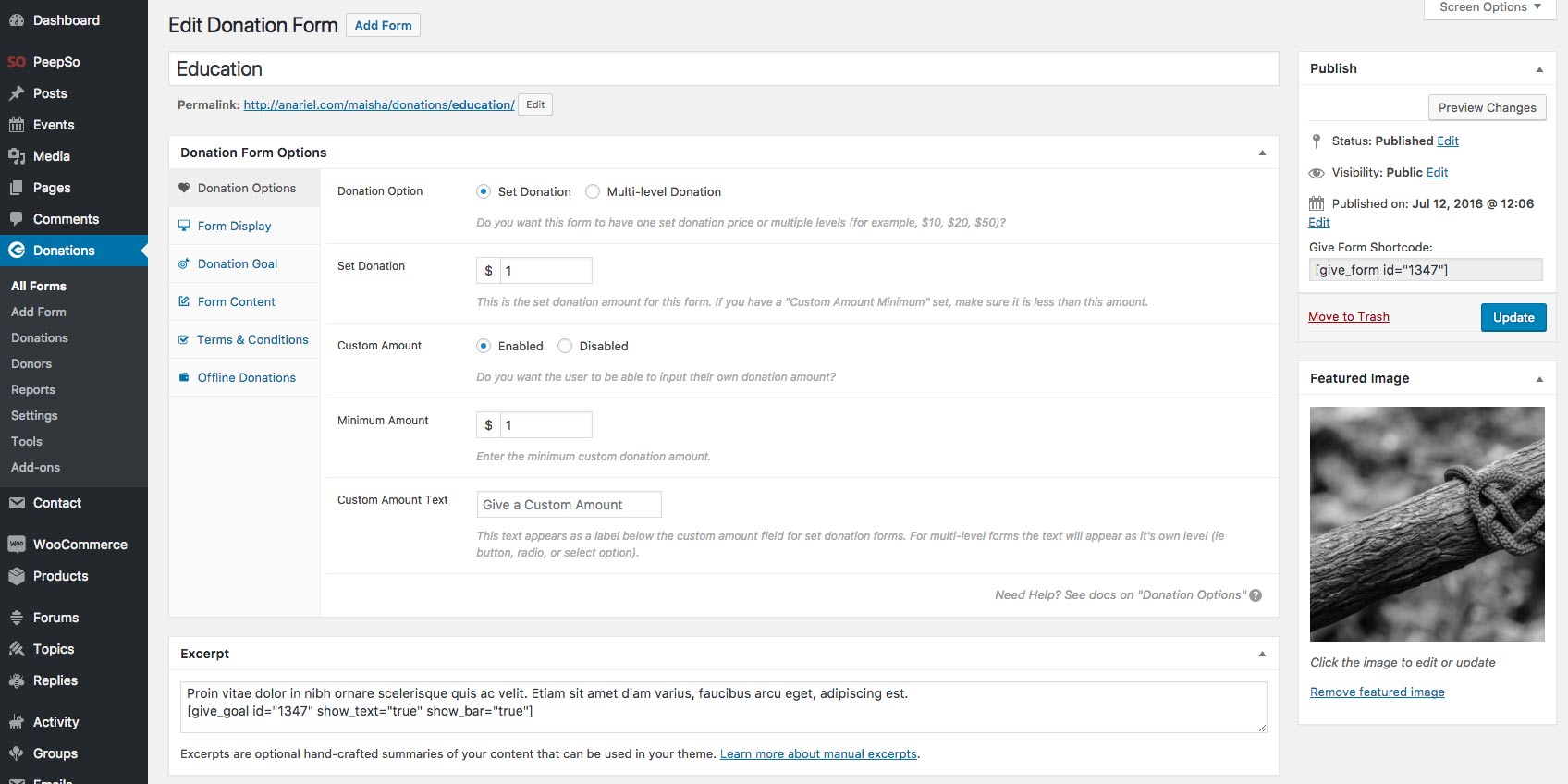
10.1.1.2 Forms Content on the Donations Page
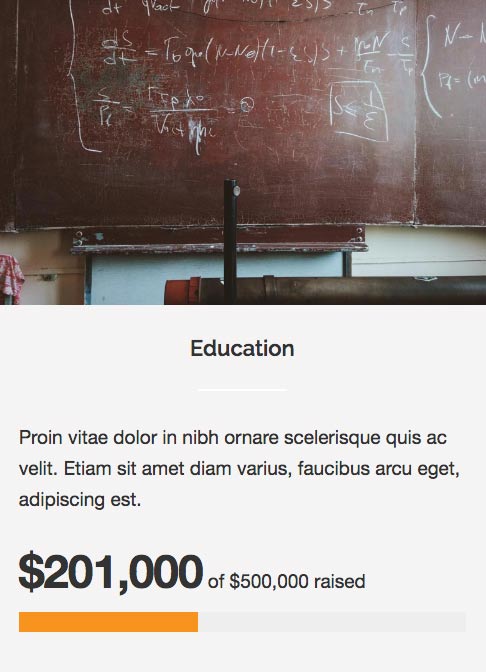
If you want to show some content and a goal for each donation form on the donations page you'll need to add content and goal shortcode inside the excerpt like this:
Change shortcode id number with your own form id number.

10.1.2 BuddyPress
If you want to use BuddyPress you need to install and activate this plugin: https://buddypress.org/
Please read more about this plugin and how to use it here: https://buddypress.org/
If you want to add sidebar to the BuddyPress pages you can navigate to the Appearance > Widgets and inside the BuddyPress Sidebar drag and drop your widgets.
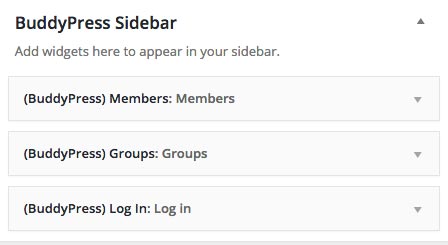
10.1.3 bbPress
If you want to use bbPress you need to install and activate this plugin: https://bbpress.org/
Please read more about this plugin and how to use it here: https://bbpress.org/
If you want to add sidebar to the bbPress pages you can navigate to the Appearance > Widgets and inside the bbPress Sidebar drag and drop your widgets.
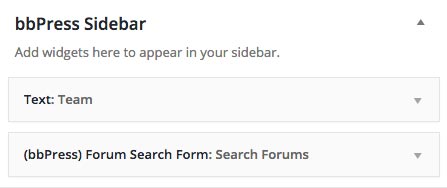
10.1.4 WooCommerce
Before you start with setting up your shop site, you need to install WooCommerce plugin: http://wordpress.org/plugins/woocommerce/.
As this isn't a WooCommerce theme, but a theme that supports and is styled for this plugin we will not explain how WooCommerce plugin works. More about setting up your shop and using WooCommerce plugin, please read here: http://www.woothemes.com/woocommerce/
a) How to add content to the Shop Page?
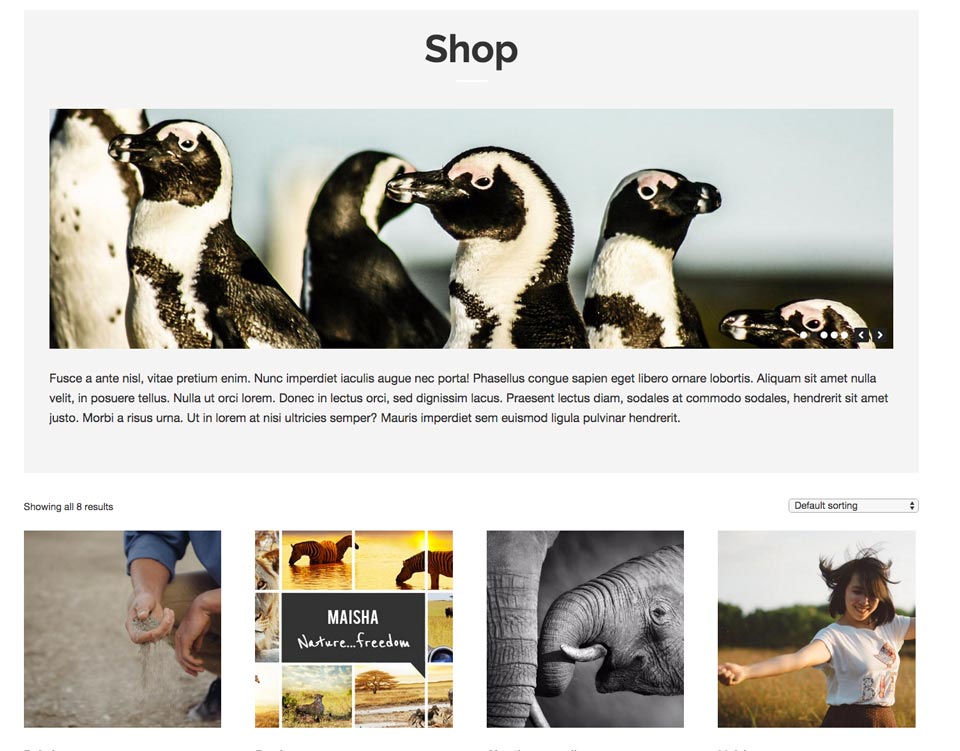
Add a slider and content inside the editor if you want to have it like in the demo.
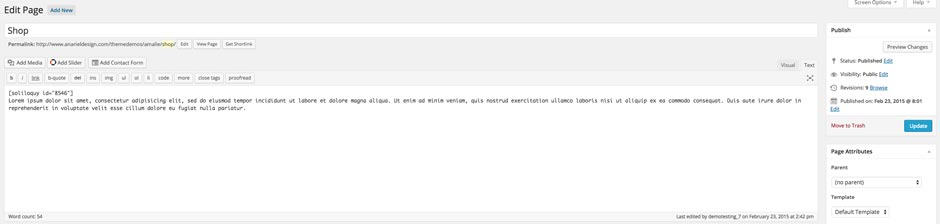
Shop page pulls products that you add inside the WooCommerce - Products
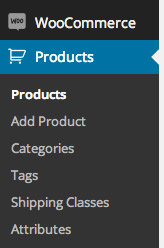
10.1.5 The Events Calendar
Before you start with setting up your events page, you need to install The Events Calendar plugin: http://wordpress.org/plugins/the-events-calendar.
About setting up your events and using The Events Calendar plugin, please read more here: http://wordpress.org/plugins/the-events-calendar.
a) Events Settings - Display
We used:
- Tribe Events Style
- Events Page Template
- Default View: Month
- and inside the Advanced Template Settings we added image.
10.1.6 Page Builder Template
This template is created for the pages that will be using Elementor Page builder.
Before you start, you need to install Elementor plugin: https://wordpress.org/plugins/elementor/.
To make use of this template create or edit a page, and assign to it the Basic Page template in Page Attributes and click the "Edit with Elementor" button.
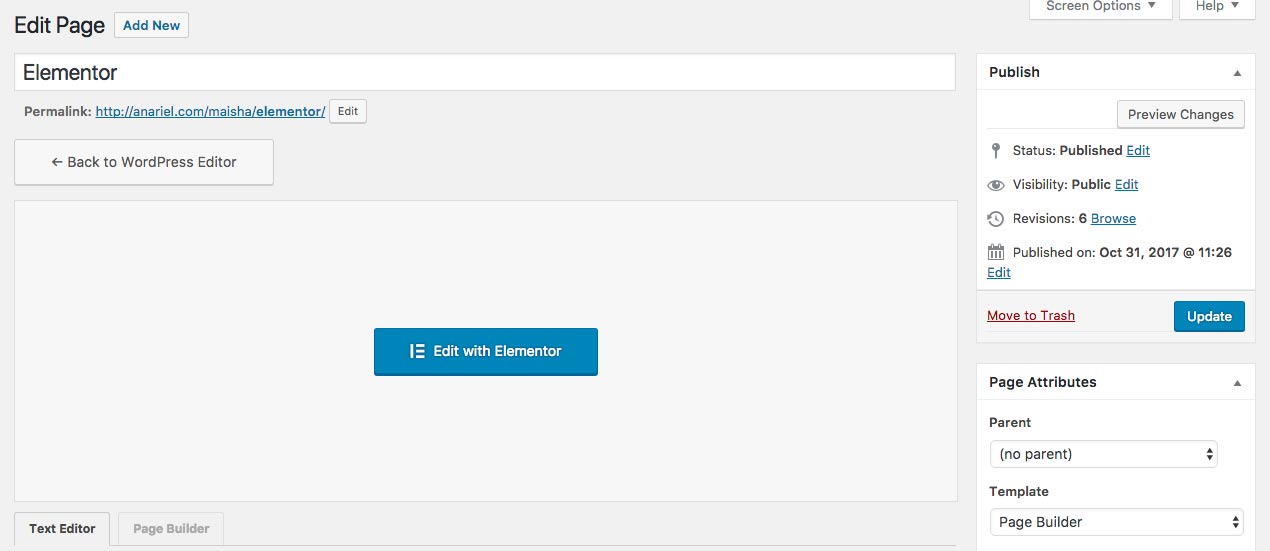
Now you are ready to create page using a drag and drop page builder. You can find few examples of the pages created with Elementor in Maisha theme demo inside the Features menu item.
If you want to start your website from our demo, you can use our one-click demo import. It will import also Elementor pages from our demo to your WP installation and you can start from there. For more info read here
Find more about creating pages and using templates here: Pages
