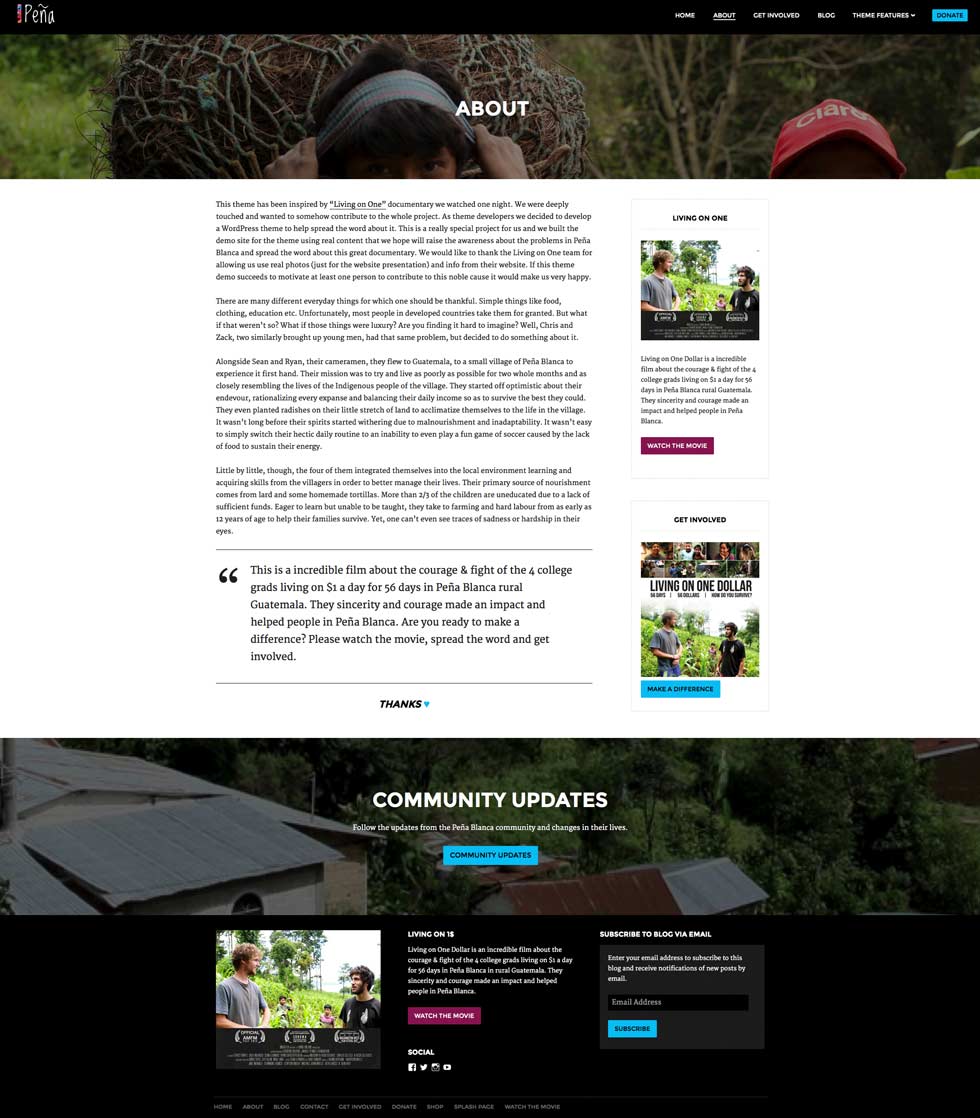4. About Page
About page is consisted of page content + sidebar and 3 content blocks . By using about page template and options inside the Customizer you can create an about page quite different then the one we created for the demo.
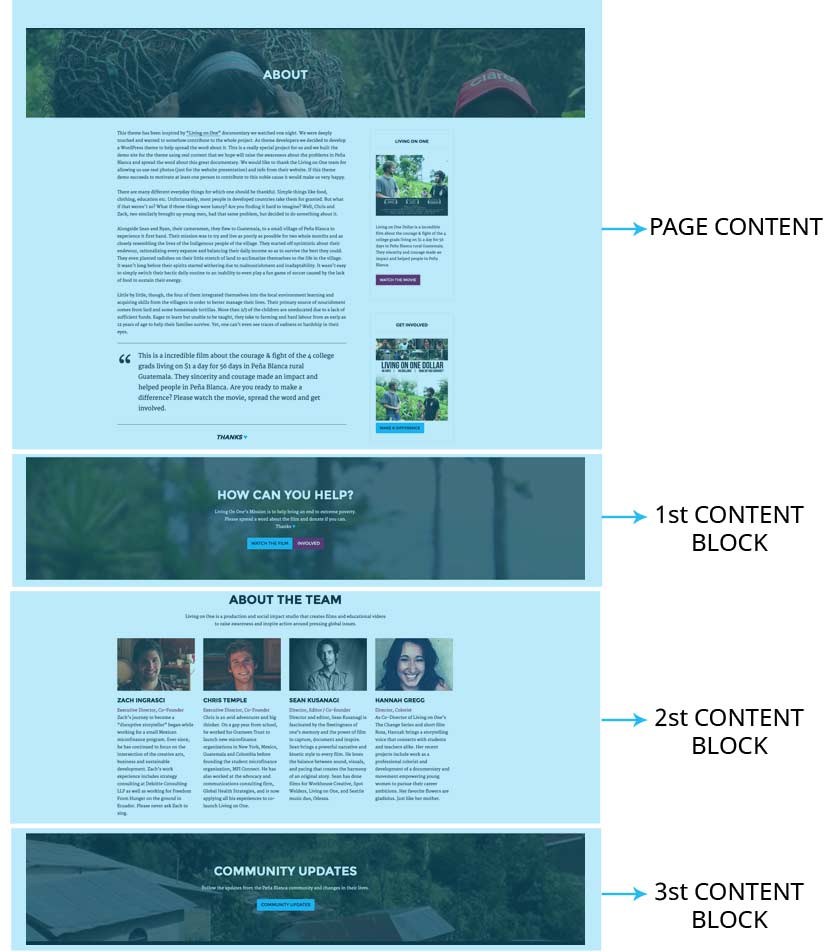
To start creating a about page navigate to the Pages and create a new page and name it (in the demo we named it "About"). From the Page Attributes choose "About Template" and click "Publish".
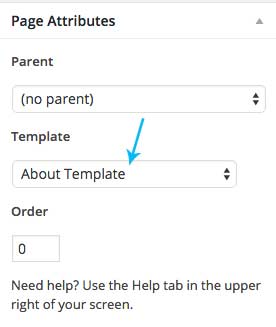
4.1 Page Content
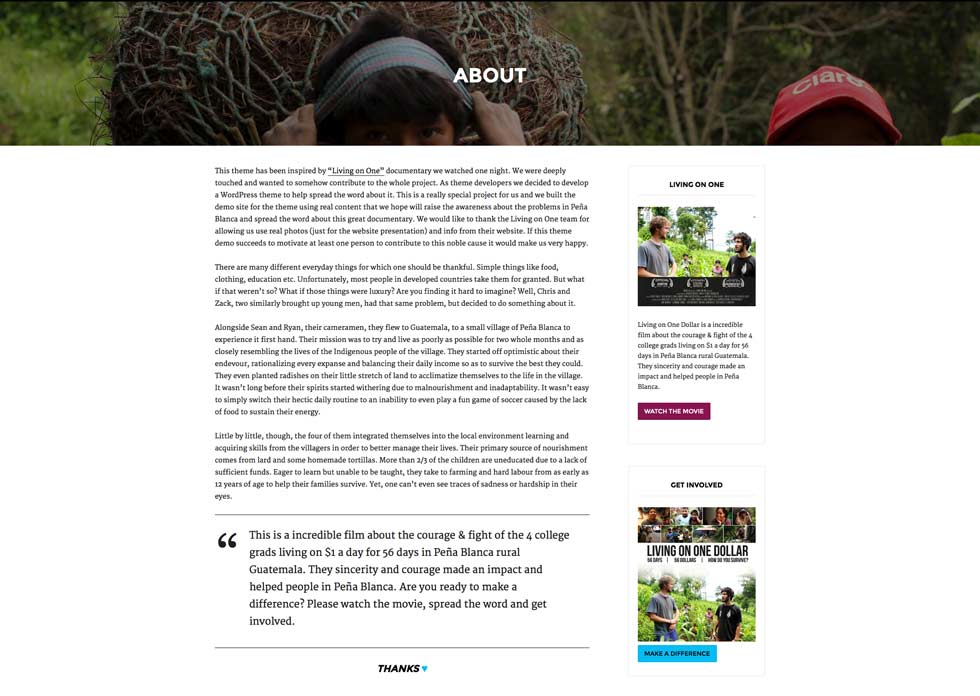
Inside the editor of the "About" page add your content and it will display on the about page. Top image displayed behind the page title is the featured image.
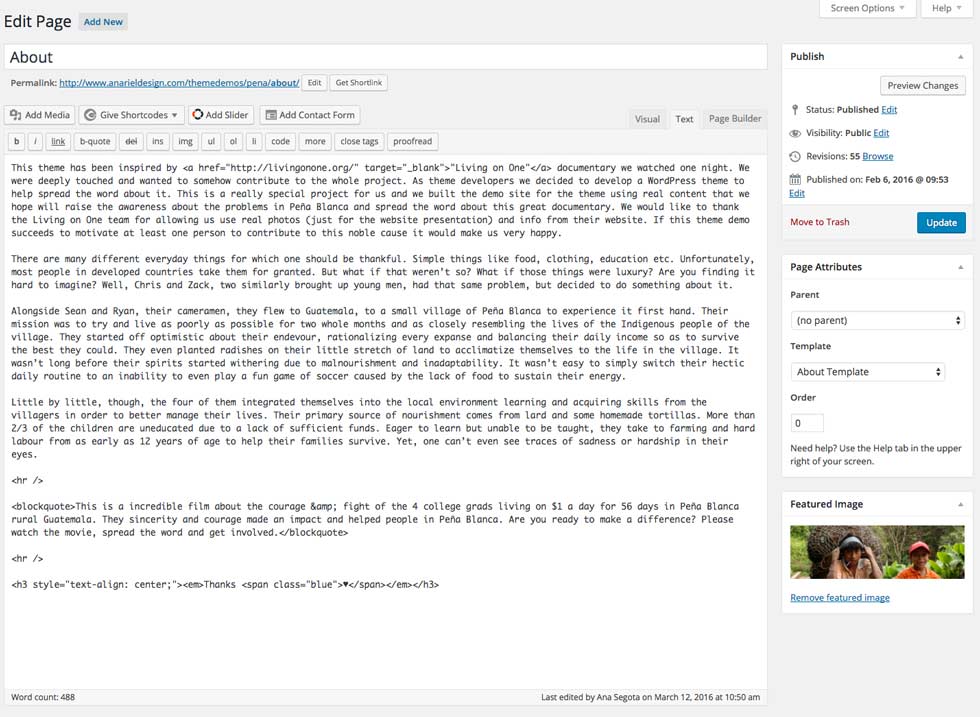
Size of the featured image as a background is 2600x800px
4.2 First Content Block
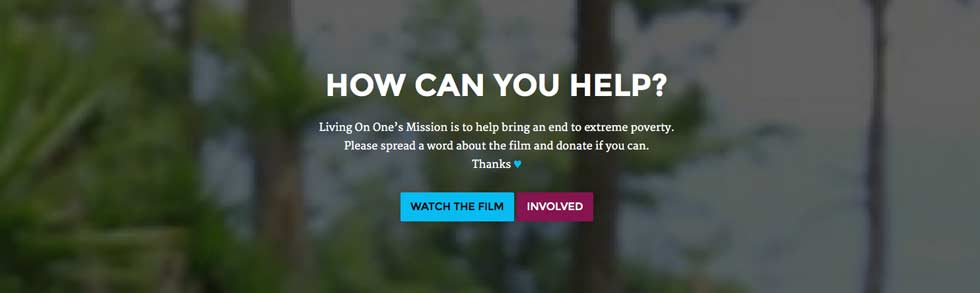
Navigate to the Pages and open a new page, we named it "How can you help?". Inside the editor add the content you want to show in the main area and upload your featured image. See below:
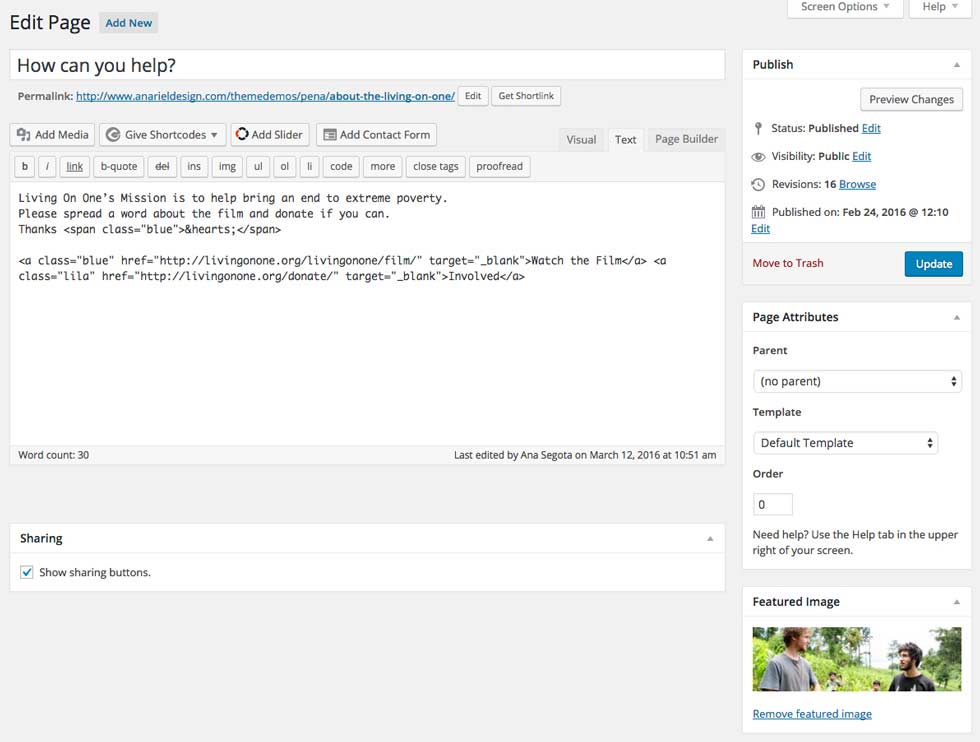
Once you are done with editing open "Customizer > About Page" and inside the "First Content Block" choose the page you created and it will show up on the front page.
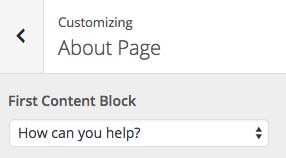
If you want to add blue button anywhere on the website use this code:
If you want to add purple button anywhere on the website use this code:
4.3 Second Content Block
This block consists of 2 separate sections. Main section "About the Team" that is a parent page and optional block that includes 4 child pages.
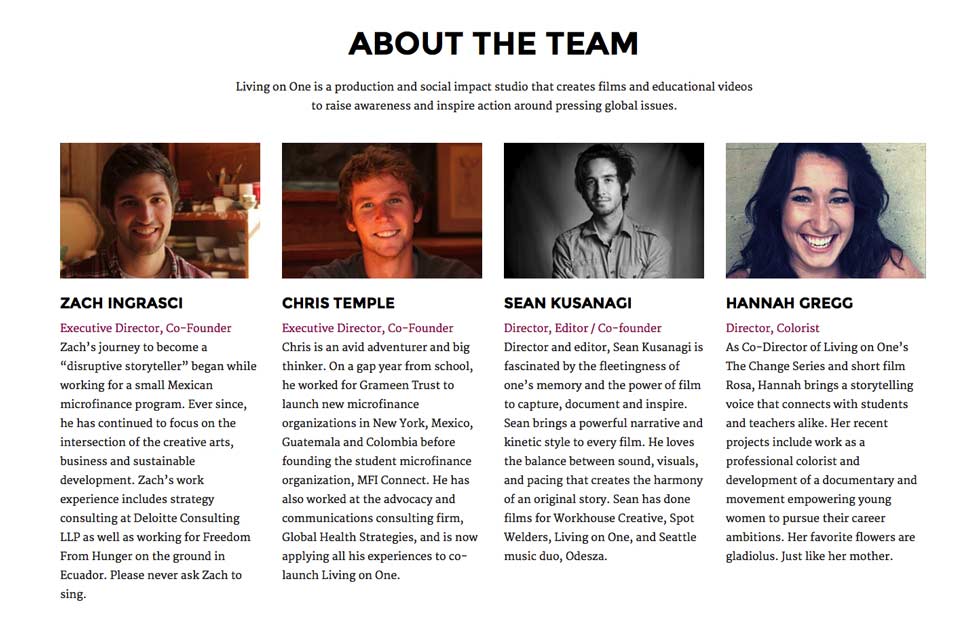
a) Main Part
Navigate to the Pages and open a new page, we named it "About the Team". Inside the editor add the content you want to show in the main area or you can leave it empty in case you want to show just 4 child pages. See below:
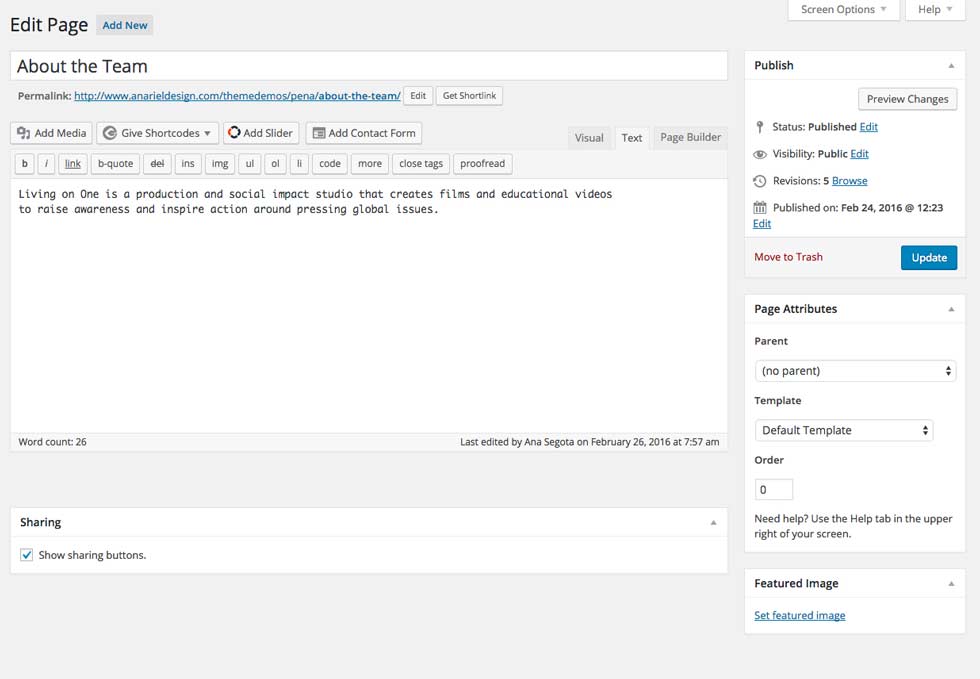
Inside the editor you can put text, images, slider etc.
Once you are done with editing, open "Customizer" and inside the "About Page > Second Content Block" choose the page you created and it will show up on the about page.
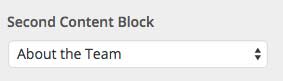
b) Four Column Block
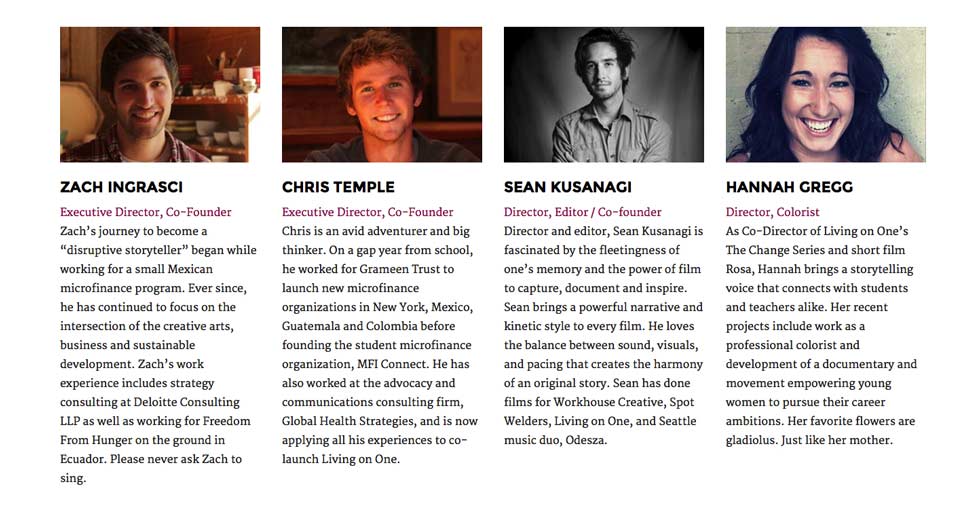
If you want to display four column block under the main content you'll need to open four different child pages.
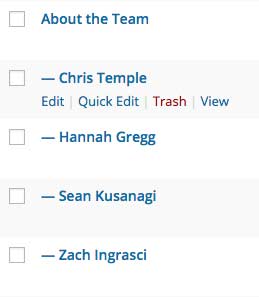
Inside the editor of each child page add the content you want to show and upload featured image (optional).
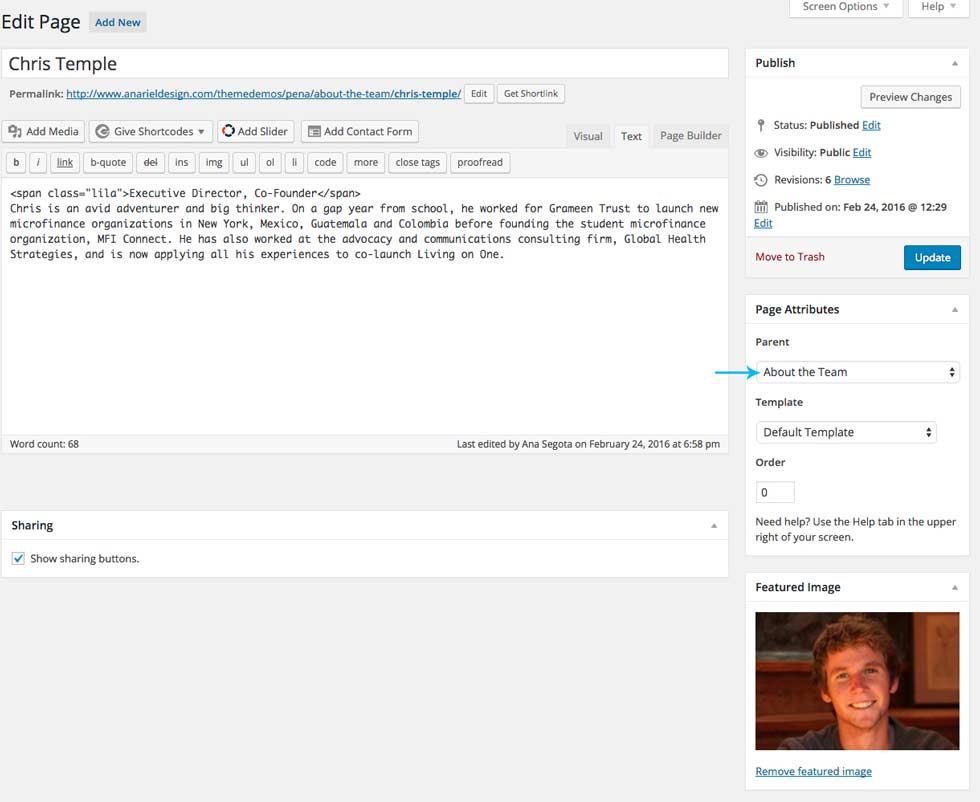
Inside the Page Attributes choose "Parent" , the name of the page you created above.
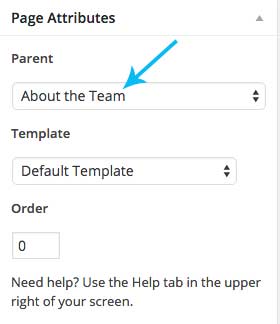
* If you want to show, for example, 8 child pages, you'll need to open eight different child pages and they will show in two rows.
4.4 Third Content Block
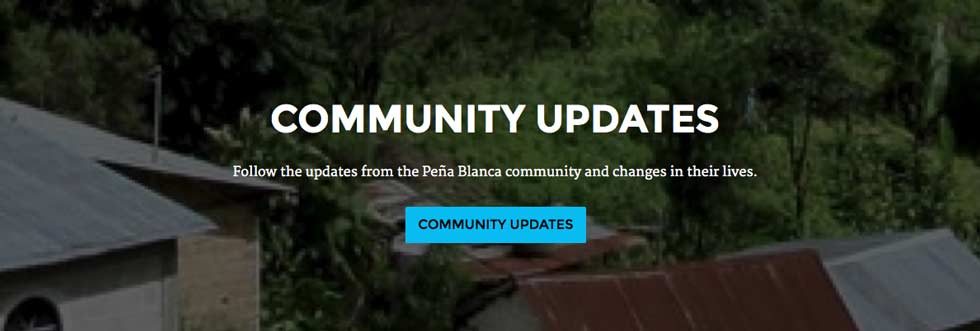
Navigate to the Pages and open a new page, we named it "Community Updates". Inside the editor add the content you want to show in the main area and upload your featured image. See below:
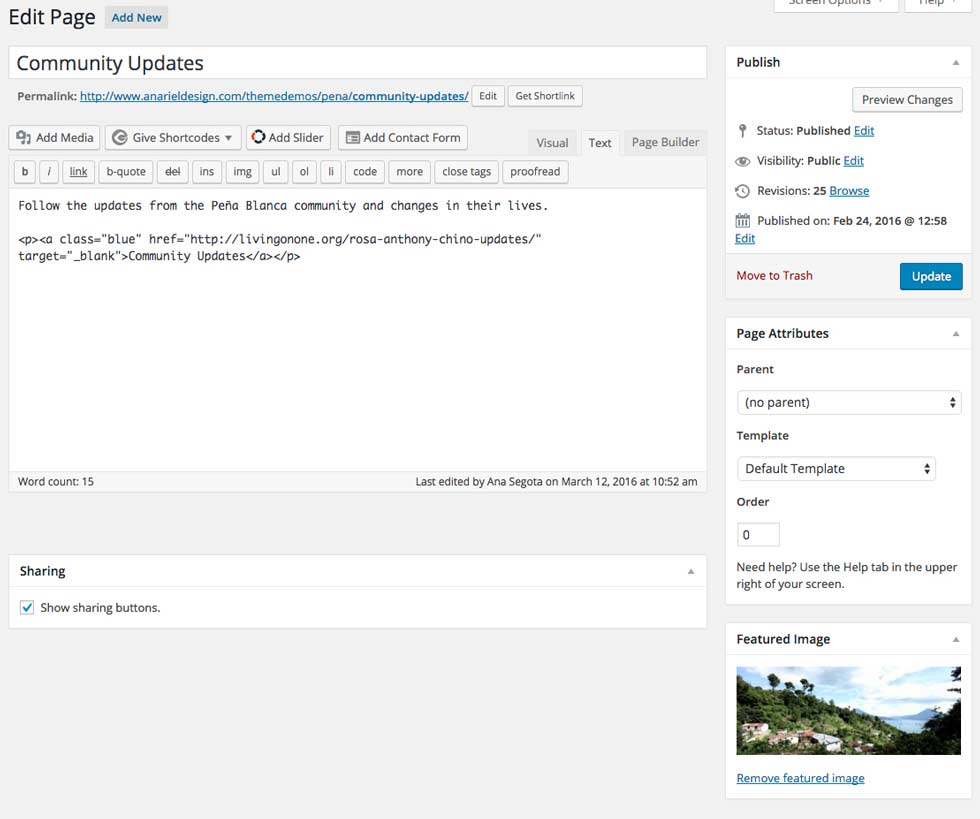
Once you are done with editing open "Customizer > About Page" and inside the "Third Content Block" choose the page you created and it will show up on the front page.
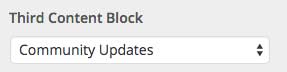
If you want to add blue button anywhere on the website use this code:
If you want to add purple button anywhere on the website use this code:
* By using about page template and options inside the Customizer you can create a about page quite different then the one we created for the demo. You don't need to show all three content block on your about page and you can add different kind of content inside the editor (sliders, images, videos etc.).
Example how your about page can look like: