General
Front page consists of the hero image or video and custom blocks.
To start creating your front page navigate to the Pages, create a new page and name it (in the demo we named it "Welcome to Elephant").
By default WordPress on the Homepage displays your latest posts. If you want to set the page you created as your homepage just navigate to the Customize » Homepage Settings and instead of the default "Your Homepage Displays: - Your latest posts" select "A static page" and from the drop-down choose the page you created.
From the Posts Page drop-down select a page you want to use to display your posts.
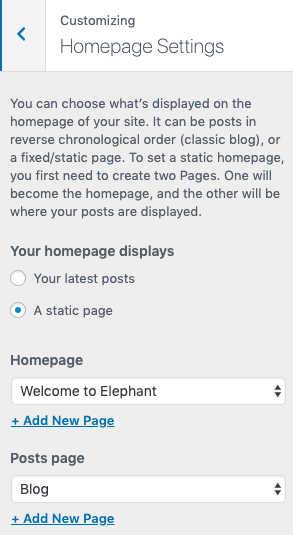
Hero Image
Navigate to the Customize » Layout Options » Hero Image. There you'll be able to upload your image, add title and caption, add a call to action and choose between different styles.
Hero Video
Navigate to the Customize » Layout Options » Hero Video. There you'll be able to upload your video in mp4 format, upload fallback image, add title and caption, add a call to action and choose between different styles.
Homepage Content
Homepage content consists of:
- the content added in the page editor
- featured posts
- Give plugin donation forms
If you haven't already installed the Give plugin it is time to do so now. If you don't plan taking donations on your site then you won't need the plugin.
First thing to do is to navigate to the page you assigned to be your homepage and click the Add Block. Then go to the Reusable and click the Home Template. This will import custom blocks we used for creating the Homepage in the demo. Once imported hit the menu dots at the top of the block and click the "Convert to a regular block" option. Now, you can edit blocks, change photos, text, links etc. You can also delete blocks that you don't need.
Featured Posts
This section displays 3 columns, each column displaying one or more post from selected category. Once you load the Hometemplate this section will probably be empty as you need to add your own posts.
To add your posts to this section you need to navigate to "Posts", and assign 3 posts to 3 different categories. Then click on each column and select the category from the "Latest Posts Settings". It is possible to display more than one post from a category in each column by simply adjusting the "Number of items" slider in the right sidebar.
If you'd want to change the number of columns you can do that by clicking below or above the columns and adjusting the "Columns" slider in the right sidebar.
Give Donation Forms
Donation forms are a feature of the popular 3rd party plugin called Give. To learn more about the Give plugin follow this link https://givewp.com/documentation/
If you don't have any Give donation forms created yet, this section will be empty. In that case navigate to the Donations » Add Form and add 3 forms you want to feature on the Home Page.
Now click on the empty block below the "Get Involved" block, in the right sidebar add form ID's and adjust the settings to your liking.
Of course, all these blocks can be removed or added to another section of the Homepage or any other page.
The new WordPress Editor
With the version 5.0 WordPress entered the new era and introduced from the ground up built and improved editor. There are many new exciting features that you might find useful for your own website. Therefore, I would encourage you to learn as much as possible about new WordPress editor and blocks. The following article is a great place to get started: https://www.wpbeginner.com/beginners-guide/how-to-use-the-new-wordpress-block-editor/
